Home help, Text colour setting, Running” tab – Toshiba Pocket PC e750 User Manual
Page 161: Launching applications, Switching the icon display
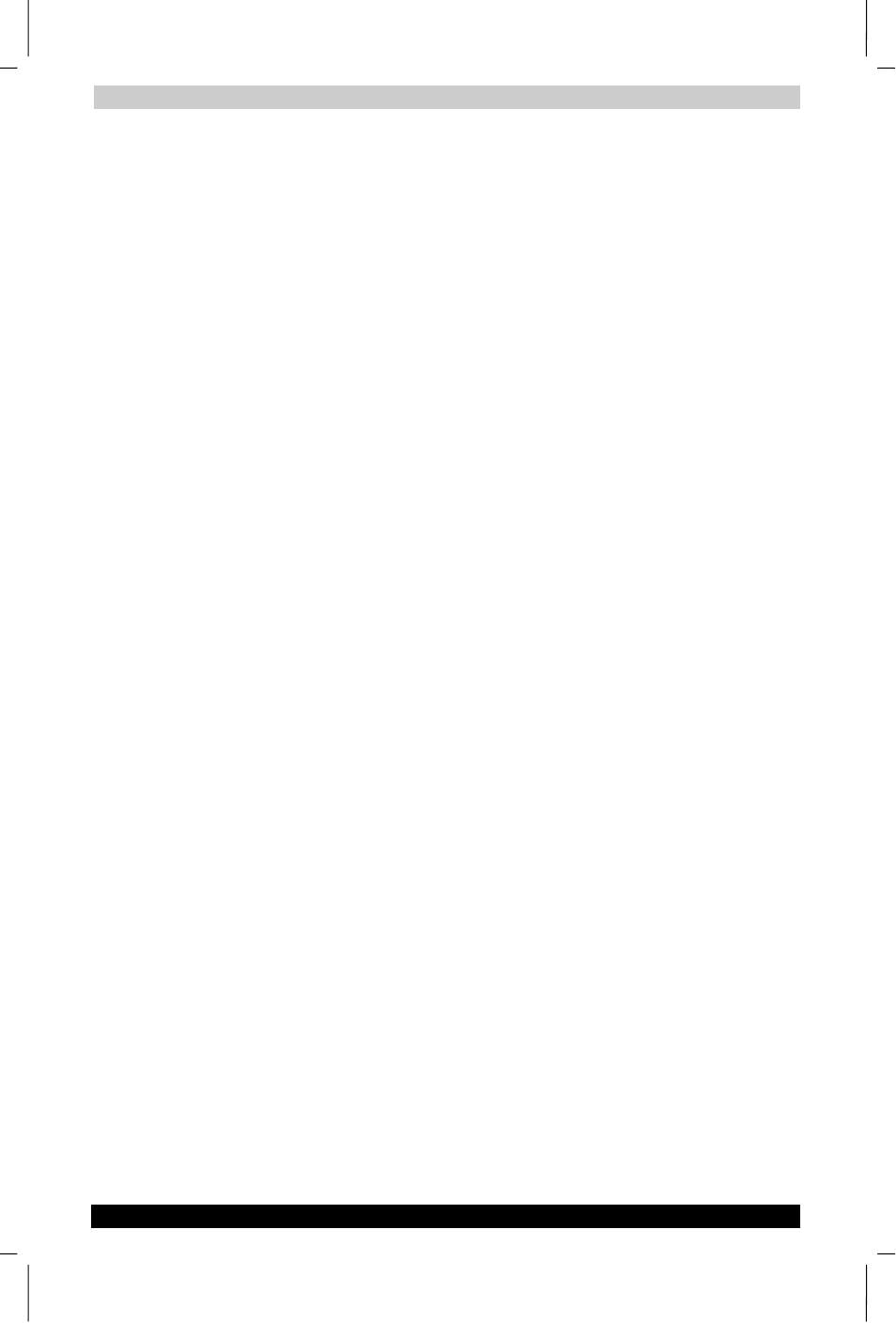
Optional Functions
User's Manual
10-6
TOSHIBA Pocket PC e750
Version
1
Last Saved on 02/05/2003 17:16
ENGLISH using Euro_M.dot –– Printed on 02/05/2003 as HDA51PX1T80
Text Colour Setting:
You can set the colour of application name for each tab using Text Color.
1.
Tap the tab whose colour you want to set to display the selected tab
screen.
2.
Tap View and then Text Color to display the color list.
You can set the colour of the application name as desired.
3.
Tap the colour you want to set, and the colour of the application name
changes.
Home Help
Tapping an icon displayed at “Home” launches that application. In
addition to applications, it is also possible to register icons for associated
files here. The Home screen is divided into tabs. There are 4 tab types as
default, and up to 10 types of tab can be registered. As for the icons on
the tab, up to 18 icons per one tab can be registered.
An image can be used as the background for the tab screen.
“Running” tab
The names of currently running applications are displayed at the
“Running” tab.
Applications can be switched or quit here.
“Text Color” can be selected from the “View” menu, and “Tab Settings”
and “About” can be selected from the “Tools” menu.
To activate applications, tap and hold the name of the application you
want to activate to, then tap Activate from the pop-up menu.
To stop an application, tap and hold the name of the application you
want to stop, then choose Stop from the pop-up menu. If Stop all is
selected from the pop-up menu, all currently running applications are
stopped.
“Stop all” can also be selected by tapping and holding on the
“Running” tab screen without selecting an application name.
Launching applications
When an icon on the tab screen is tapped, the application or associated
file registered at the icon is launched.
Applications can also be launched by selecting them with the cursor
button then pressing on the center of the cursor button.
Switching the icon display
Tap on the View menu to display the current display settings. Current
display settings are indicated by check mark at the left. To switch the
display, select Large Icon or Small Icon.
