Osd operation, Continued) – Tripp Lite B064-032-04-IPG User Manual
Page 46
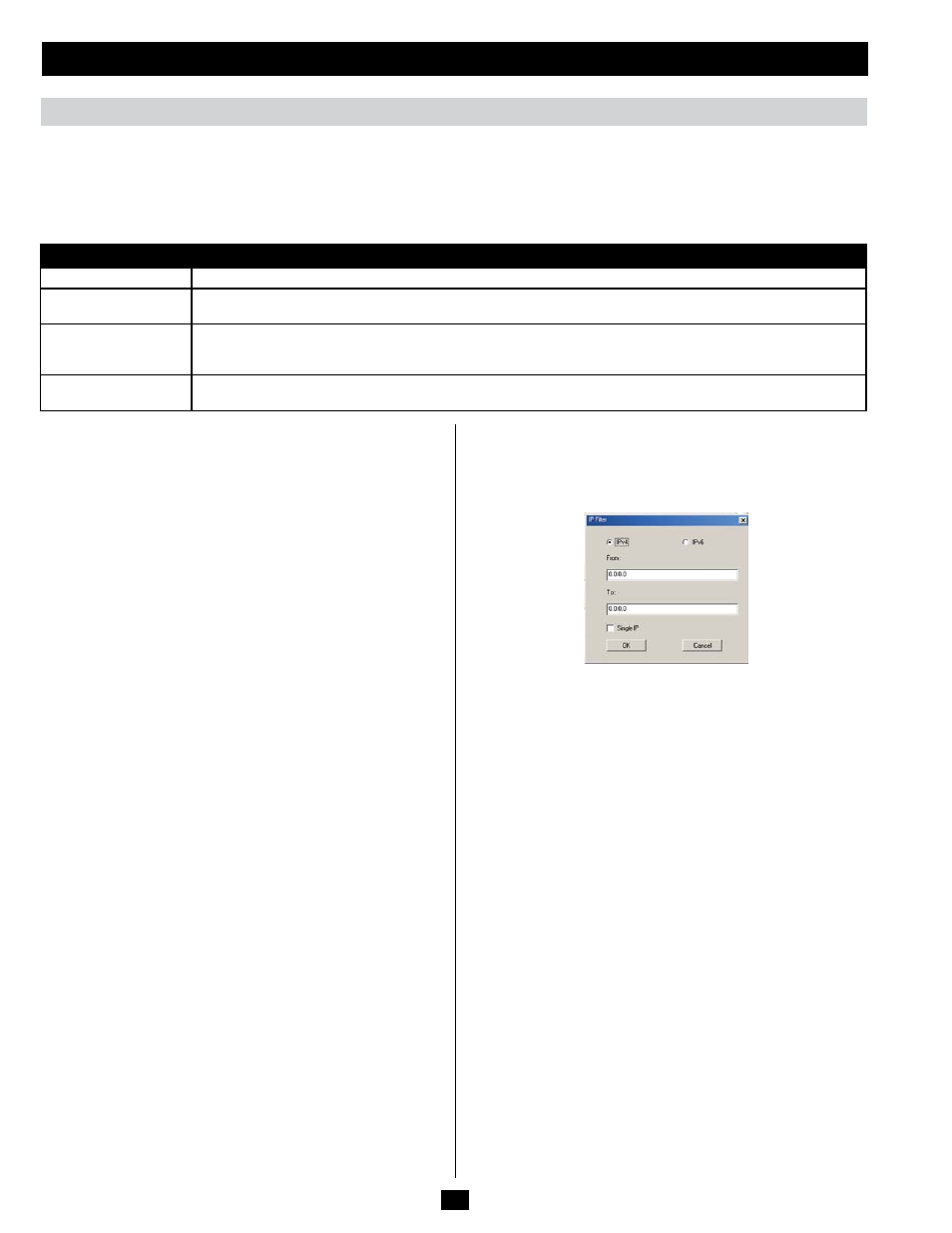
46
Filtering
To enable IP and/or MAC filtering, click the IP Filter Enable and/
or MAC Filter Enable checkbox. There are a maximum of 100 filters
allowed for each.
• If the include button is checked, all the addresses within the filter
range are allowed access to the B064-Series KVM Switch; all other
addresses are denied access.
• If the exclude button is checked, all the addresses within the filter
range are denied access to the B064-Series KVM Switch; all other
addresses are allowed access.
IP Filtering
To add an IP filter:
1. Check the IP Filter Enable check box.
2. Click Add. A dialog box similar to the one below appears:
3. Check the IPv4 or IPv6 option, depending on what type of address you
are filtering. Note: You must access the OSD via the local console or
one of the non-browser clients in order to filter an IPv6 address. When
accessing the OSD via browser, you are only able to set up IPv4 filters.
4. To filter a single IP address, check the Single IP checkbox and
enter the IP address you want to filter in the From field. Note: This
feature is not available when accessing the OSD via browser. To
filter a single IP address via the browser OSD, you must enter in
the same IP address in both the From and To fields.
5. To filter a range of IP addresses, enter the starting IP address in the
From field, and the ending IP address in the To field.
6. After filtering in the addresses, click OK.
7. Repeat these steps for any additional IP addresses you want to filter.
To delete an IP filter:
Select the desired IP filter from the list and click Remove.
To modify an IP filter:
1. Select the desired IP filter from the list and click Edit. An Edit
dialog box similar to the Add dialog box will appear.
2. Delete the old start IP address and replace it with the new one.
3. Delete the old end IP address and replace it with the new one. Click OK.
Note: To block a computer from accessing the B064-Series KVM
Switch, you do not need to filter both its IP address and its MAC
address. Any computer blocked by an IP filter will be denied access to
the KVM switch, even if the computer is allowed to access the KVM
switch under the MAC filters that are set up.
OSD Operation
(continued)
Security
(continued)
Setting
Description
Allowed
Determines the number of failed login attempts an account gets before they are prevented from accessing the KVM switch.
Timeout
Determines the amount of time that the user is prevented from accessing the KVM switch after exceeding the maximum
number of failed login attempts.
Lock Client PC
When this checkbox is checked, the computer used to unsuccessfully access the KVM will be locked out after exceeding
the maximum number of failed login attempts.
Note: This feature blocks the computer using its IP address. If the
computer IP address is changed, it will be able to access the KVM in spite of this setting.
Lock Account
When this checkbox is checked, the account used to unsuccessfully access the KVM will be locked out after exceeding
the maximum number of failed login attempts.
Login Failures
The Login Failures section allows you to set up the parameters for what occurs when an account fails to login successfully. To enable the settings
entered here, check the Enable checkbox. The table below describes the settings found in this section.
Note: When the
Login Failures settings are disabled, there is no restriction on the number of login failures. It is strongly recommended that you
enable these features, and that both the
Lock Client PC and Lock Account settings are enabled.
