Osd operation – Tripp Lite B064-032-04-IPG User Manual
Page 23
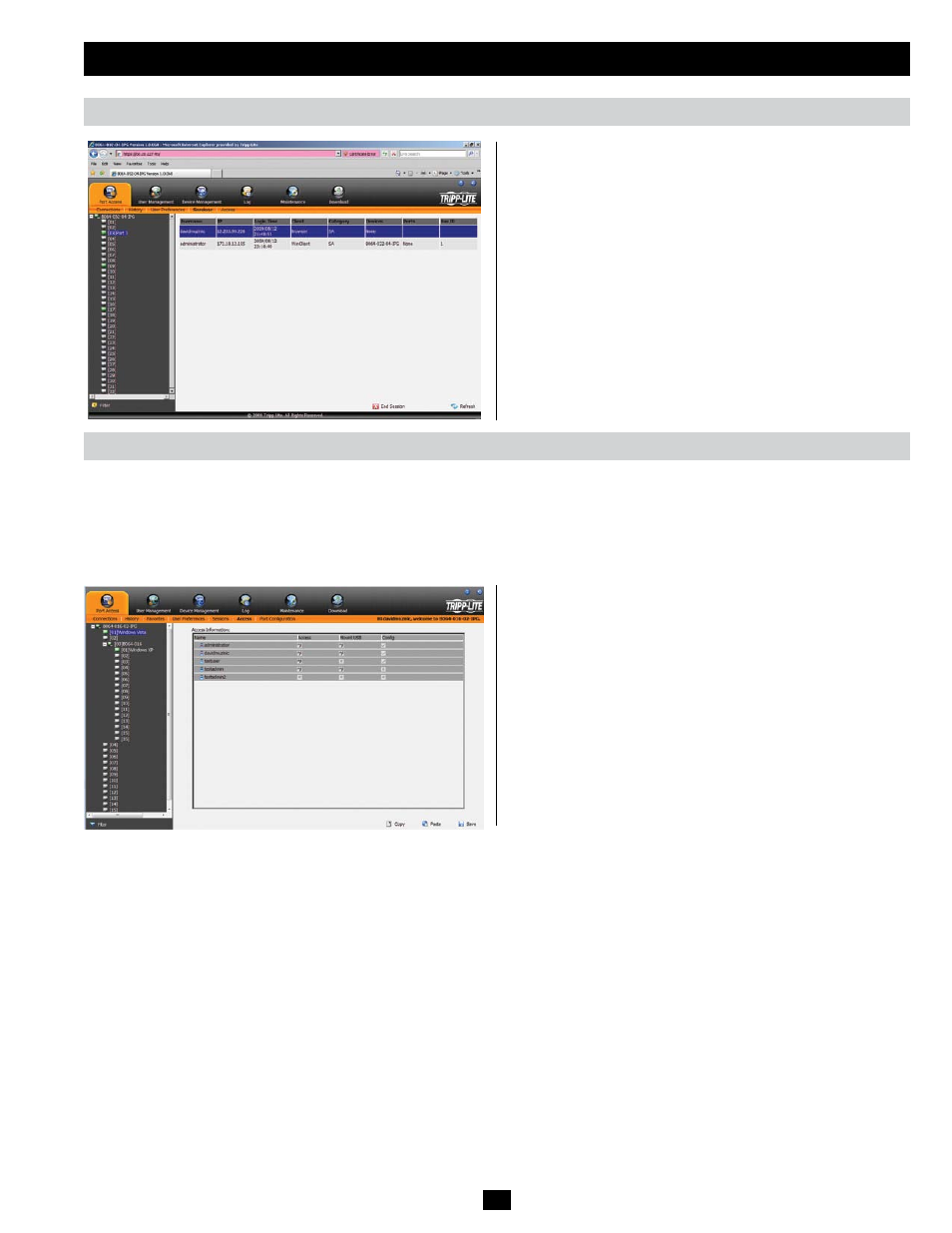
23
OSD Operation
(continued)
Sessions
Access
The Sessions sub-section allows Super Administrators and
Administrators to see who is logged into the KVM switch,
and provides information about each of their sessions. Super
Administrators can see all accounts that are logged into the KVM,
whereas Administrators are only able to see Administrator and User
accounts.
It also provides the option of ending a session by selecting the account
from the Sessions list and clicking the End Session icon. To refresh
the Sessions list to display the most current information, click on the
Refresh
icon.
Note: The
Sessions tab is only available for Super Administrators and
Administrators. Users will not be able to access it.
The Access sub-section allows Super Administrators and Administrators to set user/group access and configuration rights for switches and ports.
As with the Sessions sub-section, Super Administrators can see all accounts, whereas Administrators can only see Administrator, User and
Group accounts. The browser and non-browser Access sub-sections are the same, except the non-browser page includes drop-down filters above
each column. These filters allow you to choose which accounts are displayed. For example, you can choose to display only those accounts that
are given configuration access to the selected KVM/port by choosing the Permitted option from the drop-down menu above the configuration
column. Note: The Access sub-section is not available to User accounts, and will not show up when they log into the OSD.
When the master KVM switch is highlighted in the port list, the
Access sub-section displays only one setting column; Config. When
a port is highlighted in the port list, the Access sub-section displays
three settings columns; Access, Mount USB and Config. The section
that follows describes these settings, and how to edit them.
