Super administrator setup, Continued) – Tripp Lite B064-032-04-IPG User Manual
Page 12
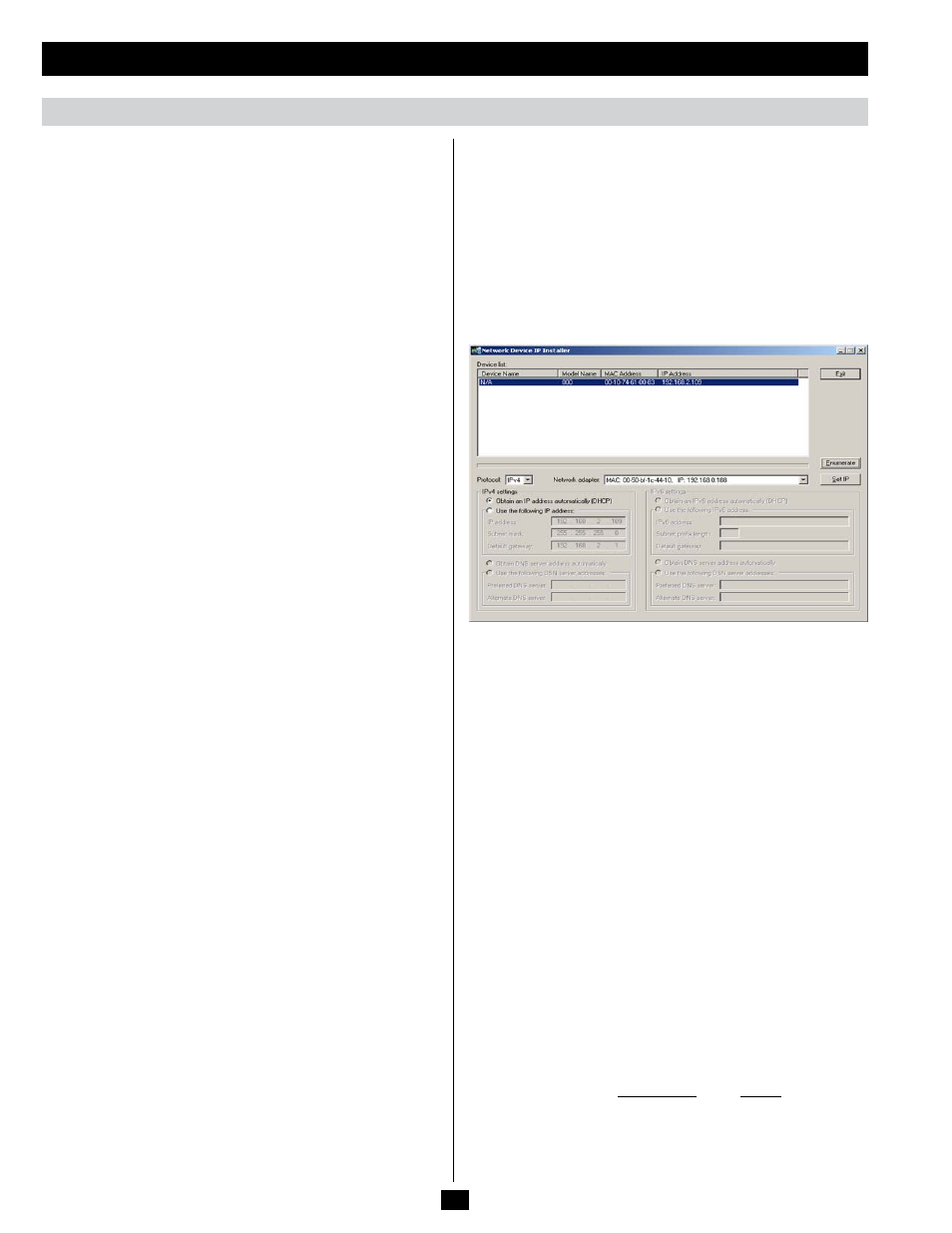
Super Administrator Setup
(continued)
Network Setup - IP Address Determination
(continued)
12
NIC Settings
The B064-Series KVM Switch has two network interfaces. The NIC
Setting section of the Network tab allows you to assign a single IP
Address and DNS Server for both network interfaces, or to assign a
separate address for each.
Redundant NIC
If Redundant NIC is enabled (the default), both interfaces use the IP
address assigned to Network Adapter 1. Under this configuration, the
B064-Series KVM Switch will switch to the second network interface
in the event there is a crash on the first network interface.
• If you select Redundant NIC, the Network Interface drop-down
menu will be frozen to Network Adapter 1, and you will only have
to enter IP Address and DNS Server settings once.
• If you do not select Redundant NIC, you will have to enter IP
Address and DNS Server settings for both Network Adapter 1 and
Network Adapter 2. User the Network Interface drop-down menu to
select the Network Adapter you want to configure.
IP Address and DNS Server Address
The B064-Series KVM switch supports both IPv4 and IPv6
addresses. The Network page allows you to set the IP address
manually, or to select to have it automatically assigned via DHCP
server. By default, the IP address is set to be assigned automatically
via DHCP server.
• To have the IP address assigned by your DHCP server, check the
Obtain IP address automatically
check box in the IPv4 or IPv6
settings section, depending on your network.
• To assign an IP address yourself, check the Set IP address manually
check box in the IPv4 or IPv6 settings section, depending on your
network. When checked, the IP address and DNS server address
fields open up, allowing you to enter in the desired settings. Once
you have entered in all the IP address and DNS server address
information, click the Save button at the bottom of the screen. Upon
logging out of the KVM (click the Logout icon in the upper-right
corner of the OSD), the KVM will reset itself and the IP address
settings you just entered will be implemented.
Note: When manually assigning a DNS Server address, it is required
that you enter the
Preferred DNS server, but the Alternate DNS server
is an optional field.
See Network section under Device Management for more information
on these settings.
2. IP Installer
For computers running Windows, an IP address can be assigned with
the IP Installer utility:
Note: In order to use the IP Installer, the IP Installer Enabled check
box in the
Network page must be checked. (See Network section
under
Device Management in OSD Operation for details.) By default,
the IP Installer View Only check box is checked, allowing you to view
the KVMs IP Address using the IP Installer but not change it
.
1. Obtain the IP Installer file from the CD that came with the B064-
Series KVM Switch and save it to a desired location on a computer
that is on the same network as your B064-Series KVM Switch.
2. Go to the IP Installer file that you just saved and run the IPInstaller.
exe file.
3. Select the B064-Series KVM Switch in the Device List.
Note: If the list is empty, or your device doesn’t appear, click
Enumerate to refresh the Device List. If there is more than one device
in the list, use the MAC address to pick the one you want. The B064-
Series KVM Switches MAC address is located on its bottom panel.
4. From here you can choose to Obtain an IP address automatically
(DHCP)
, or Specify an IP address. If you choose to assign your
own address, fill in the IP Address, Subnet Mask, and Gateway
fields with information appropriate to your network.
5. Click Set IP.
6. After the IP address shows up in the Device List, click Exit.
3. Browser
By default, the KVM switch is set to have its IP address assigned
automatically via DHCP server. If the KVM is connected to a network
without a DHCP server, it boots with a default IP address. On IPv4
networks, the default IP is 192.168.0.60. If the KVM is on an IPv6
network, the default IP address is determined by the KVMs MAC
address. For example, if the KVM has a MAC address of 00-10-74-13-
81-01, the IPv6 address is FE80:0:0:0:0010:74FF:FE13:8101. The
parts of the IP address that are bolded and underlined are fixed.
1. Access the B064-Series KVM switch by using the default URL
mentioned above.
2. Assign a fixed IP address for the KVM using the same instructions
as described in the Local Console section of this chapter.
