Super administrator setup, Logging into the b064-series kvm switch – Tripp Lite B064-032-04-IPG User Manual
Page 13
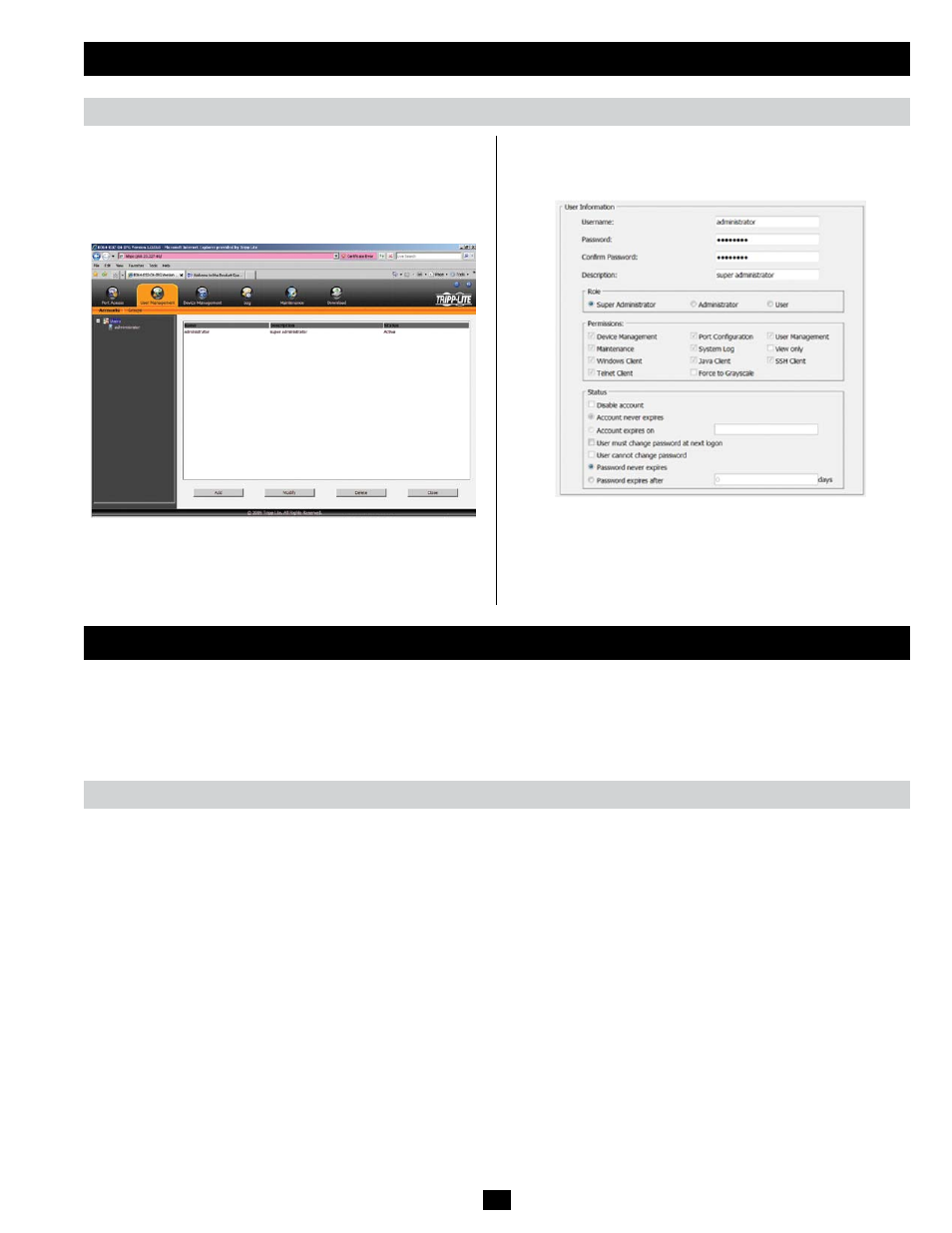
13
Super Administrator Setup
(continued)
Logging Into the B064-Series KVM Switch
Local Console Login
Changing the Super Administrator Login
To change the default Super Administrator Username and Password,
do the following:
1. At the top of the OSD page, click User Management.
Since this is the first time the page is being accessed, only the Super
Administrator appears:
2. Click Administrator in the left panel; or, select Administrator in the
central panel and click the Modify button at the bottom of the page.
The User Information page appears:
3. Change the Username and Password to something unique.
4. Re-enter the password to confirm it is correct.
5. Click Save.
6. When the dialog box informing you that the change completed
successfully appears, click OK.
The B064-Series KVM Switches can be accessed in the following ways: via local console, an internet browser, the AP Windows Client and/or
the AP Java Client. Operating the KVM switch and configuring its settings is done the same regardless of how you connect to the B064-Series
KVM Switch; the only difference is the way in which you establish the connection. This chapter describes the login procedures for each of these
methods.
The local console login dialog box is displayed once the installation is complete. Simply key in your Username and Password and click Login to
bring up the OSD Main Page.
Note: If you supply an invalid login, the authentication routine will return an Invalid Username or Password message. If you see this message,
log in again being careful to enter the correct Username and Password.
