Setting items (user) – Toshiba E.STUDIO e-STUDIO 523 User Manual
Page 71
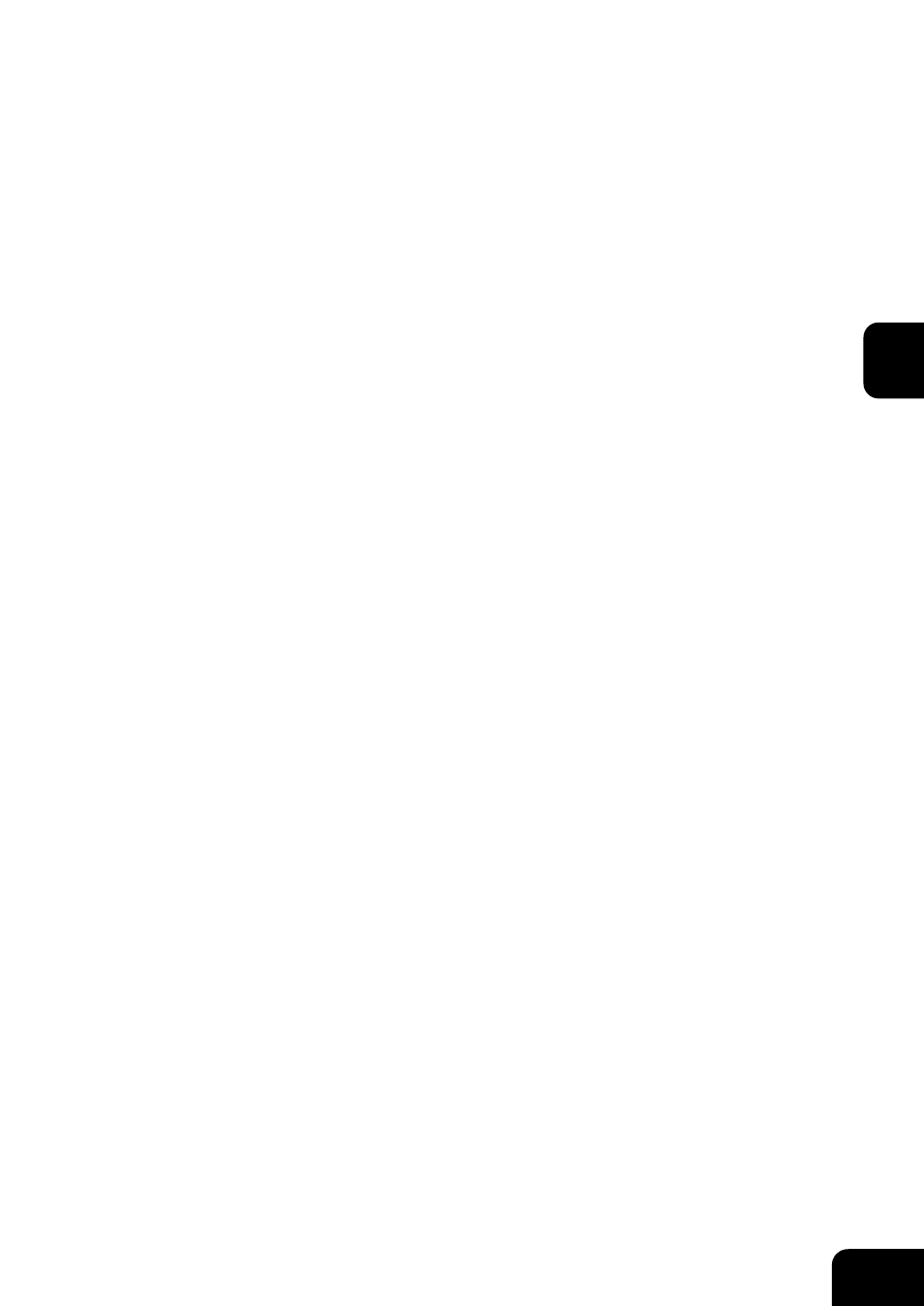
69
3
3. SETTING ITEMS (USER)
• Setting the Auto Clear Mode .............................................................................................................70
• Changing the Display Language .......................................................................................................71
• Setting the Reversed Display Mode..................................................................................................72
• Clearing the Toner Near Empty Detection Message .........................................................................74
2. SETTING COPY FUNCTIONS ............................................................................................75
3. SETTING FAX FUNCTIONS................................................................................................77
4. SETTING SCAN FUNCTIONS ............................................................................................79
5. PRINTING LISTS.................................................................................................................81
• Printing the Address Book List ..........................................................................................................81
• Printing the Group Numbers List.......................................................................................................82
• Printing the Function List (User)........................................................................................................83
6. CHECKING E-MAIL .............................................................................................................84
7. SETTING DRAWER.............................................................................................................85
8. TURN OFF THE POWER (SHUT DOWN)...........................................................................86
9. SETTING BIP PRINTING ....................................................................................................88
