Scanning the image data, Scan setting on the touch panel – Toshiba E-STUDIO 210C User Manual
Page 134
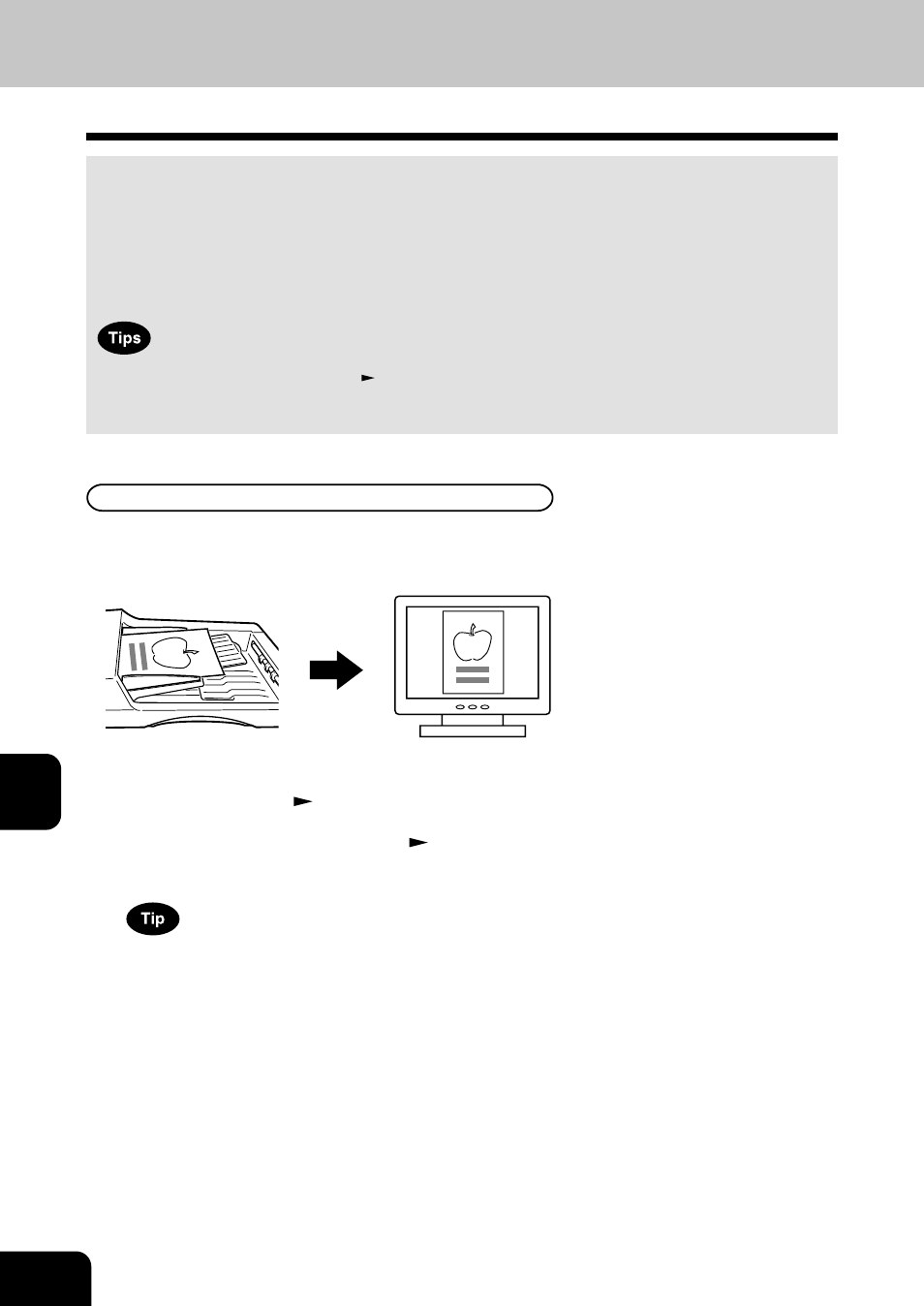
1
2
3
4
5
6
7
8
9
10
11
12
8-2
NETWORK SCANNING FUNCTION (USING THE OPTIONAL PRINTER CONTROLLER)
1. SCANNING THE IMAGE DATA
Scan Setting on the Touch Panel
Scan setting
- When the automatic function clear (
Page 1-4) works in the middle of setting, start setting again from
step 2.
- Scanning cannot function during data outputting.
If the scanning function of the optional printer controller (GA-1120, GA-1130) is used, originals set on the
reversing automatic document feeder (optional) or the original glass can easily be scanned as image
data.
The scanned image data can be sent or stored to the destinations of ‘mailbox’, ‘e-mail’ and ‘holdqueue’.
- When setting originals on the glass, place the last page of the original first.
*See Chapter 6 in the Printing Guide (User Document CD-ROM) for how to scan the data to computers.
How to perform scan setting on the touch panel of the copier is described in this section.
The direction of the original setting and the display on the screen of the personal computer
- The scanned original is stored counterclockwise by 90°.
1
Place the originals.
Page 2-9
- Maximum number of sheets that can be set on the optional
reversing automatic document feeder.
Page 2-9
- If there is not enough space on the hard disc, the number of
originals that can be scanned may be restricted.
The optional reversing automatic document feeder is convenient
for consecutive scanning of more than one original.
