Changing the sound signal conversion method, Press audio during playback, Press clear – Onkyo DR-90 User Manual
Page 40
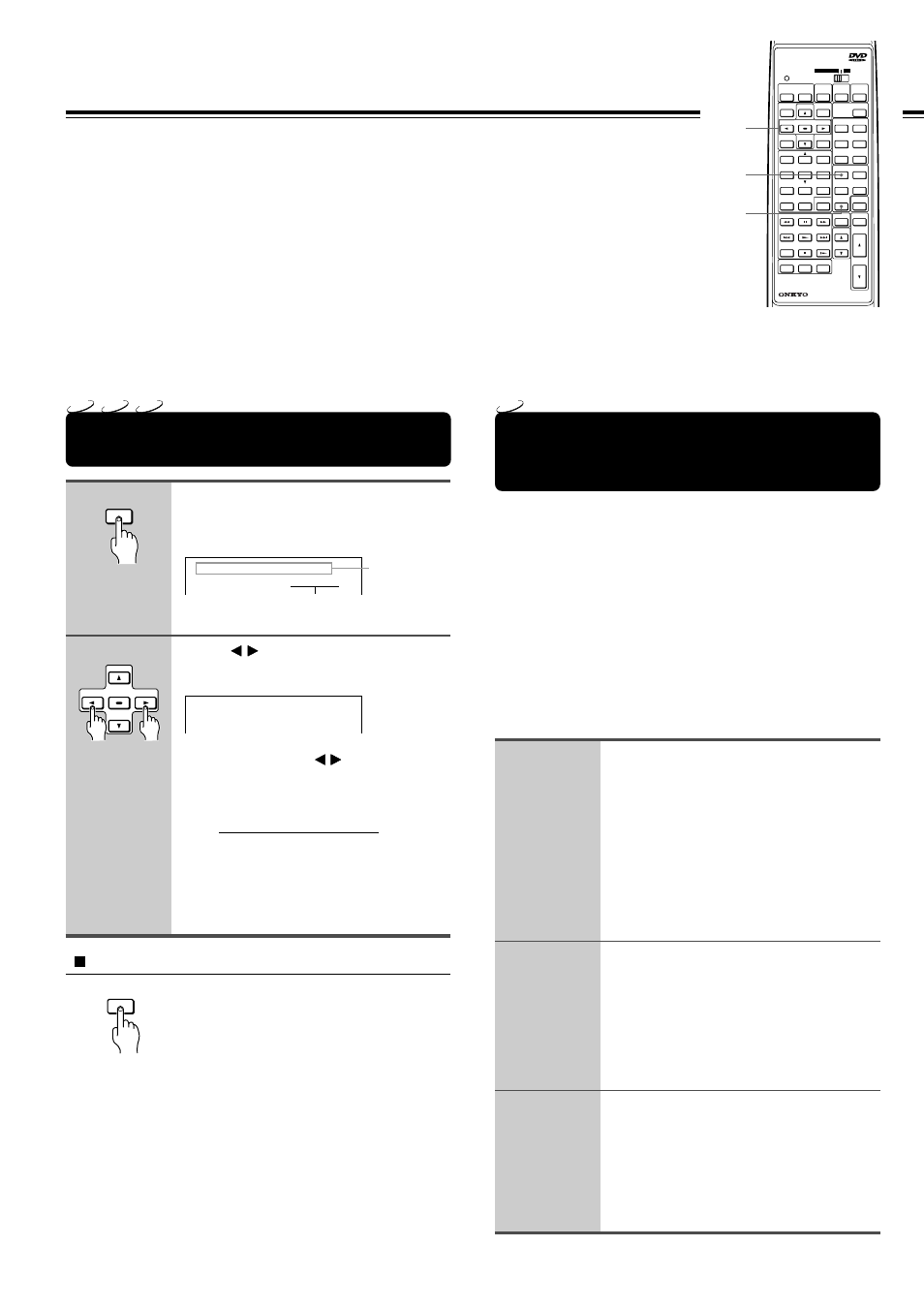
40
To Listen to a High-Frequency/High-
Quantization Format Source in its
Original Sound Quality – 96k Sound
The high frequency/high quantization sound signals below are
converted into 48 kHz/16 bit sound signals and sent to the
speakers when the “Audio Out Select” (sound signal
conversion method) is set to the standard setting, “Bitstream.”
High frequency/high quantization signals
• 48 kHz/24 bit
• 96 kHz/16 bit
• 96 kHz/20 bit
• 96 kHz/24 bit
To listen to the high-frequency (kHz)/hight-quantization (bit)
format sounds in their original sound quality, follow the steps
below.
Change the sound signal
conversion method to “96k Sound”
following the steps on the left.
As you see
a
in the table titled “Sound
from the speakers” on the opposite page,
the DVD videos recorded in 48 kHz/24 bit,
96 kHz/16 bit, 96 kHz/20 bit, and 96 kHz/
24 bit are reproduced through the
speakers at the same kHz and bit rate
respectively.
If a subwoofer is connected, set the
subwoofer configuration to “NO”
following steps 1 and 2 in “Speaker
Setup” on page 18.
Skip the rest of the steps by pressing
ENTER repeatedly.
Press SURROUND MODE on the
remote controller or DVD Receiver
repeatedly until “STEREO” appears
in the DVD Receiver's display.
See “Using Onkyo’s original sound effects
– DSP selection” on page 31.
DVD
1
2
3
1
AUDIO
See previous
page.
2
ENTER
CLEAR
To turn off the audio setting display
Press CLEAR.
Notes
• The “Audio Out Select” setting in the setting menu (see page 50) is
for automatic selection of the sound conversion method when the
disc is inserted. Therefore, the selection in this section will not
change the setting of “Audio Out Select” in the setting menu.
• When you turn on the DVD Receiver or replace a disc, the DVD
Receiver returns to the automatic setting in the setting menu (See
page 44.)
The reproduced disc sound will be output in the most suitable format automatically through the
connected speakers and output connector/jacks on the DVD Receiver when “Audio Out Select”
in the setting menu is set to “Bitstream” (see page 50).
However, you may need to convert the sound format in different ways depending on your
purpose and preference.
For example, when you wish to:
• Listen to the high-frequency (kHz)/high-quantization (bit) format source in its original sound
quality (see below), or
• Record the DVD video sound reproduced in the DOLBY DIGITAL format using recording
equipment such as an MD recorder connected to the DIGITAL OUTPUT OPTICAL connector
on the DVD Receiver (see next page).
This function enables you to temporarily change the sound signal conversion method which has been
selected automatically according to the automatic setting in the setting menu (see pages 44 and 50).
Changing the Sound Signal
Conversion Method
CLEAR
SENDING/
LEARNED
DVD RECEIVER
TV
LEVEL SETUP
TITLE
SURROUND MODE
DVD
TV
ENTER
RETURN
AUDIO
SEARCH
ANGLE
ZOOM
CLEAR
TUNER
SETUP
VIDEO 1
TAPE
VIDEO 2
INPUT SELECTOR
OPEN/
CLOSE
DIMMER
SLEEP
DISPLAY
ON
STANDBY
POWER
SUBTITLE
CH SEL
LEVEL
TEST
TONE
2
3
1
5
6
4
8
9
7
0
+10
MUTING
RANDOM
REPEAT
A-B
MEMORY
VOLUME
PRESET
PAUSE
FF
PLAY
DOWN
STOP
SLOW
UP
FR
CHANNEL
TV/ VCR
POWER
REMOTE CONTROLLER
RC-399M
TUNER
MENU
1
2
Audio:
Audio OUT Select : Bitstream
ENG PCM
2CH
1
Audio:
Audio OUT Select : 96k Sound
ENG PCM
2CH
1
Changing the Sound Signal
Conversion Method Temporarily
Press AUDIO during playback.
The current audio setting is displayed for
about 3 seconds.
Press / while the audio setting is
displayed on the TV screen.
Each time you press / , the setting
changes as follows:
Bitstream
↔
96k Sound
↔
PCM
↑
↑
For details about “Bitstream,” “96k Sound,”
and “PCM,” see the explanation on page
50 and table on the opposite page.
DVD
VCD
CD
The current sound signal
conversion method
