Omnitron Systems Technology iConverter Network Management Module User Manual
Page 19
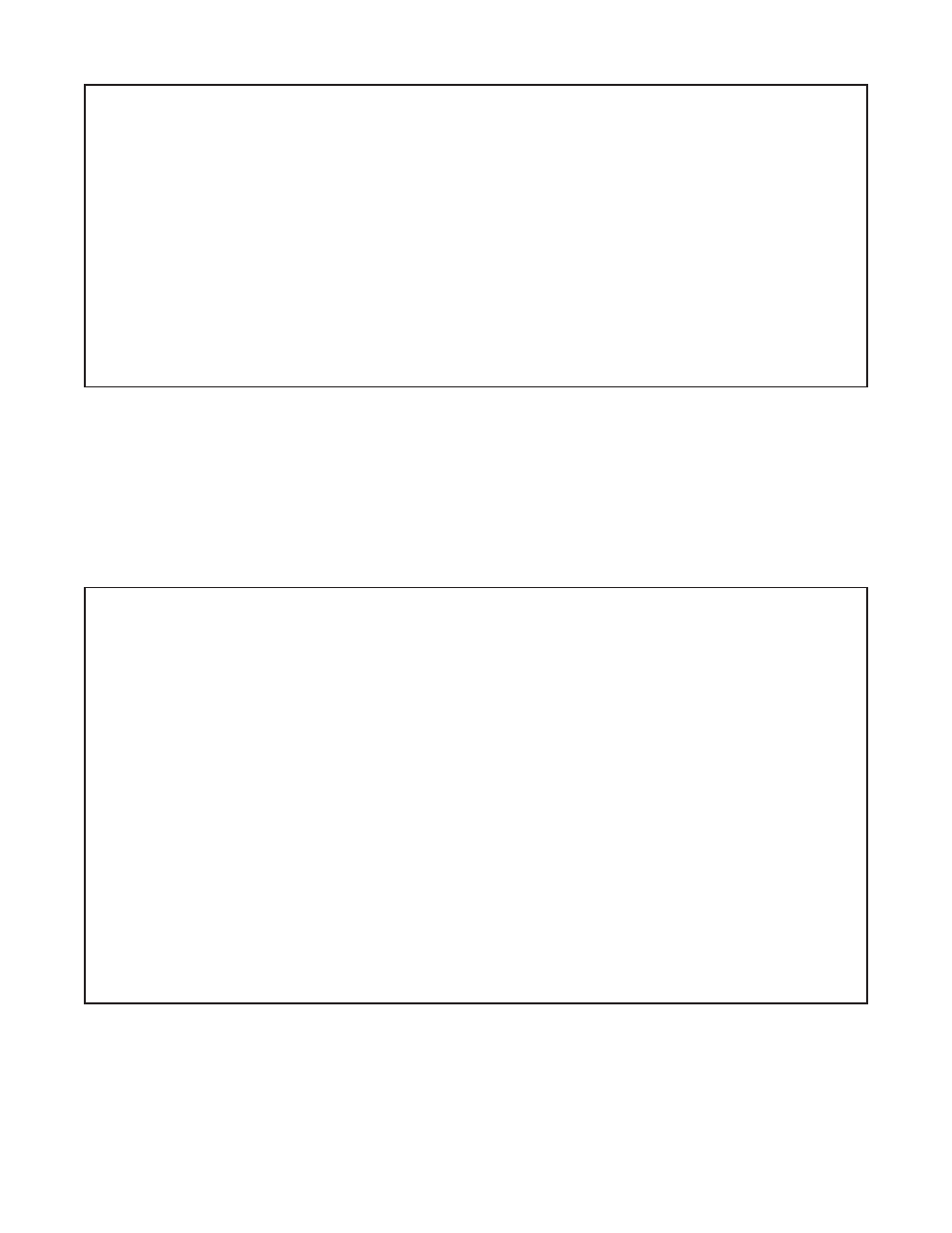
IP and Control Preferences Screen
iConverter, Serial Agent
1: Set IP
192.168.1.220
2: Set Subnet Mask
255.255.255.0
3: Set Gateway
192.168.1.1
4: Chassis Number
1
5: Chassis Name (also sysName)
NMM
6: Enable/Disable TELNET
Enabled
7: Enable/Disable FTP
Disabled
8: Enable/Disable Soft Switch Reload
Disabled
9: TELNET Password
*****
10: FTP Password
11: Serial Password
Enter Choice, Management Options Screen(0), (H)elp, E(x)it >6
Disable TELNET (Y/N)?>
To save the new values, select 0 and press
select 6 and press
The NMM may be accessed and configured via Telnet using any standard Telnet client. Only one Telnet
session can be active at a time. An inactive Telnet session terminates automatically after 5 minutes.
3.4.5.3
Updating the NMM Firmware via the Serial Console Port
To update the NMM firmware from the Serial Console Port, select 10 at the Management Options screen,
press <ENTER>. The NMM will display the following:
Management Options
iConverter, Serial Agent
Network Management
1: Chassis and Module Management
2: Set Module Identifier
Management Module Preferences
3: IP and Control Preferences
4: SNMP Preferences
5: Abandon Preference Changes
6: Save Preference Changes
7: Restore to Factory Defaults
8: Restart Management Module
9: Other Networking Features
Management Module Maintenance
10: Firmware Update
11: Set Date/Time
IP Address = 192.168.1.220
Chassis Number = 1
Enter Choice, (H)elp, E(x)it > 10
UPDATE: Are you sure? (Y/N) > Y
Please Xmodem file now:
From the terminal program, use the Xmodem protocol to send the new NMM-xxx.bin firmware file to the
NMM (where xxx represents the release level of the software).
Once the file transfer begins, the data uploads to the NMM. The process takes about five minutes over a
serial connection.
When the upload is complete, the NMM displays the update status and then automatically restarts with the
newly loaded firmware.
Page 19
