Omnitron Systems Technology iConverter 2-Port GM4 User Manual
Iconverter
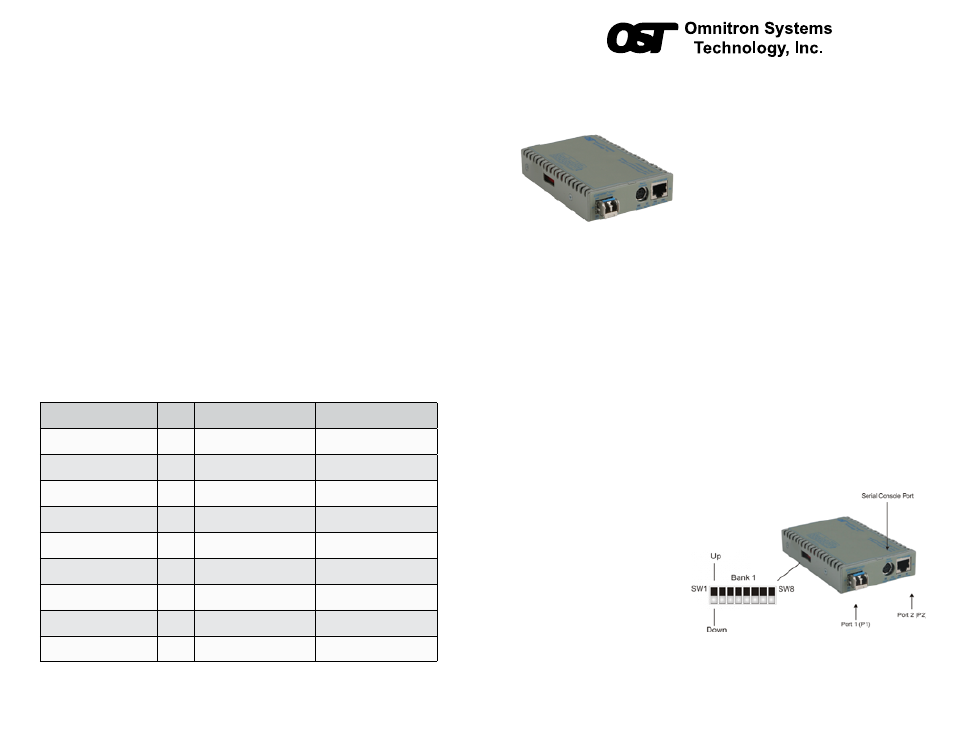
iConverter
2-Port Fiber to Copper GM4
Network Interface Device
Quick Start Guide
PRODUCT OVERVIEW
This document describes the basic installation
and configuration of the 2-Port Fiber to Copper
GM4 standalone modules.
The GM4 features one SFP ports, one UTP
port and a RS-232 Serial Console Port. The
SFP port supports SERDES 100/1000BASE-X
SFP fiber and Omnitron approved SGMII
10/100/1000BASE-T copper transceivers.
NOTE: When using third party 100BASE-FX and unapproved SGMII SFPs, the port must
be manually configured using the Command Line Interface (CLI). Interface settings can be
changed using the portattribute command. For more information including the complete
User Manual on the 2-Port GM4 modules, access Omnitron’s registration page and register
the product:
http://www.omnitron-systems.com/forms/product_registration.php
INSTALLATION PROCEDURE
1) Configure DIP-Switches
2) Install Standalone Module and Connect Cables
3) Configure Module via Command Line Interface
4) Verify Operation
1) CONFIGURE DIP-Switches
DIP-SWITCH BANK 1
SW1: P1 AUTO/MANUAL NEGOTIATION “AN / Man”
When this DIP-switch is in the “AN”
position (factory default), the port
automatically determines the duplex
and pause modes of the connected
device. If the connecting device cannot
provide the proper signal to indicate its
own mode of operation, the DIP-switch
should be set to the “Man” position.
When in manual mode, no capabilities
are advertised and the port operates in
full-duplex mode.
Figure 1: DIP-switch Location
NOTE: If a 1000Mbps fiber transceiver is installed, the port always operates in 1000Mbps
full-duplex mode.
Port to the COM port of a computer equipped with terminal emulation software such as
HyperTerminal. The Console Port (DCE) is a mini DIN-6 female connector which can be
changed to a DB-9 connector with the included adapter. The GM4 Console Port is a standard
RS-232 asynchronous serial interface.
Start HyperTerminal and select the correct COM Port in the HyperTerminal “Connect To:”
window. Set the serial port to the following:
Bits Per Second 57,600
Stop Bits
1
Data Bits
8
Parity
8
HW Flow Control NONE
Once connected, press
A new GM4 module does not have a password, and will skip the Password Entry screen and
go straight to the Management Options screen. If a password has been set, the Password
Entry screen will be displayed. Type the password and press
with the Management Options screen.
The CLI interface allows for the detailed configuration of the module. It is recommended to
configure:
•
Serial port password - option 3 from the Management Options screen
•
Telnet password - option 3 from the Management Options screen
•
IP address of the module - option 3 from the Management Options screen
•
SNMP parameters - option 4 from the Management Options screen
See the full version of the User Manual for more information.
4) VERIFY OPERATION
Once the module has been installed and configured per steps 1 - 3, verify the module is
operational by viewing the LED indicators.
LED Function
“Legend”
Color
OFF State
ON/Blinking State
Power
“PWR”
Green
No power
ON: Module has power
P1 Link Activity
“100”
Green
Port not linked at 100M
ON: Port linked at 100M
Blinking: Data activity
P1 Link Activity
“1000”
Green
Port not linked at 1000M
ON: Port linked at 1000M
Blinking: Data activity
P1 Link Activity
“100” and “1000”
Green
Port not linked at 10M
ON: Port linked at 10M
Blinking: Data activity
Test/Alarm
“Tst/Alm”
Green
Reserved
Reserved
Management Mode
“Msr/Slv”
Green
N/A
ON: Master (normal)
5 Hz Blinking: Secure Slave
P2 Link Activity
“100”
Green
Port not linked at 100M
ON: Port linked at 100M
Blinking: Data activity
P2 Link Activity
“1000”
Green
Port not linked at 1000M
ON: Port linked at 1000M
Blinking: Data activity
P2 Link Activity
“100” and “1000”
Green
Port not linked at 10M
ON: Port linked at 10M
Blinking: Data activity
Figure 5: LED Indicators
040-8920R-001A 2/12
Page 1
Omnitron Systems Technology * 140 Technology Dr. * Irvine, CA 92618
949.250.6510 tel * 949.250.6514 fax * www.omnitron-systems.com
