Omnitron Systems Technology iConverter 4GT Plug-in Module User Manual
Iconverter, 4gt plug-in module user manual
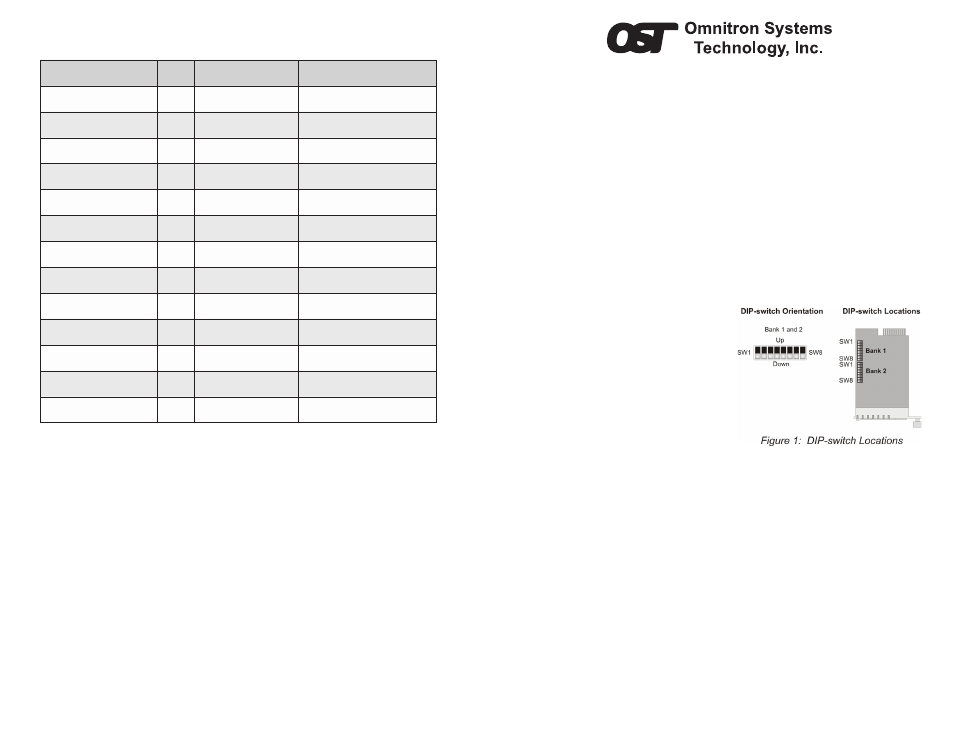
iConverter
4GT
Plug-in Module User Manual
Product Overview
The
iConverter
4GT (PN: 8482-4) is a four-port 10/100/1000Mbps Ethernet switch that
supports Half/Full-Duplex and auto-negotiation on each RJ-45 port.
Installation Procedure
1) Configure DIP-switches
2) Install Module in Chassis and Connect Cables
3) Verify Operation
The
iConverter
4GT can be used in an unmanaged or managed configuration. When
unmanaged, it can be installed in a chassis without a Management Module. Management
of the module is accomplished by installing a Management Module (such as an
iConverter
NMM2 or GX/TM2) that provides monitoring, configuration and trap notification in the same
chassis.
1) CONFIGURE DIP-SWITCHES
DIP-SWITCH BANK 1
The location of the DIP-switches is shown in
Figure 1.
Each port can be configured for Auto Negotiation
(AN) or Manual configuration (Man). When
configured for AN, the port automatically
determines the speed, duplex and pause
capability of the connected device. If the port
is configured for Manual, the speed and duplex
is determined by the 100/10 and FDX/HDX
DIP-switches (see Figure 4 for configuration
details).
1000Mbps Manual operation is not supported. For 1000Mbps operation, configure the ports
for AN operation.
The functions of DIP-switch Bank 1 are outlined in Figure 2. DIP-switch Bank 1 switches 3 - 8
control the operation of Port 1 and Port 2. DIP-switches 1 and 2 are global settings.
SW1 and SW2: BACKPLANE ENABLE
When these DIP-switches are in the “DS” position (factory default), the Backplane Port of the
4GT is isolated from the Ethernet Backplane on the chassis. When these DIP-switches are in
the “EN” position, the Backplane Port is enabled. This allows Ethernet Backplane connectivity
to an adjacent module via the chassis A/B Backplane Link depending on the switch setting.
Refer to the chassis user manual for detailed information on the Ethernet Backplane.
at 100Mbps. If the 1000 LED is illuminated, the port is operating at 1000Mbps and if the 100
and 1000 LEDs are illuminated, the port is operating at 10Mbps.
LED Function
“Legend”
Color
OFF State
ON/Blinking State
Power
“PWR”
Green
No power
Module has power
P1 Link Activity
“100”
Green
Port not linked at 100M
ON: Port linked at 100M
Blinking: Data activity
P1 Link Activity
“1000”
Green
Port not linked at 1000M
ON: Port linked at 1000M
Blinking: Data activity
P1 Link Activity
“100” and “1000”
Green
Port not linked at 10M
ON: Port linked at 10M
Blinking: Data activity
P2 Link Activity
“100”
Green
Port not linked at 100M
ON: Port linked at 100M
Blinking: Data activity
P2 Link Activity
“1000”
Green
Port not linked at 1000M
ON: Port linked at 1000M
Blinking: Data activity
P2 Link Activity
“100” and “1000”
Green
Port not linked at 10M
ON: Port linked at 10M
Blinking: Data activity
P3 Link Activity
“100”
Green
Port not linked at 100M
ON: Port linked at 100M
Blinking: Data activity
P3 Link Activity
“1000”
Green
Port not linked at 1000M
ON: Port linked at 1000M
Blinking: Data activity
P3 Link Activity
“100” and “1000”
Green
Port not linked at 10M
ON: Port linked at 10M
Blinking: Data activity
P4 Link Activity
“100”
Green
Port not linked at 100M
ON: Port linked at 100M
Blinking: Data activity
P4 Link Activity
“1000”
Green
Port not linked at 1000M
ON: Port linked at 1000M
Blinking: Data activity
P4 Link Activity
“100” and “1000”
Green
Port not linked at 10M
ON: Port linked at 10M
Blinking: Data activity
Figure 6: LED Indicators
Software Controlled Switch Settings
Additional settings are available via software control when a 4GT is installed in an iConverter
chassis with a Management Module.
The following software only settings can be controlled via Serial Console/Telnet Console,
NetOutlook Management Software or other third-party SNMP-based clients:
– Port VLAN for UTP Ports and Backplane Ports (“A” and “B”)
– Port Access Control for UTP Ports
– MIB Statistics Reporting
– Tag VLAN for UTP Ports and Backplane Ports (“A” and “B”)
– Bandwidth Allocation for UTP Ports
Software controlled settings can be selected to override DIP-Switch settings.
040-08482-002C 8/11
Page 1
Omnitron Systems Technology * 140 Technology Dr. #500 * Irvine, CA 92618
949.250.6510 tel * 949.250.6514 fax * www.omnitron-systems.com
