Omnitron Systems Technology iConverter 2GXM2 Standalone Module User Manual
Iconverter, 2gxm2 standalone module quick start guide
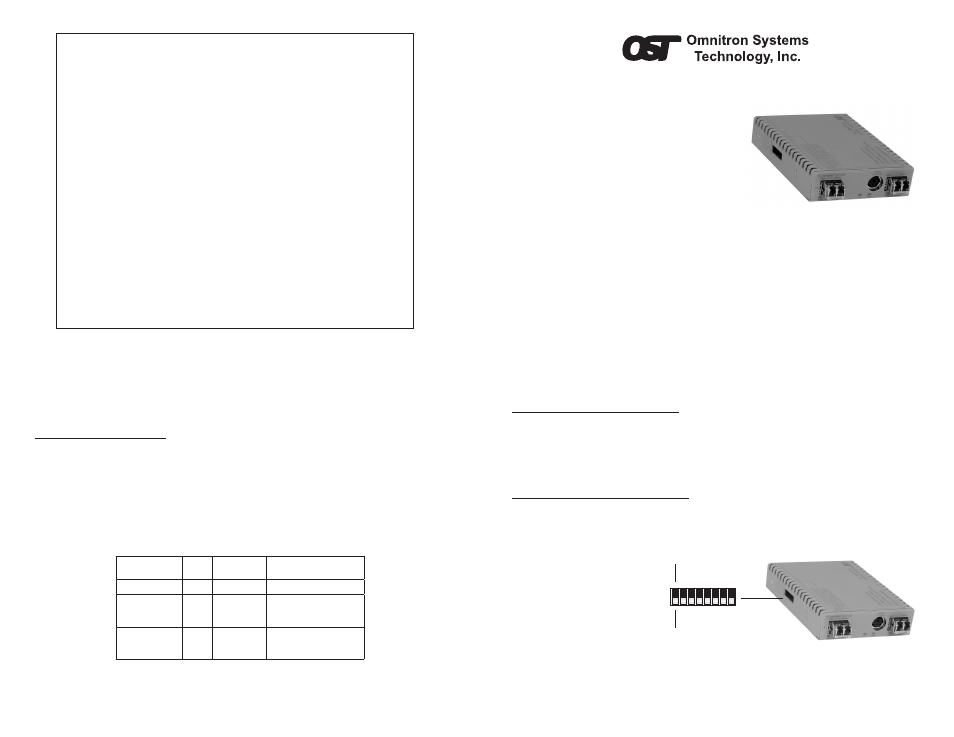
iConverter
2GXM2 Standalone Module QUICK START GUIDE
The Omnitron
iConverter
®
2GXM2 media converter and Network Interface Device
(NID) with integrated management provides
Gigabit Ethernet (1000BASE-X) SFP fiber-to-fiber
media conversion.
The 2GXM2 conforms to Ethernet in the First
Mile (EFM) fiber standards to support Fiber-to-
the-X (FTTX) in Metropolitan and Enterprise LAN
networks. Built-in Operation, Administration and
Maintenance (OAM) functionality enables the
2GXM2 to operate as a managed demarcation
point at the customer premises and network edge,
offering Quality of Service capability.
The 2GXM2 can be managed using Omnitron’s
NetOutlook
TM
SNMP Management
Software, third-party SNMP Client, Telnet or the Command Line Interface (CLI).
For more information, including the complete User Manual on the 2GXM2 module, access
Omnitron’s documentation download web page to view all relevant documents:
http://www.omnitron-systems.com/downloads.php
IMPORTANT
The firmware of the Network Management Module (NMM or NMM2) and
NetOutlook must be the same or greater than the firmware on the 2GXM2 for
the module to be managed.
INSTAllATION PROCEDURE
1) Configure DIP-Switches
2) Install Standalone Module and Connect Cables
3) Configure Module via Command Line Interface
4) Verify Operation
1) CONFIGURE DIP-SwITChES
DIP-SwITCh BaNk 1
Sw1, Sw2 - aUTO/MaNUal NEGOTIaTION “aN/MaN”
When the DIP-switch
is in the DOWN Auto-
Negotiate “AN” position
(factory default), the Port
automatically determine the
duplex and pause modes of
the connecting fiber optic
devices. If the connecting
fiber optic devices cannot
provide the proper signal
to indicate their own mode
of operation, the DIP-switch
Management Options
iConverter, Serial Agent
Network Management
1: Chassis and Module Management
2: Set Module Name Preferences
Management Module Preferences
3: IP and Control Preferences
4: SNMP Preferences
5: Abandon Preference Changes
6: Save Preference Changes
7: Restore Factory Defaults
8: Restart Management Module
9: Other Networking Features
Management Module Maintenance
10: Firmware Update
11: Set Date/Time
IP Address = 192.168.1.220
Chassis Number = 1
Enter Choice,
Figure C: Command Line Interface Menu Options
The CLI interface allows for the detailed configuration of the module. It is recommended
to configure the module with an IP address associated with the attached network.
Also, SNMP traphost address should be configured if the module is managed with
an SNMP-based Management System. See the 2GXM2 User Manual for complete
information.
4) VERIFy OPERaTION
Once the module has been installed and configured per steps 1 - 3, verify the module
is operational by viewing the LED indicators.
The Power LED indicates the module is receiving power.
The Fiber Optic link LEDs indicate the fiber optic connections have been established.
Verify the Link Mode selection is set to Link Segment (LS). Until a stable link is
established, leave the Link Mode configured for LS. After a Link presence is established,
the Link Mode selection can be modified.
Form 040-8980N-001 C
Omnitron Systems Technology * 140 Technology Dr. #500 * Irvine, CA 92618
949.250.6510 tel * 949.250.6514 fax * www.omnitron-systems.com
SW1
SW8
UP
DOWN
Bank 1
Port 1
Port 2
Figure A: DIP-Switch Location
Page 1
lED Function
“legend”
Color
Off State
On / Blinking State
Power “Pwr”
Green
No power
On: Module has power
Port 1
Fiber Link Activity
“P1”
Green
No Fiber Link
On: Fiber link is active
Blinking: Fiber Data Activity
Port 2
Fiber Link Activity
“P2”
Green
No Fiber Link
On: Fiber link is active
Blinking: Fiber Data Activity
Figure D: LED Indicators
