1 use to select [other] and press enter, 2 select [list of language] or [code, 3 press enter – Onkyo L-DR7 User Manual
Page 110: Customizing the function settings, Forcing subtitles to be displayed [subtitle off
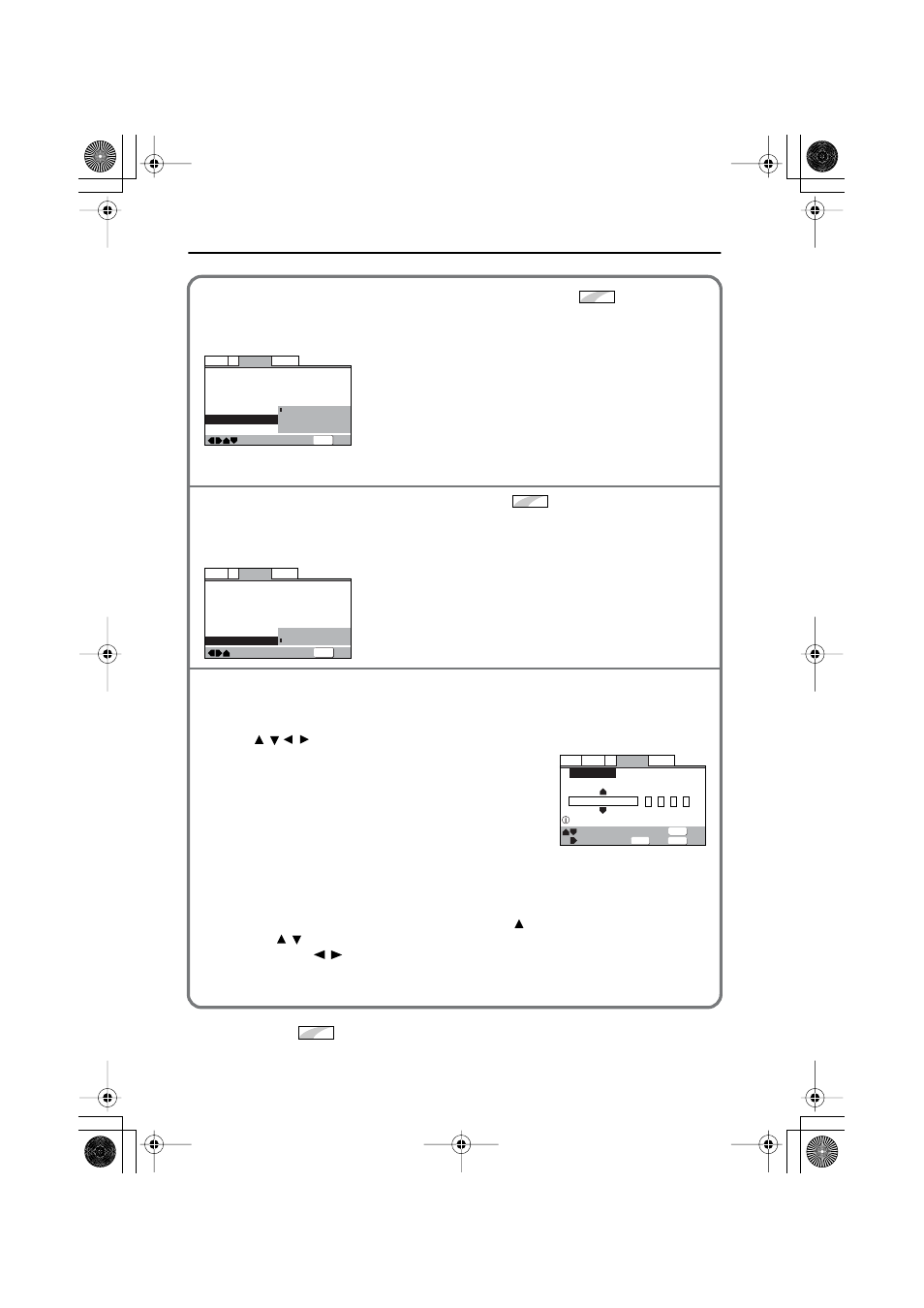
110
Customizing the Function Settings
The items with the
mark are advanced settings. If they are not displayed in the window,
refer to page 101 to display them.
Turning the subtitle language on or off [Subtitle Display]
You can select whether the subtitle language will or will not be displayed, or whether the
assist subtitle language is displayed. You cannot set this item during playback.
On:
The subtitle language is displayed. (Factory setting).
Off:
The subtitle language is not displayed. Some discs may automatically dis-
play the subtitle language that cannot be turned off. (See the below sec-
tion.)
Assist Subtitle:
The assist subtitle explains the scenes for hearing impaired people. This
subtitle appears only if it is recorded on the disc.
Forcing subtitles to be displayed [Subtitle Off]
Even when the subtitles are turned off, some DVDs will nevertheless display them on the
screen. This setting allows you to select the language of the subtitles to be displayed with this
type of DVD. You cannot set this item during playback.
With Audio:
The subtitle is displayed in the language of the currently-playing audio.
Selected Subtitle:
The subtitle is displayed in the language specified by the [Subtitle Lan-
guage] setting.
If you have selected [Other] for the subtitle, audio, or DVD language
Refer to the language code list on page 111 to select a language. If you have selected a language
not recorded on the disc, the DVD menu uses one of the recorded languages.
1
Use
to select [Other] and press ENTER.
The language selection window appears.
2
Select [List of Language] or [Code].
With some languages, only the language code list may be
displayed. For more information, refer to the language
code list on page 111.
The numbers in parentheses next to the word “Code” indi-
cate the range of numbers you can select.
3
Press ENTER.
Expert
—
—
—
—
Language
V2
General
Video1
Exit
Move
OSD Language
Audio Language
Subtitle Language
Auto Language
DVD Language
Subtitle Display
Subtitle Off
English
English
English
On
On
Off
Assist Subtitle
SETUP
Expert
—
—
—
—
—
—
SETUP
Language
V2
General
Video1
Exit
Move
OSD Language
Audio Language
Subtitle Language
Auto Language
DVD Language
Subtitle Display
Subtitle Off
English
English
English
On
English
With Audio
Selected Subtitle
List of Language
Code (0~2)
ja: Japanese
Setup audio language
Language
V2
General
Audio Video1
Exit
Return
Move
Select
–/+
Audio Language
1
0
0
1
ENTER
SETUP
RETURN
e.g., Audio language
/ /
/
If you select by “Code”
Follow one of the steps below:
Example: To select French
• Press number buttons 0, 6, 1, and 8.
• Press
to select a number for each
digit. (Press
/
to move the cursor
to other digits).
If you select from the “List of Lan-
guage”
Example: To select French
Press
twice.
/
Expert
L-DR7_E.book Page 110 Tuesday, December 24, 2002 3:10 PM
