Recording, Recording the input source, Recording from different av sources – Onkyo PR-SC885 User Manual
Page 87: On your recorder, start record- ing, On the source component, start playback, Prepare the camcorder and cd player for playback, Prepare the vcr for recording, Press the [aux 2] input selector button, Cold hot gnd 1 2 3, Bi-amp mono
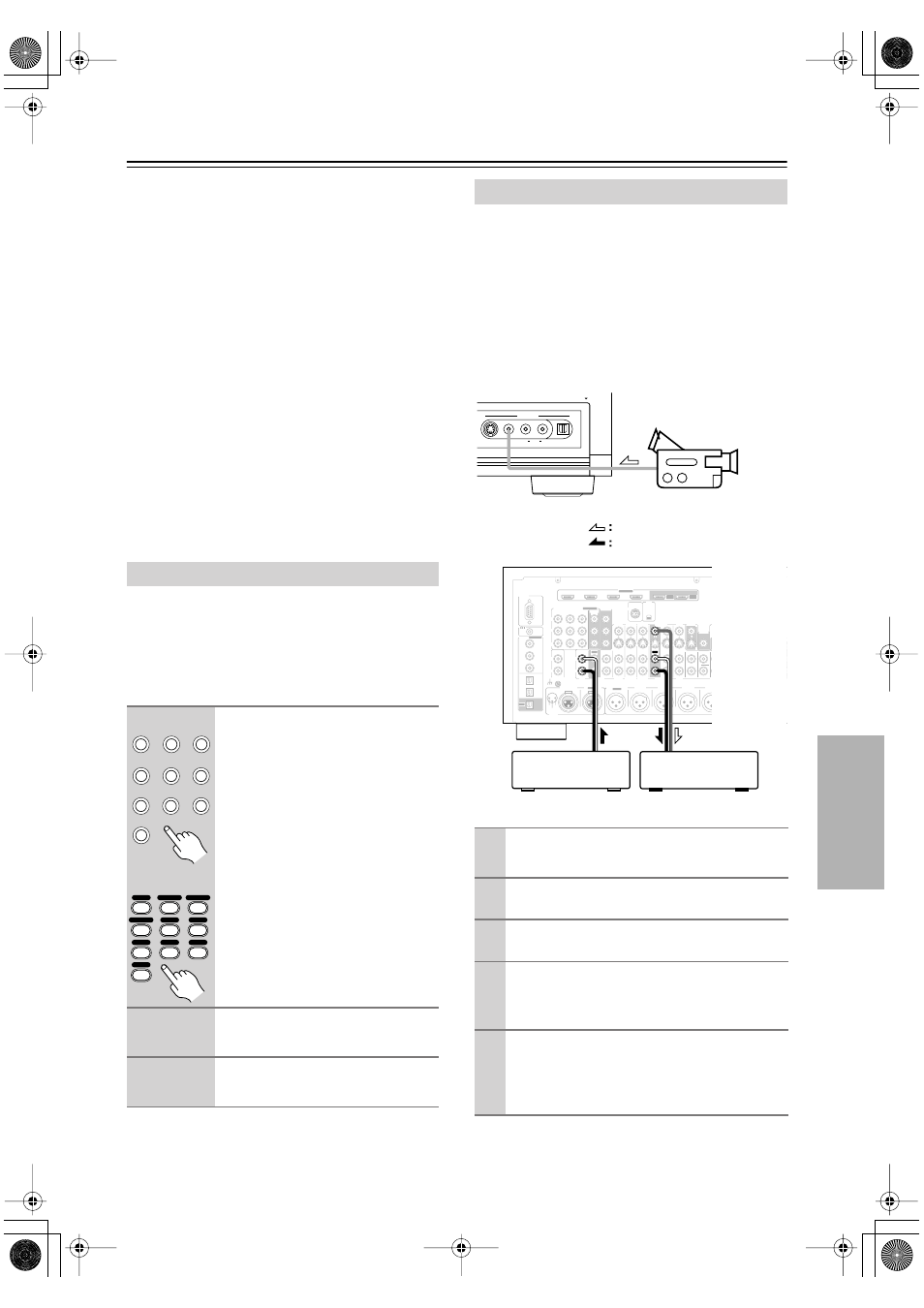
87
Recording
This section explains how to record the input source and
how to record audio and video from separate sources.
Notes:
• The surround sound and DSP listening modes cannot
be recorded.
• Copy-protected DVDs cannot be recorded.
• Sources connected to the analog multichannel input
cannot be recorded.
• Various restrictions apply to digital recording. Refer to
the manuals supplied with your digital recording
equipment for more details.
• Digital input signals are output by only the digital out-
puts, and analog input signals are output by only the
analog outputs. There is no internal conversion from
digital to analog or vice versa.
• DTS signals will be recorded as noise, so don’t
attempt analog recording of DTS CDs or LDs.
• While the Pure Audio listening mode is selected, the
VCR/DVR OUT V and S jacks don’t output video sig-
nals, so select another mode when recording.
Audio sources can be recorded to a recorder (e.g., cas-
sette deck, CDR, MD) connected to the TAPE OUT or
DIGITAL OPTICAL OUT jacks. Video sources can be
recorded to a video recorder (e.g., VCR, DVR) con-
nected to the VCR/DVR OUT jacks. See pages 26 to 42
for hookup information.
Note:
• If you select a different input source during recording,
that input source will be recorded instead.
You can overdub audio onto your video recordings by
simultaneously recording audio and video from two sep-
arate sources. This is possible because only the audio
source is switched when an audio-only input source,
such as TAPE, TUNER, or CD, is selected, the video
source remains the same.
In the following example, audio from the CD player con-
nected to the CD IN and video from the camcorder con-
nected to the AUX 2 INPUT VIDEO jack are recorded
by the VCR connected to the VCR/DVR OUT jacks.
Recording the Input Source
1
Use the input selector buttons to
select the source that you want
to record.
See “Which Connections Should I
Use?” on page 27 to see which signals
can be output and recorded.
You can watch the source while record-
ing it. The AV controller’s MASTER
VOLUME control has no effect on
recording.
2
On your recorder, start record-
ing.
3
On the source component, start
playback.
CD
TUNER
TAPE
CBL/SAT
GAME/TV
AUX 1
AUX 2
VCR/DVR
DVD
PHONO
Remote
controller
DVD
AUX
1
AUX
2
GAME/TV
CBL/SAT
VCR/DVR
CD
TUNER
TAPE
PHONO
+10
1
2
3
4
5
6
7
8
9
Recording from Different AV Sources
1
Prepare the camcorder and CD player for
playback.
2
Prepare the VCR for recording.
3
Press the [AUX 2] input selector button.
4
Press the [CD] input selector button.
This selects the CD player as the audio source but
leaves the camcorder as the video source.
5
Start recording on the VCR, then start
playback on the camcorder and CD player.
Video from the camcorder and audio from the CD
player are recorded by the VCR.
SIRIUS
XM
RS232
DIGITAL
COAXIAL
OPTICAL
REMOTE
CONTROL
IN 1
IN 1
IN 2
IN
IN
IN
IN
PHONO
CD
TAPE
AUX 1
GAME/TV
GAME/TV CBL/SAT
CBL/SAT
AUX 1
VCR/DVR
VCR/DVR
DVD
DVD
IN 2
IN 3
L
L
V
S
R
R
ASSIGNABLE
(DVD)
(CBL/SAT)
(VCR/DVR)
(GAME/TV)
(CD)
OUT
COMPONENT VIDEO
ASSIGNABLE
IN 3
Y
CB/PB
CR/PR
IN 2
IN 1(DVD) MONITOR
OUT 1
OUT
IN
IN
OUT
IN
IN
FRONT
FRONT
CENTER
SUBWOOFER
SUBWOOFER
CENTER
SURR
SURR
MULTI CH
PRE OUT
SURR BACK
SURR BACK
ETHERNET
MONITOR OUT 2
/ZONE 2 OUT
ZO
A
B
IR
12V TRIGGER OUT
IN
A
B
OUT
V
S
MONITOR
OUT
ZONE 2
OUT
C
GND
HDMI
IN 1
IN 2
IN 3
IN 4
ASSIGNABLE
OUT
MAIN
OUT
SUB
COLD
HOT
GND
1
2
3
INPUT
BALANCE R
FRONT R
FRONT L
SURR R
CENTER
SURR L
SURR BACK R
Bi-AMP
MONO
BALANCE L
PUSH TO OPEN
VIDEO
S VIDEO
DIGITAL
AUX 2 INPUT
AUDIO
L
R
Camcorder
VCR
CD player
video signal
audio signal
