Connecting an ri dock, Connecting the power cords of other components, Connecting your components —continued – Onkyo PR-SC885 User Manual
Page 41: Cold hot gnd 1 2 3, Bi-amp mono
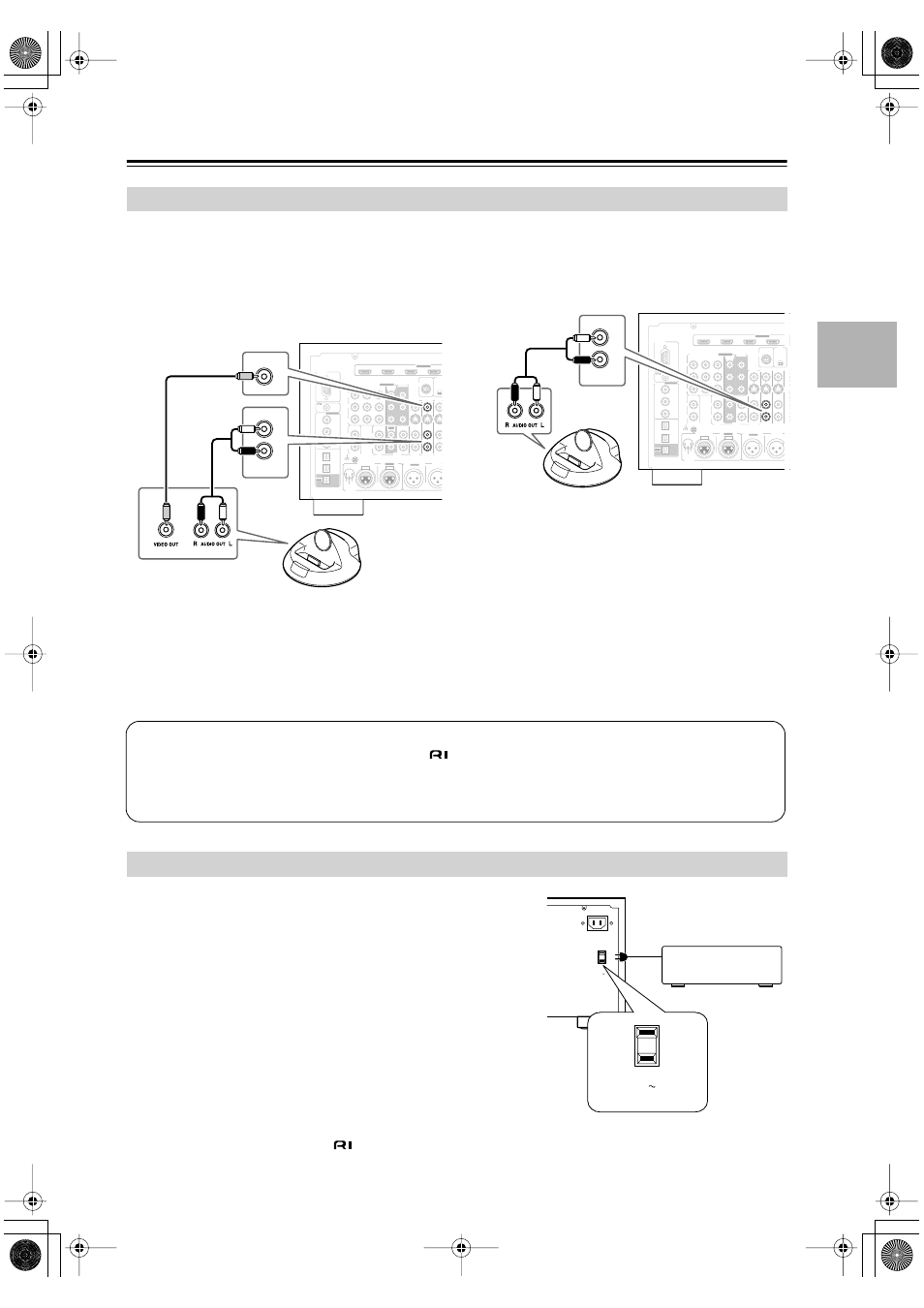
41
Connecting Your Components
—Continued
■
If Your iPod Supports Video:
Connect your RI Dock’s audio output jacks to the
AV controller’s GAME/TV IN L/R jacks, and con-
nect its video output jack to the AV controller’s
GAME/TV IN V jack.
(Onkyo DS-A2 hookup shown below.)
■
If you have an Onkyo DS-A1 RI Dock
• Connect its video output jack to the AV controller’s
GAME/TV IN S jack.
• Enter the appropriate remote control code before
using the AV controller’s remote controller for the first
time (see page 116).
■
If Your iPod Doesn’t Support Video:
Connect your RI Dock’s audio output jacks to the
AV controller’s GAME/TV IN L/R jacks.
(Onkyo DS-A2 hookup shown below.)
The AV controller has AC outlets on its rear panel that can be used to
connect the power cords of other components that you intend to use with
the AV controller. These components can then be left turned on so that
they turn on and off as and when the AV controller is set to On or
Standby.
Caution:
• Make sure that the total capacity of the components that you connect
to the AC OUTLETS does not exceed the stated capacity (e.g., TOTAL
120 W).
Note:
• When the HDMI Control setting is set to Enable (page 107), the AC
outlets are on all the time regardless of whether the AV controller is
set to On or Standby, or Ready mode in this case, so any components
connected to them cannot be turned on or off automatically.
• Onkyo components connected via
should be connected directly to a wall outlet, not an AC OUTLET on the AV
controller.
Connecting an RI Dock
RS232
DIGITAL
COAXIAL
OPTICAL
REMOTE
CONTROL
IN 1
IN 1
IN 2
IN
IN
IN
IN
PHONO
CD
TAPE
AUX 1
GAME/TV
GAME/TV
CBL/SA
CBL/SA
AUX 1
IN 2
IN 3
L
L
V
S
R
R
ASSIGNABLE
(DVD)
(CBL/SAT)
(VCR/DVR)
(GAME/TV)
(CD)
OUT
COMPONENT VIDEO
ASSIGNABLE
IN 3
Y
CB/PB
CR/PR
IN 2
IN 1(DVD) MONITOR
OUT 1
OUT
IN
IN
MONITOR OUT 2
/ZONE 2 OUT
GND
HDMI
I
IN 2
IN 3
IN 4
ASSIGNABLE
COLD
HOT
GND
1
2
3
INPUT
BALANCE R
SURR R
SURR BACK R
Bi-AMP
MONO
BALANCE L
SIRIUS
XM
V
GAME/TV
L
R
IN
GAME/TV
RS232
DIGITAL
COAXIAL
OPTICAL
REMOTE
CONTROL
IN 1
IN 1
IN 2
IN
IN
IN
IN
PHONO
CD
TAPE
AUX 1
GAME/TV
GAME/TV CBL/SAT
CBL/SAT
AUX 1
IN 2
IN 3
L
L
V
S
R
R
ASSIGNABLE
(DVD)
(CBL/SAT)
(VCR/DVR)
(GAME/TV)
(CD)
OUT
COMPONENT VIDEO
ASSIGNABLE
IN 3
Y
CB/PB
CR/PR
IN 2
IN 1(DVD) MONITOR
OUT 1
OUT
IN
IN
OU
MONITOR OUT 2
/ZONE 2 OUT
GND
HDMI
IN 1
IN 2
IN 3
IN 4
ASSIGNABLE
COLD
HOT
GND
1
2
3
INPUT
BALANCE R
SURR R
SURR BACK R
Bi-AMP
MONO
BALANCE L
SIRIUS
XM
L
R
IN
GAME/TV
Connecting the Power Cords of Other Components
Notes:
• Connect the RI Dock to the AV controller with an
• Set the RI Dock’s RI MODE switch to HDD or HDD/DOCK.
• Set the AV controller’s Input Display to DOCK (see page 49).
• See the RI Dock’s instruction manual for more information.
AC OUTLET
AC INLET
AC 120V
SWITCHED
120W 1A MAX.
60Hz
AC OUTLET
AC 120V
SWITCHED
120W 1A MAX.
60Hz
