Connecting onkyo components, Connecting the power cord, Connecting onkyo – Onkyo PR-SC885 User Manual
Page 42: Connecting your components —continued
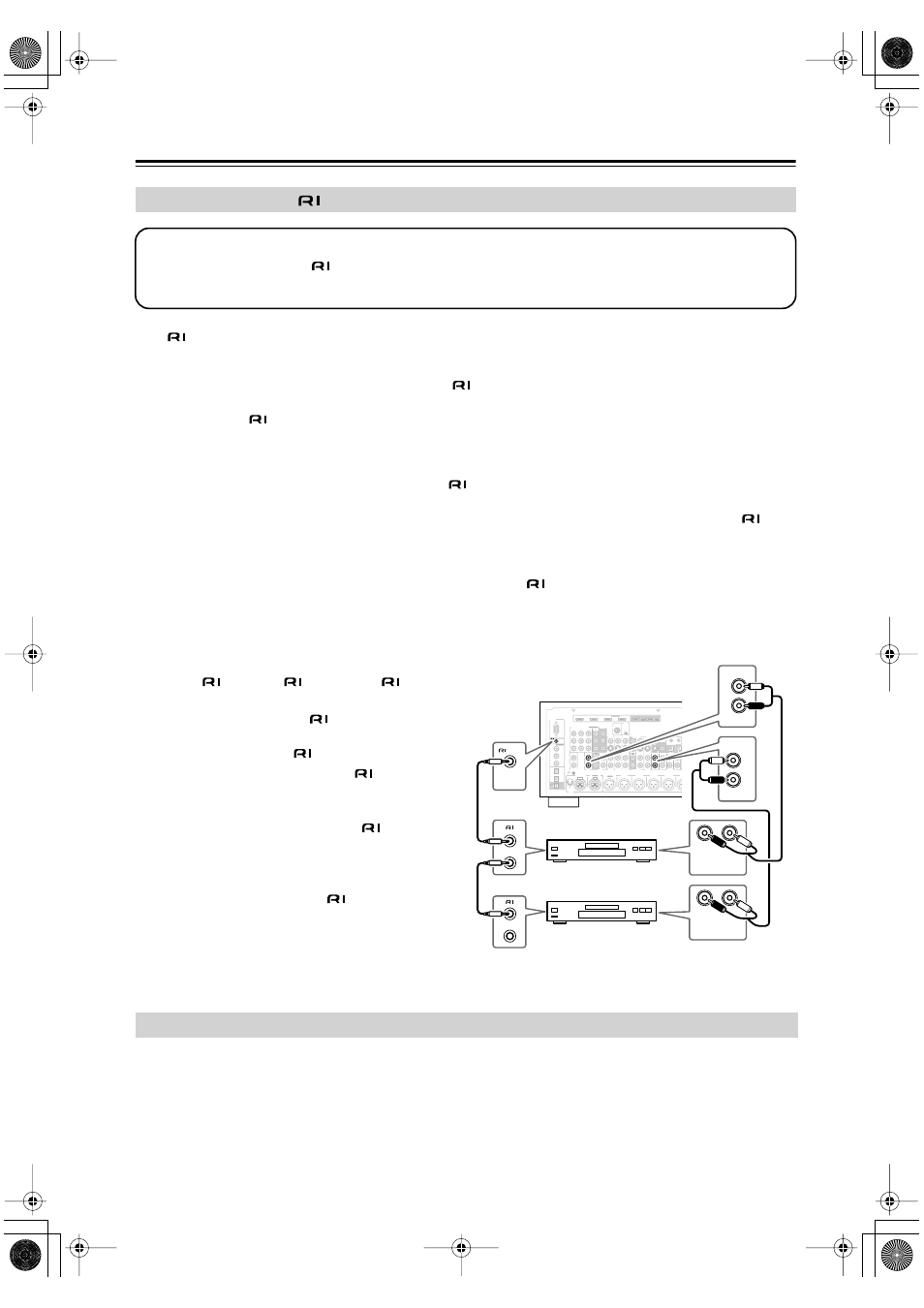
42
Connecting Your Components
—Continued
With
(Remote Interactive), you can use the following special functions:
Auto Power On/Standby
When you start playback on a component connected via
, if the AV controller is on Standby, it will automatically
turn on and select that component as the input source. Similarly, when the AV controller is set to Standby, all compo-
nents connected via
will also go on Standby. This function will not work with components that are connected to an
AC OUTLET on the AV controller.
Direct Change
When playback is started on a component connected via
, the AV controller automatically selects that component as
the input source. If your DVD player is connected to the AV controller’s multichannel input, you’ll need to press the
[AUDIO SEL] button repeatedly and select Multich to hear all channels (see page 78), as the Direct Change
func-
tion selects the DVD IN L/R jacks.
Remote Control
You can use the AV controller’s remote controller to control your other
-capable Onkyo components. You must enter
the appropriate remote control code first (see page 117). And remember to point the remote controller at the AV control-
ler and not the other component.
Notes:
• Use only
cables for
connections.
cables
are supplied with Onkyo players (DVD, CD, etc.).
• Some components have two
jacks. You can con-
nect either one to the AV controller. The other jack is
for connecting additional
-capable components.
• Connect only Onkyo components to
jacks. Con-
necting other manufacturer’s components may cause
a malfunction.
• Some components may not support all
functions.
Refer to the manuals supplied with your other Onkyo
components.
• While Zone 2 or Zone 3 is on, the Auto Power
On/Standby and Direct Change
functions do not
work.
• Before connecting the power cord, connect all your speakers and AV components.
• Connect the power cord to the AV controller’s AC INLET.
• Plug the other end of the power cord into a suitable wall outlet.
• Turning on the AV controller may cause a momentary power surge that might interfere with other electrical equipment
on the same circuit. If this is a problem, plug the AV controller into a different branch circuit.
Connecting Onkyo
Components
Step 1: Make sure that each Onkyo component is connected to the AV controller with an analog audio cable (RCA).
Step 2: Make the necessary
connections (see illustration below).
Step 3: If you’re using an MD, CDR, or RI DOCK component, change the Input Display (see page 49).
GND
HDMI
IN 1
IN 2
IN 3
IN 4
ASSIGNABLE
OUT
MAIN
OUT
SUB
COLD
HOT
GND
1
2
3
INPUT
BALANCE R
FRONT R
FRONT L
SURR R
CENTER
SURR L
SURR BACK R
Bi-AMP
MONO
BALANCE L
RS232
DIGITAL
COAXIAL
OPTICAL
REMOTE
CONTROL
IN 1
IN 1
IN 2
IN
IN
IN
IN
PHONO
CD
TAPE
AUX 1
GAME/TV
GAME/TV CBL/SAT
CBL/SAT
AUX 1
VCR/DVR
VCR/DVR
DVD
DVD
IN 2
IN 3
L
L
V
S
R
R
ASSIGNABLE
(DVD)
(CBL/SAT)
(VCR/DVR)
(GAME/TV)
(CD)
OUT
COMPONENT VIDEO
ASSIGNABLE
IN 3
Y
CB/PB
CR/PR
IN 2
IN 1(DVD) MONITOR
OUT 1
OUT
IN
IN
OUT
IN
IN
FRONT
FRONT
CENTER
SUBWOOFER
SUBWOOFER
CENTER
SURR
SURR
MULTI CH
PRE OUT
SURR BACK
SURR BACK
AC INLET
ETHERNET
MONITOR OUT 2
/ZONE 2 OUT
ZONE 2
ZONE 3
PRE OUT
L
R
SW
A
B
IR
12V TRIGGER OUT
IN
A
B
OUT
V
S
MONITOR
OUT
ZONE 2
OUT
C
SIRIUS
XM
L
R
FRONT
DVD
L
R
IN
CD
L
R
REMOTE
CONTROL
ANALOG
AUDIO OUT
L
R
ANALOG
AUDIO OUT
e.g., CD player
e.g., DVD player
Connecting the Power Cord
