Using the job log – Oki ES3640E User Manual
Page 96
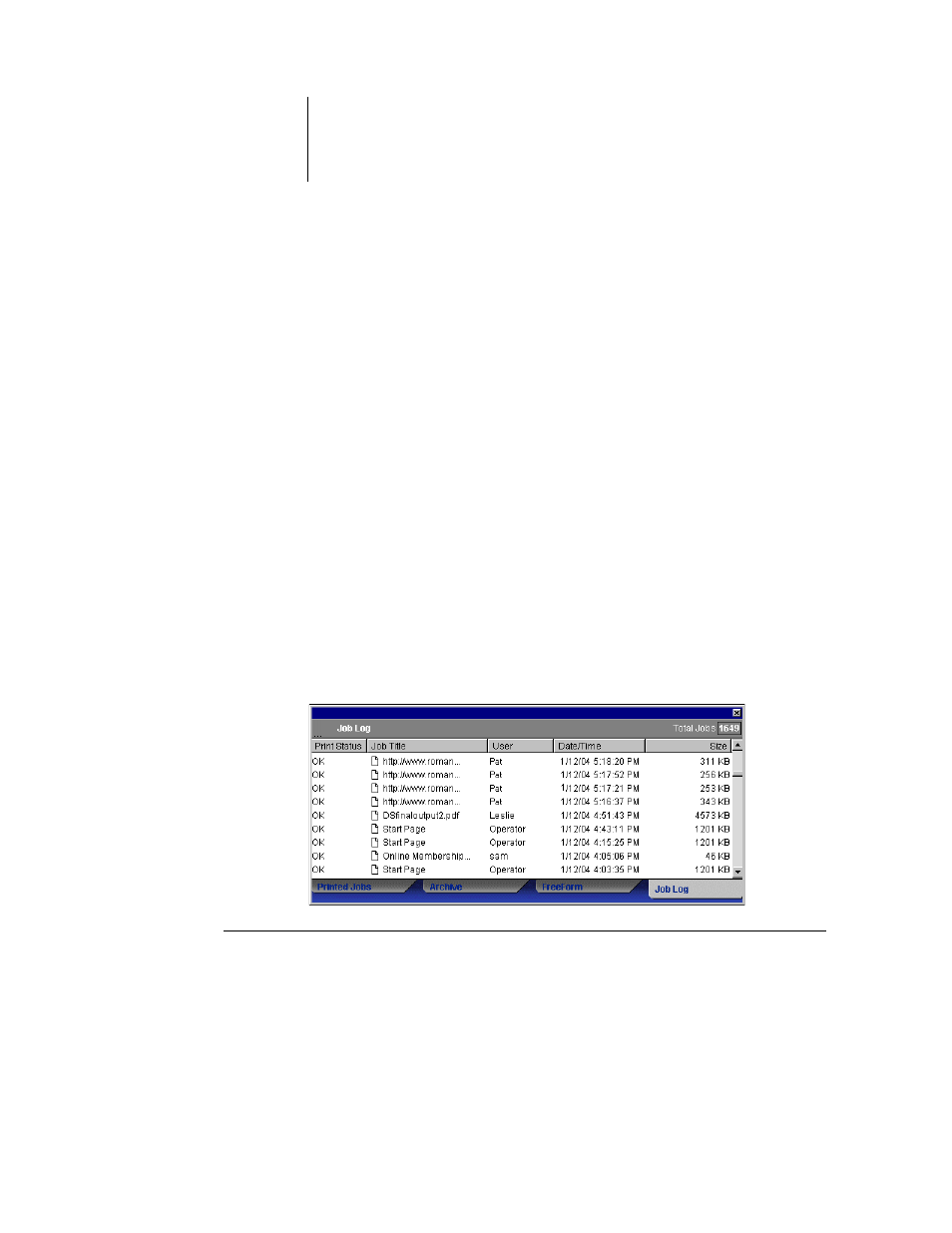
3
3-96 Using Command WorkStation or Command WorkStation LE
ES3640e MFP EFI Job Management Guide - 96
Using the Job Log
The Job Log panel of the Jobs window displays a list of all the jobs
processed or printed since the Job Log was last cleared.
You can adjust the column widths in the Job Log display by
clicking the column border in the heading and dragging left or
right (see
“Customizing job ticket information”
on page 3-72). You
can also print the Job Log, export it to a tab-delimited text file, or
clear it manually.
Using the Job Log Setup, the administrator can specify
preferences to print the Job Log automatically every 55 jobs, or
print and clear the Job Log automatically every 55 jobs.
Periodically clearing the Job Log helps improve performance. The
administrator can also choose the Job Log page size. For more
information, see the
Configuration Guide
.
Note:
If a job was saved from the Imposition window of
DocBuilder Pro with a new name and then printed, it appears in
the Job Log with the name of the original job, not the new name.
To print the Job Log from Command WorkStation
on a local printer*
1. In Command WorkStation, choose Print from the File menu, and
then choose Job Log.
