Starting up and logging in, Chapter 3: using command workstation or command, Workstation le – Oki ES3640E User Manual
Page 65: Chapter 3
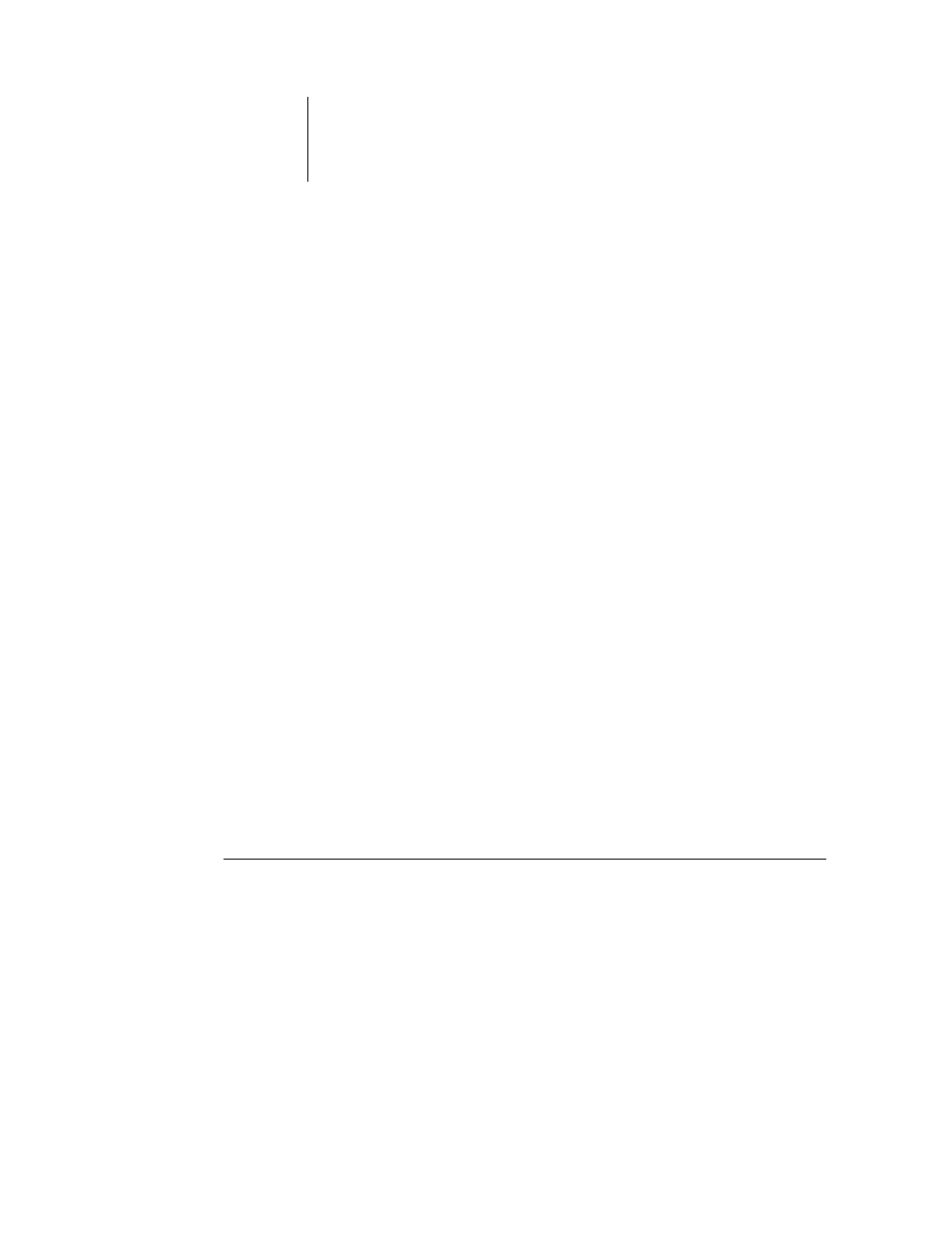
3
3-65 Starting up and logging in
ES3640e MFP EFI Job Management Guide - 65
This chapter describes how to use Command WorkStation and
Command WorkStation LE to monitor and manage job flow on the
Fiery. Once you log in to the Fiery with Operator privileges, you
can view jobs held on the Fiery and issue commands to release
the jobs for processing or printing. You can also modify job
properties, such as FreeForm variable data printing requirements,
paper settings, finishing options, and other print option settings.
After a job has printed successfully, you can store it in the job
archive, and view a record of its activity in the Job Log.
For background information on job flow and job management, see
. For an introduction to the Command WorkStation and
Command WorkStation LE user interfaces, see
Note:
Unless otherwise specified, information in this chapter
applies to both Command WorkStation and Command
WorkStation LE. Sections that apply exclusively to Command
WorkStation are denoted by an asterisk (*). Sections that apply
exclusively to Command WorkStation LE are denoted by a dagger
(†). In cases where the two applications are nearly identical, only
Command WorkStation illustrations are shown.
Starting up and logging in
To begin working with Command WorkStation or Command
WorkStation LE, start the application and log in to the Fiery.
To start Command WorkStation*
•
Click Start on the Windows taskbar, choose Programs > Fiery or
All Programs > Fiery (Windows XP/Server 2003 only), and then
choose Command WorkStation 4.
Chapter 3:
Using
Command
WorkStation
or Command
WorkStation
