Oki ES3640E User Manual
Page 134
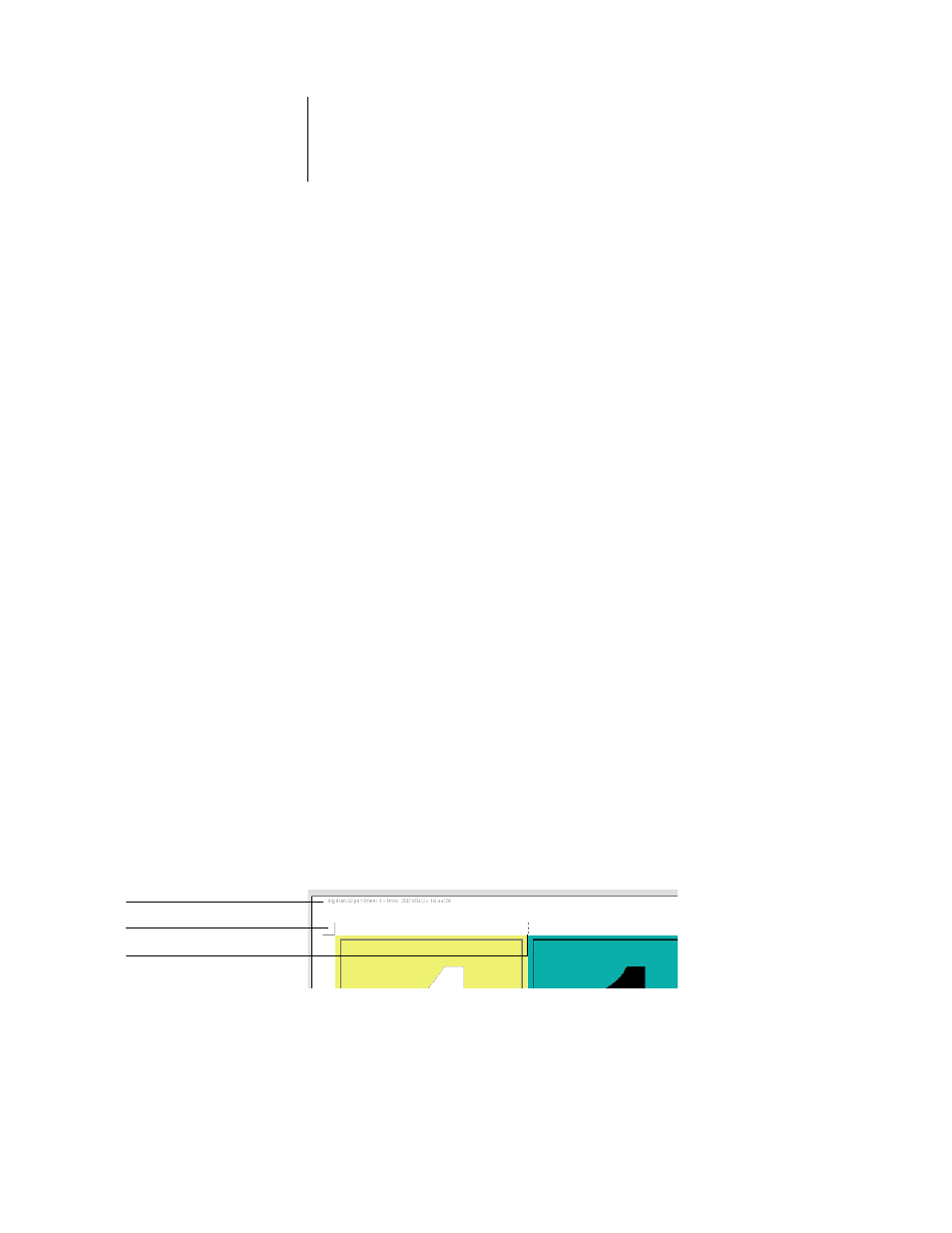
6
6-134 Advanced Features of DocBuilder Pro
ES3640e MFP EFI Job Management Guide - 134
When you change the Rows value, you are prompted with a
message that all custom page edits (Add, Delete, or Duplicate)
applied to the job are canceled.
Columns
Click the Columns up and down arrows to specify the number of
columns (up to five) in a layout, or specify the number of columns
in the layout by typing a value in the Columns field. Changes to
the Columns value are reflected immediately in the main window,
whether you are in Layout or Preview mode.
The Columns value interacts with the Rows and Scale settings.
When you choose a value that causes content to extend beyond
the edge of the sheet, DocBuilder Pro provides a visual warning.
See
When you change the Columns value, you are prompted with a
message that all custom page edits (Add, Delete, or Duplicate)
applied to the job are cancelled.
Printer’s Marks
Select Printer’s Marks to add trim, fold, and job information to all
sheets in a job. For background information on printer’s marks,
see
Note:
Not all layouts display all of the Printer’s Marks. For
example, if the layout you select does not require that the sheet
be folded, fold marks are not displayed, even if you selected them
in the Define Marks dialog box.
Because the set of marks required varies according to the job,
Fold mark
Trim marks
Job label
