Print area, Previewing, editing, and merging jobs – Oki ES3640E User Manual
Page 167
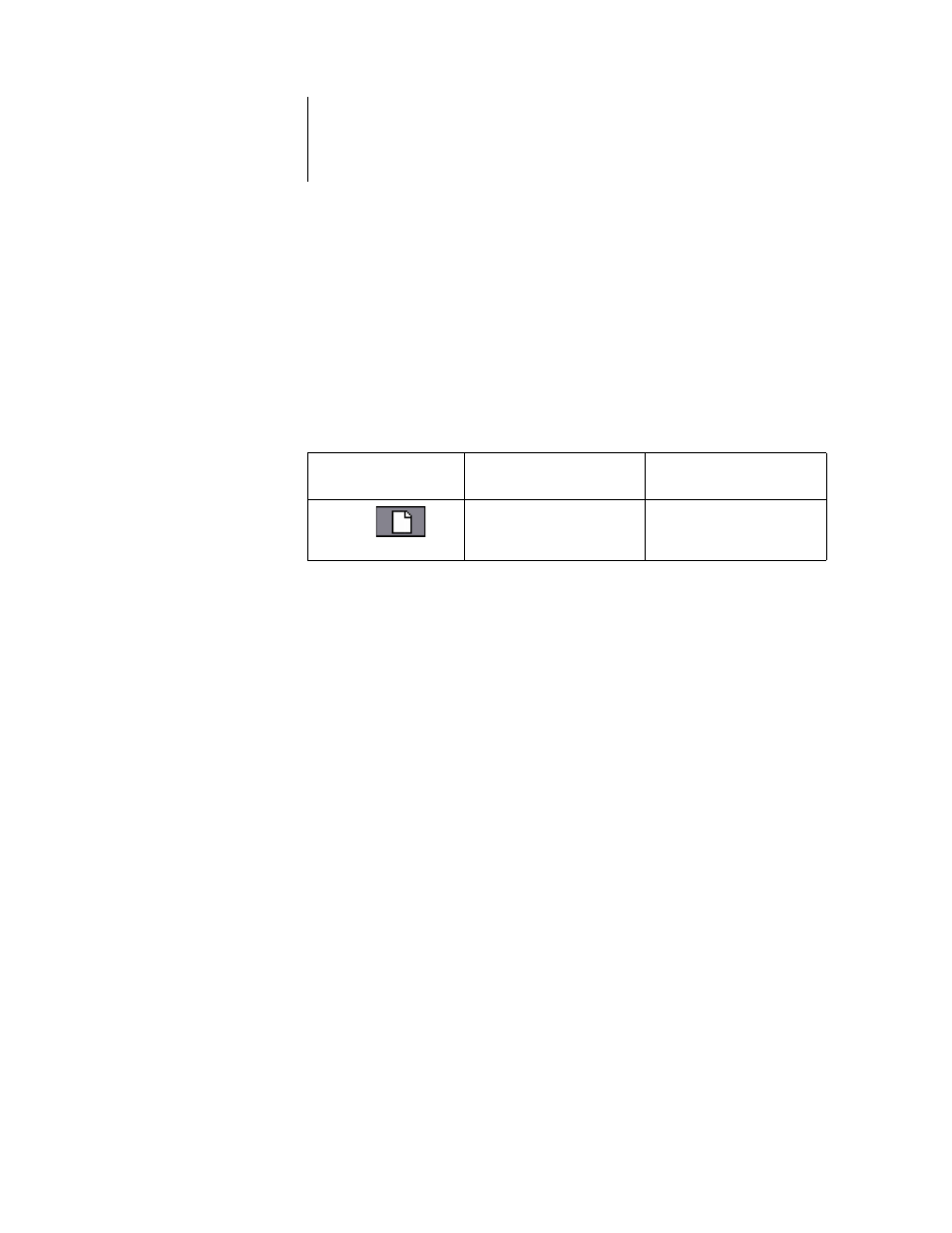
7
7-167 Previewing, editing, and merging jobs
ES3640e MFP EFI Job Management Guide - 167
already been rasterized (RIP and Hold), or they have been printed
and their raster data has been routed back to the RIP area
(
and Hold).
Note:
Raster jobs in the RIP area that are waiting to print (Icon 2)
cannot be manipulated by job commands.
Print area
The job icon in the Print area is as follows:
The Print area, also referred to as the Printed queue, contains jobs
that have already been printed. These jobs were assigned the
Print destination (white printer icon in the Spool or RIP areas)
without any Hold instructions; therefore, they all have white
icons.
Note:
A job row that appears in light red indicates that an error
occurred while printing the job. To see the error, double-click
anywhere in the row.
While it is printing, a job consists of PostScript or PCL and raster
data. The raster data in RAM is not cleared until memory is
needed to rasterize the next job. As long as the raster data is
intact, the job can be reprinted from the Printed queue. Printed
jobs are represented by a white PostScript icon (Icon 1). If the job
was printed from a held raster job (in the RIP area), the raster
data in the RIP area remains and can be used to reprint the job
after the raster data has been cleared from the Printed queue.
Previewing, editing, and merging jobs
Fiery WebSpooler includes two thumbnail windows that allow you
to preview and edit raster data. You can use the thumbnail
Print area icon
What it indicates
How long you see
the job
1
PostScript or PCL data
only—raster data has
been deleted
Until the job limit is
reached
