P.76 “when copying onto ohp trans, Parencies or thick paper – Ricoh 700 User Manual
Page 92
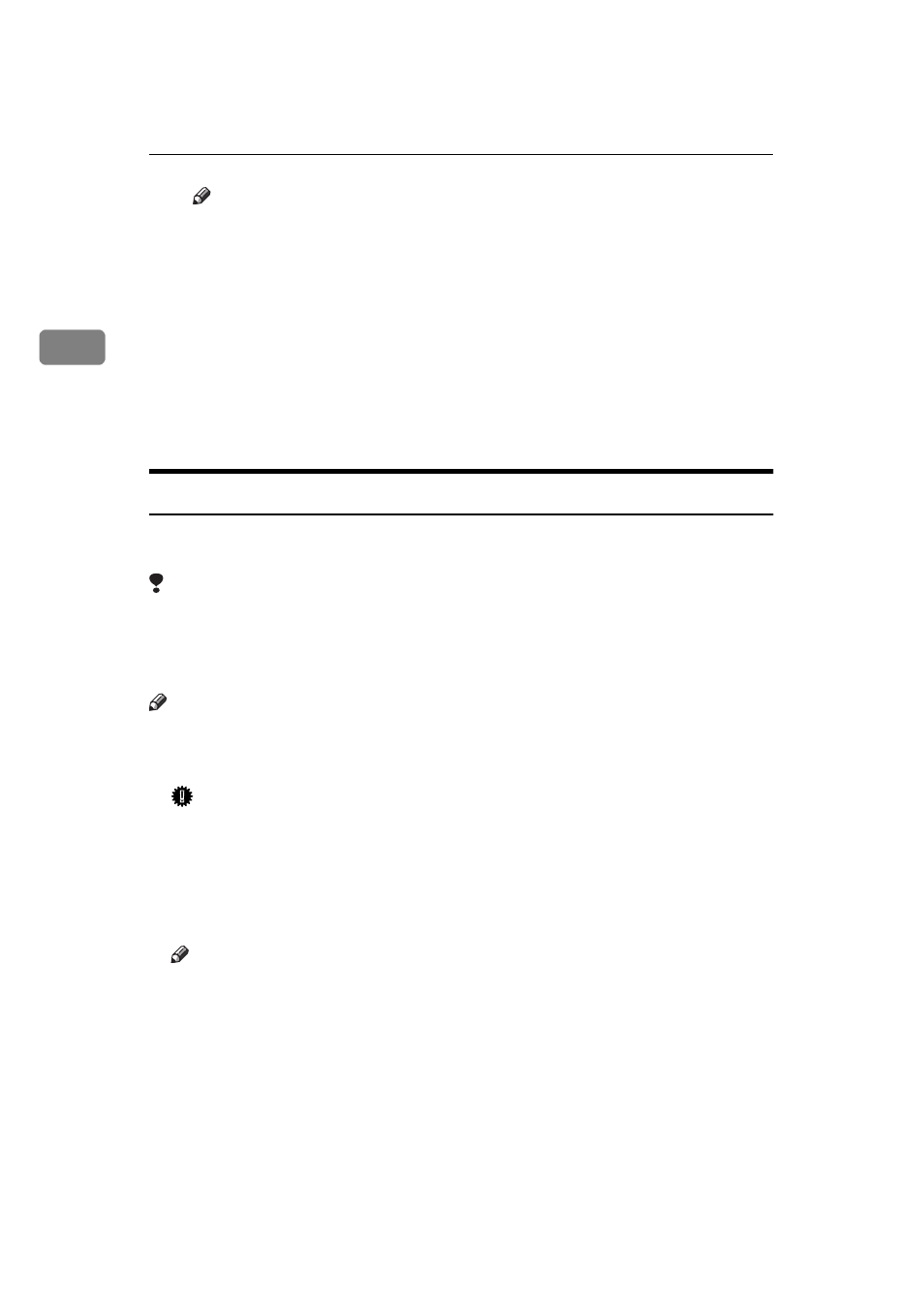
Copying
76
2
Note
❒ If you do not register the non-standard size, go to step
F.
❒ Only one non-standard size can be stored.
❒ To recall the non-standard size stored, press the
[Recall]
key.
❒ If you do not register the non-standard size, the size you set is deleted
when modes are cleared.
F Press the
[OK]
key.
D
Set your originals, then press the {
Start
} key.
E
When your copy job is finished, press the {
Clear Modes/Energy Saver
} key to
clear the settings.
When Copying onto OHP Transparencies or Thick Paper
To make copies onto OHP transparencies or thick paper, you need to specify the
paper type.
Limitation
❒ When you select “OHP” or “Thick Paper”, copy paper is delivered face up
even if you have set the “Face-Up/Down Selection in Bypass Mode” setting
to “Face Down Exit”. See “Face-Up/Down Selection in Bypass Mode” in
Note
❒ Select
[Thick Paper]
if the paper weight is more than 105g/m
2
, 28 lb. Bond.
A
Open the bypass tray, and adjust the guides to the paper size.
Important
❒ If the guides are not flush with the copy paper, a skew image or paper mis-
feeds might occur.
B
Lightly insert the OHP transparencies or thick paper face up until the beep-
er sounds.
The k indicator on the display automatically goes on.
Note
❒ When you set an OHP transparency, make sure that its front and back faces
are properly positioned.
❒ To avoid paper misfeeds, fan the paper before setting it in the tray.
C
Press the {
#
} key.
