If you cannot make clear copies, 5if you cannot make clear copies – Ricoh 700 User Manual
Page 273
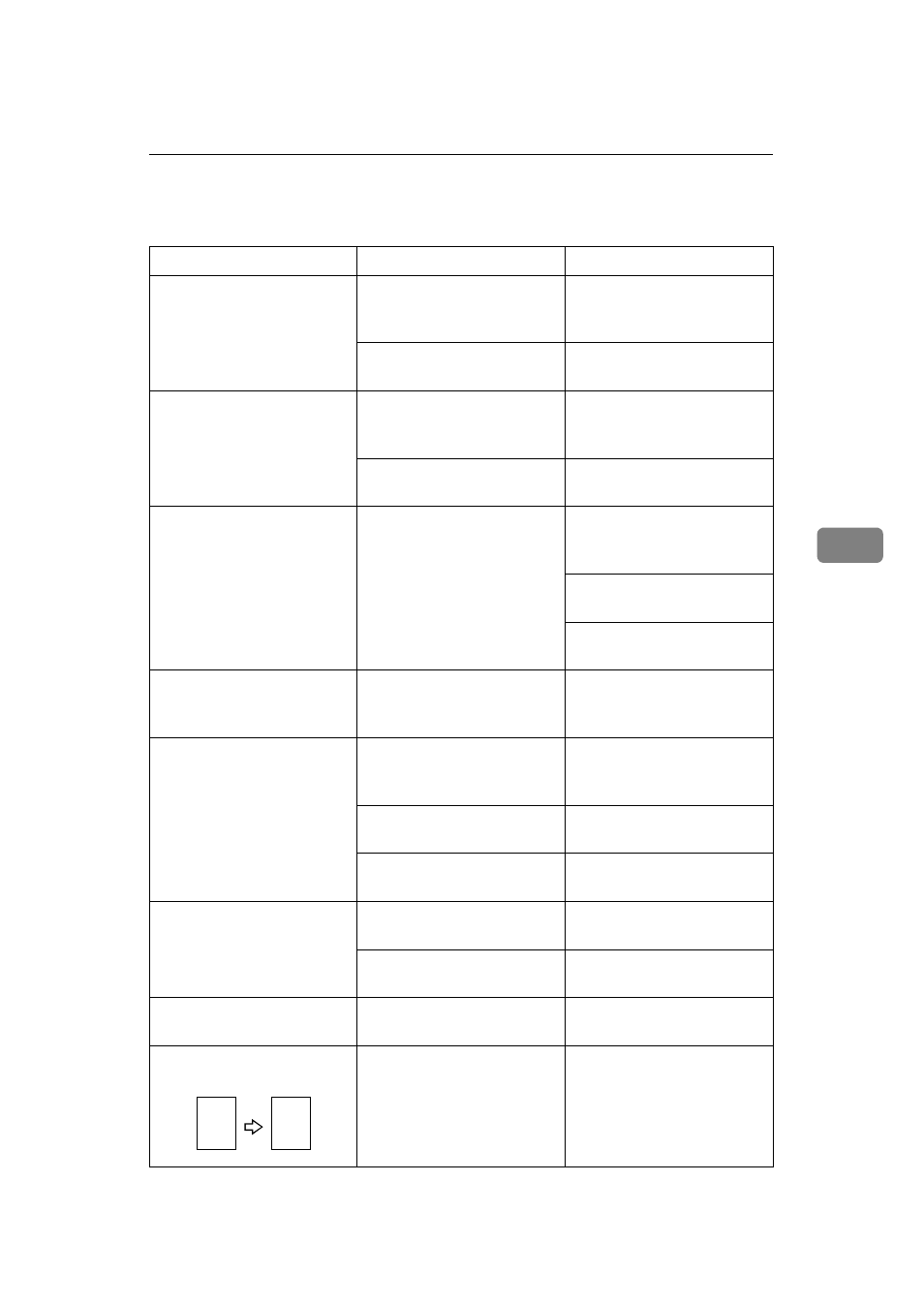
If You Cannot Make Clear Copies
257
5
If You Cannot Make Clear Copies
Problem
Cause
Action
Copies appear dirty.
The image density is too
dark.
Adjust the image density.
See
Auto Image Density is not
selected.
Select Auto Image Density.
The reverse side of an orig-
inal image is copied.
The image density is too
dark.
Adjust the image density.
See
Auto Image Density is not
selected.
Select Auto Image Density.
A shadow appears on cop-
ies if you use pasted origi-
nals.
The image density is too
dark.
Adjust the image density.
See
Change the direction of the
original.
Put mending tape on the
pasted part.
The same copy area is dirty
whenever making copies.
The exposure glass or doc-
ument feeder belt is dirty.
Clean them. See
.
Copies are too light.
The image density is too
light.
Adjust the image density.
See
Damp or rough grain pa-
per is used.
Use dry paper without
rough grain.
Toner cartridge is almost
empty.
Add toner. See
Parts of the image are not
copied.
The original is not set cor-
rectly.
Set originals correctly. See
An improper paper size is
selected.
Select the proper paper
size.
Copies are blank.
The original is not set cor-
rectly.
Set originals correctly. See
A moiré pattern is pro-
duced on copies.
Your original has a dot pat-
tern image or many lines.
Place the original on the ex-
posure glass at a slight an-
gle.
,,
,,,
,,,,
,,,,
yy
yyy
yyyy
yyyy
R
