Ricoh 700 User Manual
Page 340
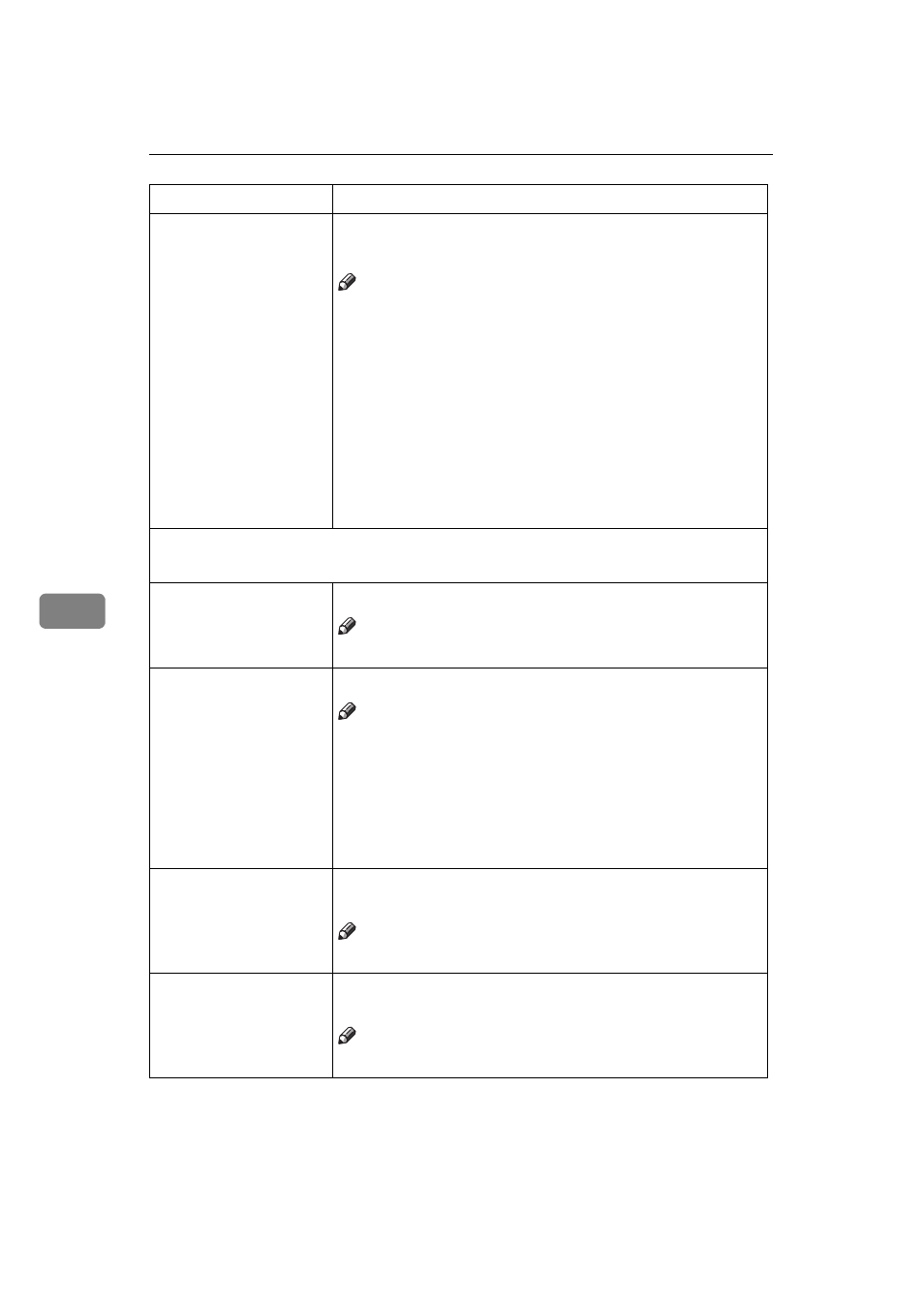
User Tools (Copy/Document Server Features)
324
6
Stamp position
You can set the position at which the stamp is printed.
Press the arrow keys to adjust the position.
Note
❒ Default:
• Metric Version:
• Position: Top Right
• Top/Bottom Margin: 24mm
• Left/Right Margin: 24mm
• Inch Version:
• Position: Top Right
• Top/Bottom Margin: 0.9"
• Left/Right Margin: 0.9"
Stamp condition
You can adjust the size, density and print page for the stamp.
Size
You can set the size of the stamp.
Note
❒ Default: 1X
Density
You can set the pattern used to print the stamp.
Note
❒ Default: Normal
❒ Normal: The stamp is printed on the image. You cannot
confirm which parts overlap the image.
❒ Lighter: The image can be seen through the stamp.
❒ Light: You can see the image even clearer than in the
“Lighter” setting.
Print Page
You can select whether the stamp is printed on the first
page or all pages.
Note
❒ Default: All Pages
Superimpose
You can select whether the Preset Stamp is printed negative
when it overlaps black parts of the image.
Note
❒ Default: Off
Menu
Description
