Preset stamp – Ricoh 700 User Manual
Page 199
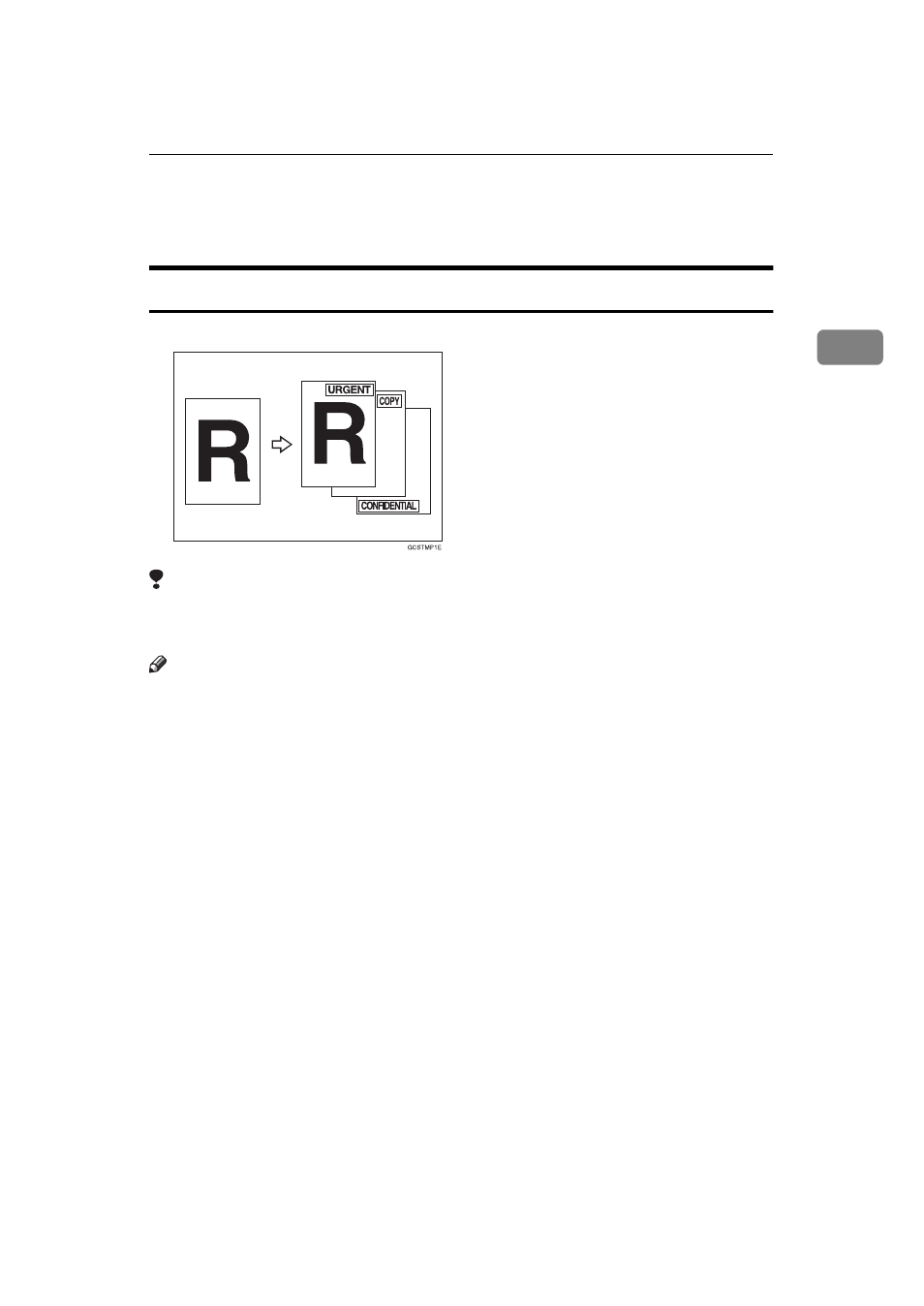
Stamp
183
2
E
Press the
[OK]
key.
F
Set your originals, then press the {
Start
} key.
Preset Stamp
Limitation
❒ You cannot use the bypass tray with this function.
❒ One message can be stamped at a time.
Note
❒ One of the following eight messages can be stamped on copies with a frame
around it: “COPY”, “URGENT”, “PRIORITY”, “For Your Info.”, “Prelimi-
naray”, “For internal use”, “CONFIDENTIAL”, “DRAFT”.
❒ You can change the print page with the User Tools.
❒ You can change the size and density of the stamp with the User Tools.
❒ Depending on the paper size, if you change the stamp size, parts of the stamp
might not be printed.
❒ You can choose the default settings for the position, size and density of the
stamp with the User Tools. See “Stamp position”, “Stamp condition” in
❒ You can choose the default settings for the print page with the User Tools. See
“Stamp condition” in
❒ You can change the stamp language with the User Tools. See “Stamp Lan-
guage” in
❒ You can select whether the Preset Stamp is printed negative if it overlaps
black parts of the image. See “Superimpose” in
❒ You cannot combine the Preset Stamp function with the Image Repeat or
Double Copies function.
❒ When you combine this function with the Magazine or Booklet function, only
the first page is stamped.
