Preset reduce/enlarge, 2preset reduce/enlarge – Ricoh 700 User Manual
Page 110
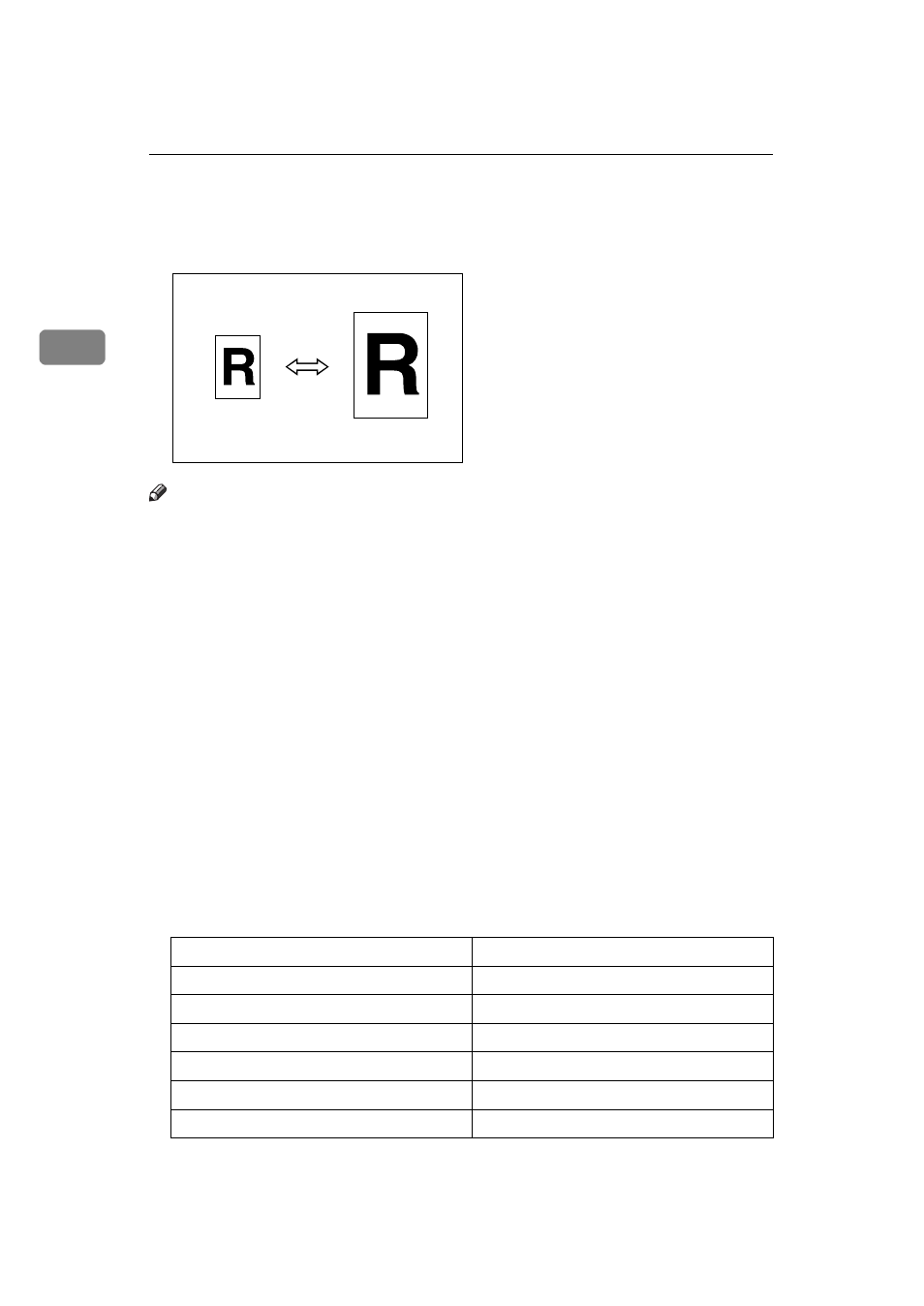
Copying
94
2
Preset Reduce/Enlarge
You can select a preset ratio for copying.
Note
❒ You can select one of 11 preset ratios (5 enlargement ratios, 6 reduction ra-
tios).
❒ Use “Shrink&Center” to reduce the image to 93% of its original size with the
center as reference. You can register this function in a shortcut key on the ini-
tial display.
❒ You can change the preset ratios to other ratios you frequently use. See “En-
large” in
and “Reduce” in
❒ You can set and display three kinds of ratio on the initial display. See “Short-
❒ You can specify which of
[Reduce]
,
[Enlarge]
or
[Input Ratio]
is to be given pri-
ority and displayed when the
[Reduce/Enlarge]
key is pressed. See “R/E Prior-
ity” in
❒ You can select a ratio regardless of the size of an original or copy paper. With
some ratios, parts of the image might not be copied or margins will appear on
copies.
❒ Copies can be reduced or enlarged as follows:
❖
Metric version
Ratio (%)
Original
→
Copy paper size
400 (enlarge area by 16)
--
200 (enlarge area by 4)
A5
→
A3
141 (enlarge area by 2)
A4
→
A3, A5
→
A4
122
F
→
A3, A4
→
B4
115
B4
→
A3
93
--
