View pictures as a slide show, View pictures by name, Zoom in to or out from a picture – Blackberry Pearl 8220 User Manual
Page 97
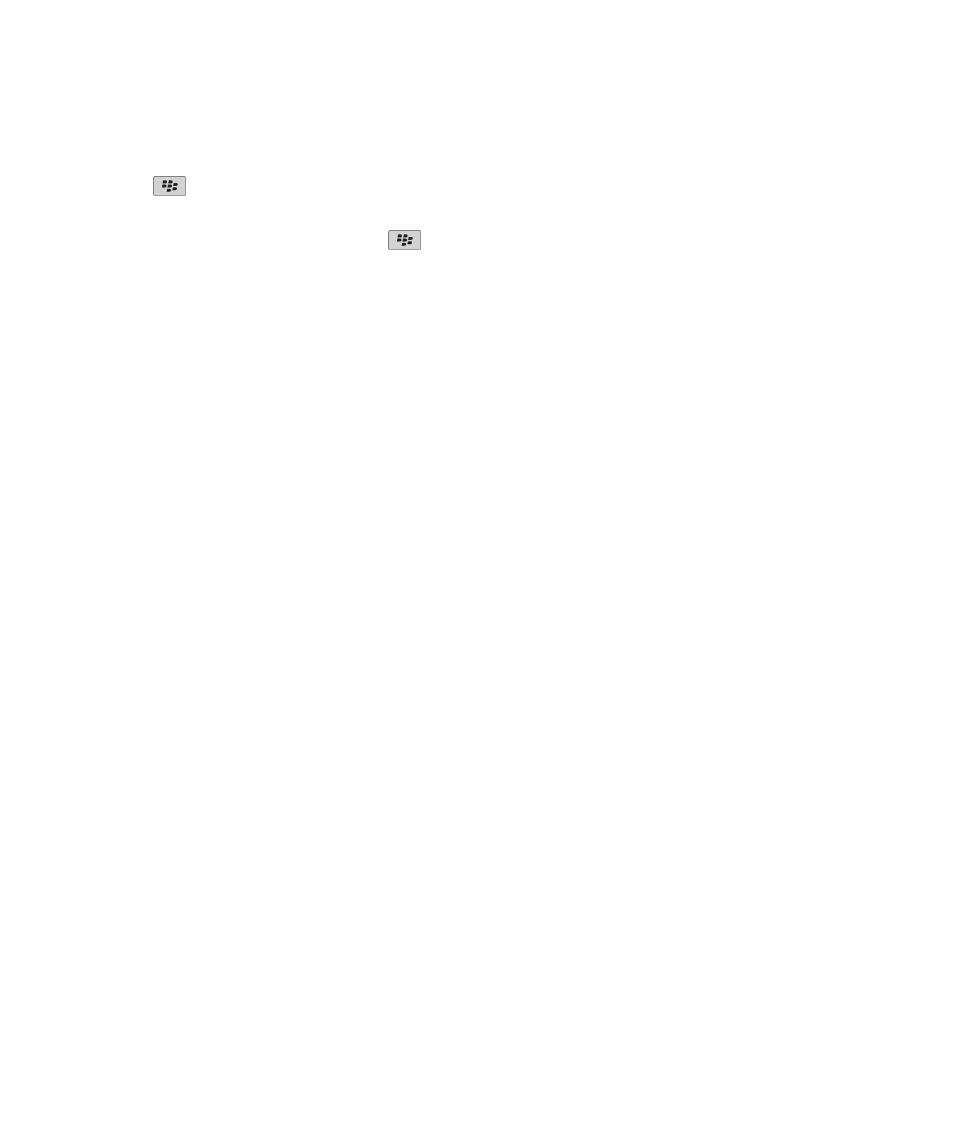
2. Click a category.
3. Highlight a picture.
4. Press the
key.
5. Click Set As Home Screen Image.
To clear the picture from the Home screen, press the
key. Click Reset Home Screen Image.
View pictures as a slide show
A slide show displays all pictures in a category or folder.
1.
In the media application, click Pictures.
2. Click a category.
3. If necessary, click a folder.
4. Highlight a picture.
5. Press the Menu key.
6. Click View Slide Show.
To close the slide show, press the Escape key.
Change the number of seconds between slides in a slide show
1.
In the media application, press the Menu key.
2. Click Options.
3. Change the Slide Show Interval field.
4. Press the Menu key.
5. Click Save.
View pictures by name
1.
In the media application, click Pictures.
2. Click a category.
3. Press the Menu key.
4. Click View List.
Zoom in to or out from a picture
1.
In a picture, press the Menu key.
2. Click Zoom.
3. Roll the trackball up or down.
To zoom back to the original picture size, press the Menu key. Click Fit to Screen.
To close the picture, press the Escape key once in the camera or twice in the media application.
User Guide
Media
95
