Change a sim card contact, Delete a sim card contact, Store sms text messages on your sim card – Blackberry Pearl 8220 User Manual
Page 226: About sim card security, Protect your sim card with a pin code
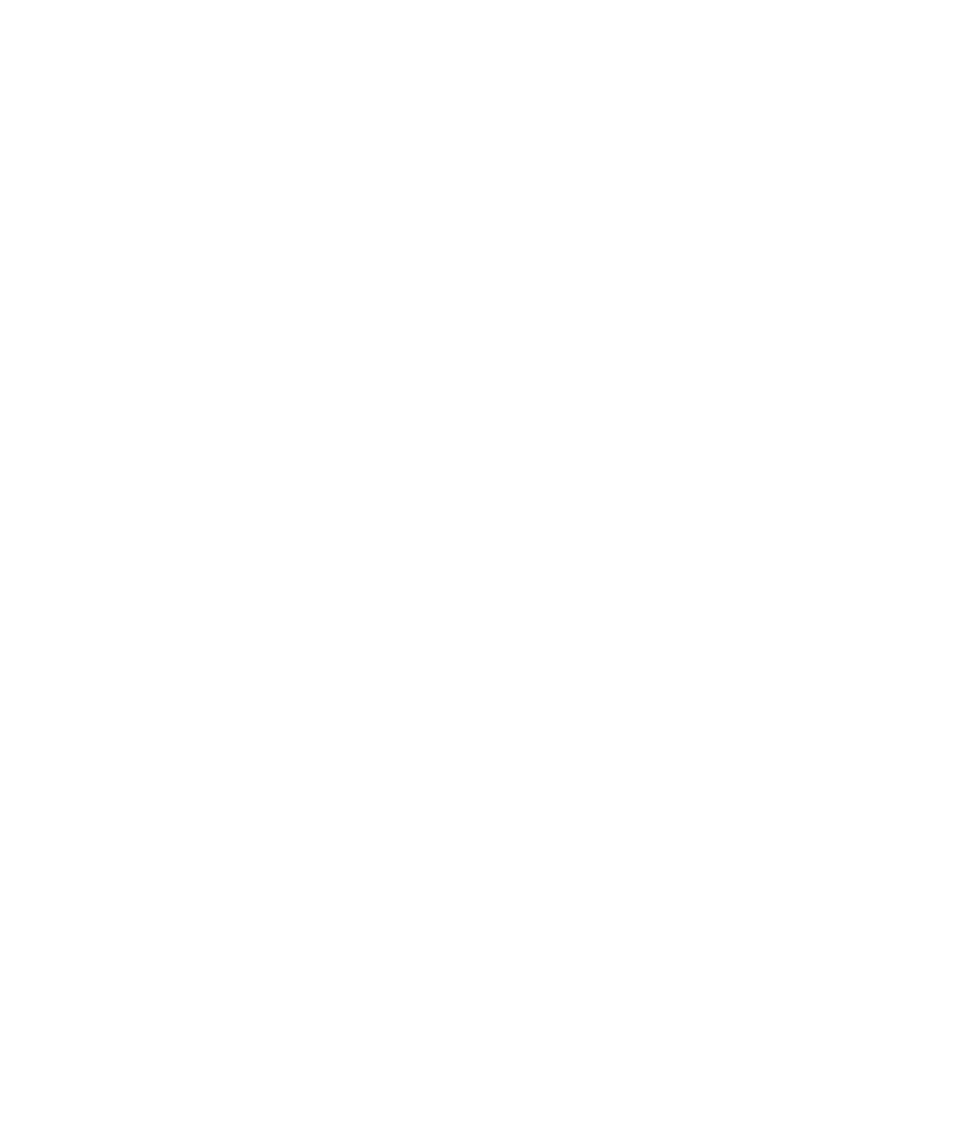
Change a SIM card contact
1.
In the contact list, press the Menu key.
2. Click SIM Phone Book.
3. Highlight a contact.
4. Press the Menu key.
5. Click Edit.
6. Change the contact information.
7. Press the Menu key.
8. Click Save.
Delete a SIM card contact
1.
In the contact list, press the Menu key.
2. Click SIM Phone Book.
3. Highlight a contact.
4. Press the Menu key.
5. Click Delete.
Store SMS text messages on your SIM card
Depending on your wireless service provider and the wireless network that your BlackBerry® device is connected to, this feature might
not be supported. If you set your SIM card to store SMS text messages, the SIM card does not delete SMS text messages after the BlackBerry®
device imports them to a message list.
1.
In the device options, click SMS.
2. Set the Leave Messages On SIM Card field to Yes.
3. Press the Menu key.
4. Click Save.
To stop storing SMS text messages on your SIM card, set the Leave Messages On SIM Card field to No. If you set this field to No, SMS
text messages on your SIM card are deleted after the device imports them to a message list.
About SIM card security
You can protect your SIM card with a PIN to add another level of security to your BlackBerry® device. If you lock your SIM card with a PIN,
other people cannot use their SIM card in your device. Before you can use your SIM card in another device, you must type in the PIN.
Protect your SIM card with a PIN code
To obtain your SIM card PIN code, contact your wireless service provider.
User Guide
SIM card
224
