Navigation, Maps bookmarks, Zoom in to a direction on a route – Blackberry Pearl 8220 User Manual
Page 193: Zoom in to or out from a map, Pan a map, Add a bookmark for a location or route, Change a bookmark for a location or route, Delete a bookmark for a location or route
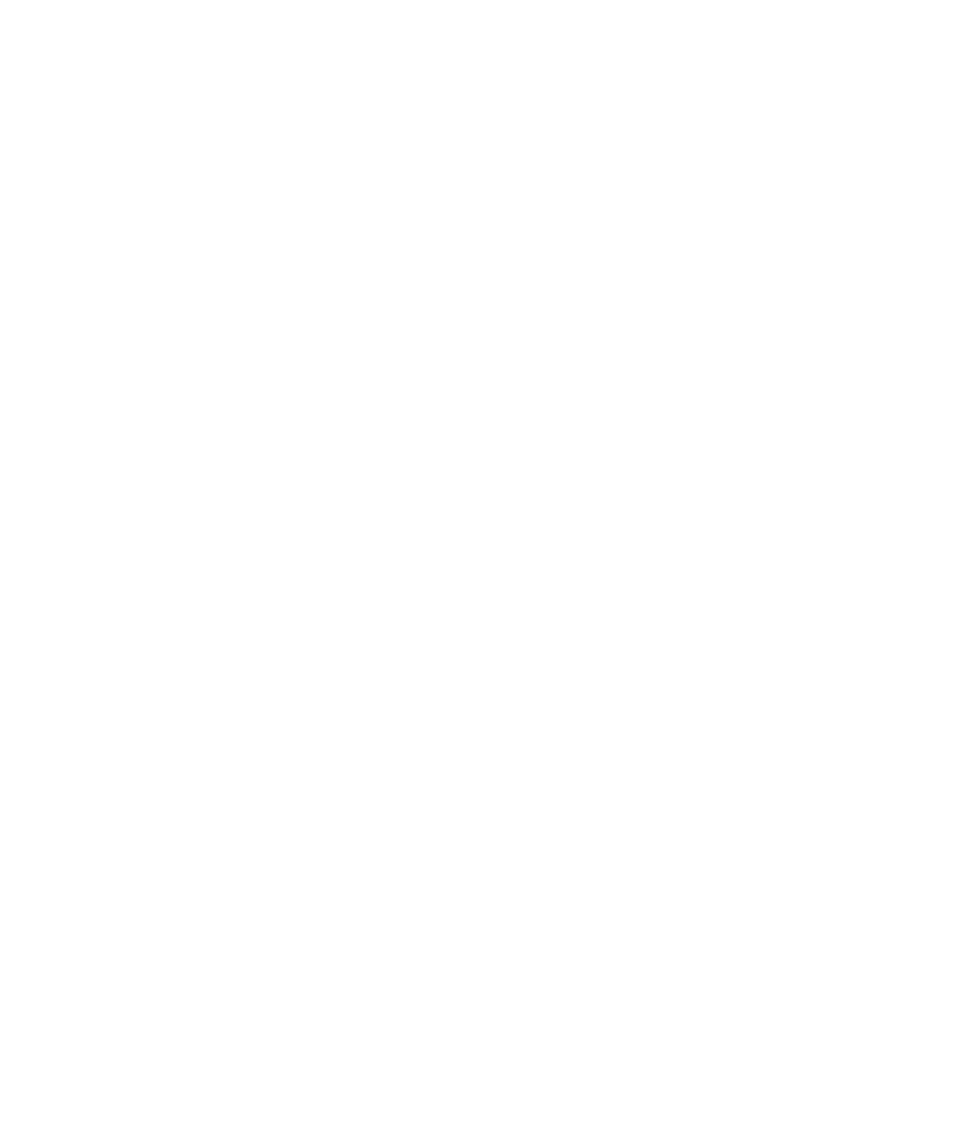
Navigation
Zoom in to a direction on a route
1.
On a map, highlight a direction on a route.
2. Press the Menu key.
3. Click Zoom To Point.
Zoom in to or out from a map
1.
On a map, click the trackball.
2. Perform one of the following actions:
• To zoom in, roll the trackball up.
• To zoom out, roll the trackball down.
3. Click the trackball.
Pan a map
Roll the trackball.
Maps bookmarks
Add a bookmark for a location or route
1.
On a map, press the Menu key.
2. Click Add To Favorites.
Change a bookmark for a location or route
1.
On a map, press the Menu key.
2. Click Find Location.
3. Click From Favorites.
4. Highlight a bookmark.
5. Press the Menu key.
6. Click Edit.
7. Change the bookmark.
8. Press the Menu key.
9. Click Save.
Delete a bookmark for a location or route
1.
On a map, press the Menu key.
User Guide
Maps
191
