Vcard contact attachments, Attachment shortcuts, Attachment troubleshooting – Blackberry Pearl 8220 User Manual
Page 82: About vcard contact attachments, Open a vcard contact attachment, A skipped content bar appears in a document
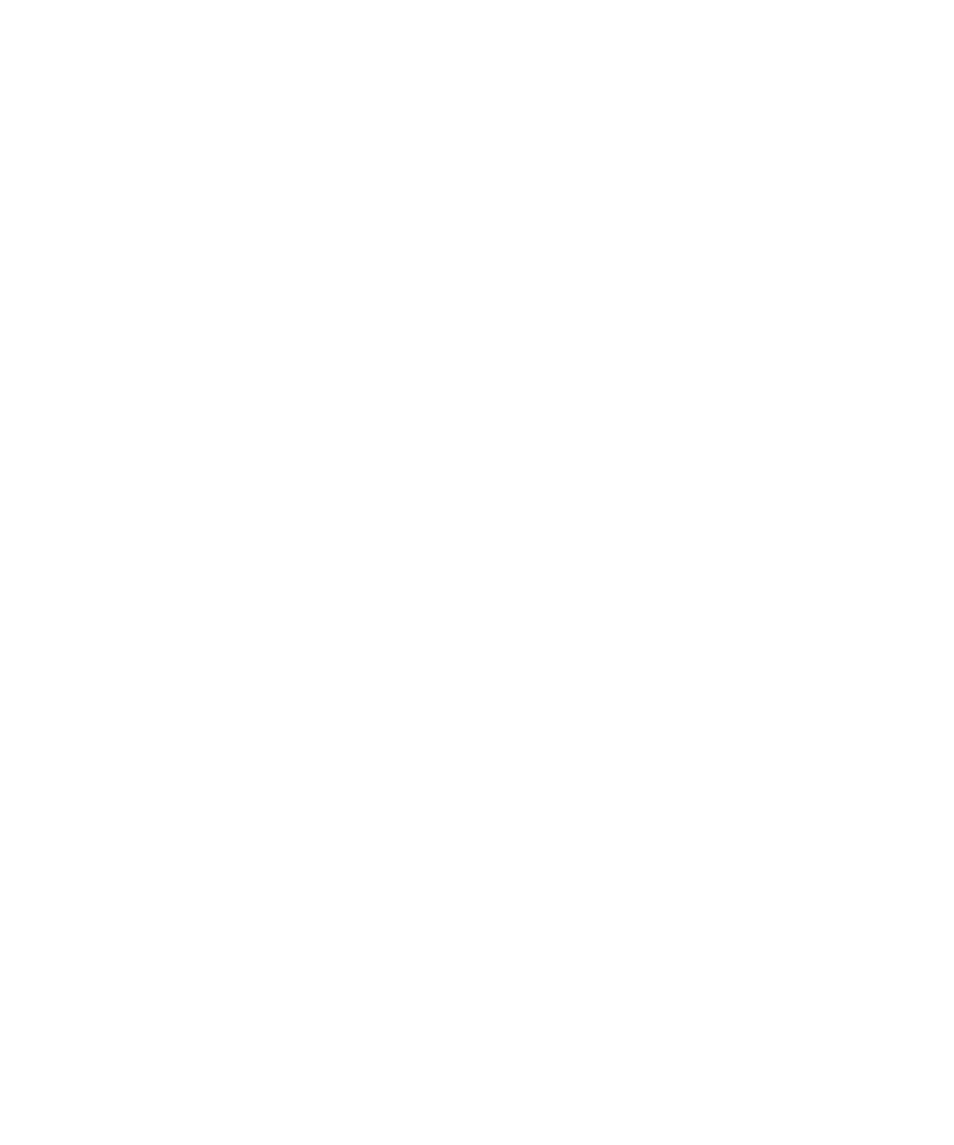
vCard contact attachments
About vCard contact attachments
vCard® contact attachments (.vcf files) contain information for a specific contact. When you add a vCard contact attachment to an email
message, recipients of your email message can view your contact information or add it to the contact list on their BlackBerry® device.
When you open an email message that contains a vCard contact attachment, a book icon appears at the end of the message with the name
of the attached contact.
Open a vCard contact attachment
1.
In a message, highlight a vCard® contact attachment.
2. Press the Menu key.
3. Click View Attachment.
Add a contact to your contact list from a vCard contact attachment
1.
In a vCard® contact attachment, press the Menu key.
2. Click Add to Contacts or Update Contact.
Attachment shortcuts
•
To search for text in an attachment, press Q.
In a spreadsheet
•
To move to a specific cell, press A.
•
To view the content of a cell, press the Space key.
•
To switch worksheets, press O. Highlight a worksheet. Press the Enter key.
In a presentation
•
To switch presentation views, press Z.
•
To move to the next slide when viewing a presentation in slide view, press 6.
•
To move to the previous slide when viewing a presentation in slide view, press 4.
Attachment troubleshooting
A skipped content bar appears in a document
More attachment content is available for you to download to your BlackBerry® device.
To download the content, click on the skipped content bar. Click More.
User Guide
Attachments
80
