Organiser data, View a list of saved searches, Change a saved search – Blackberry Pearl 8220 User Manual
Page 173: Delete a saved search, Search for organiser data
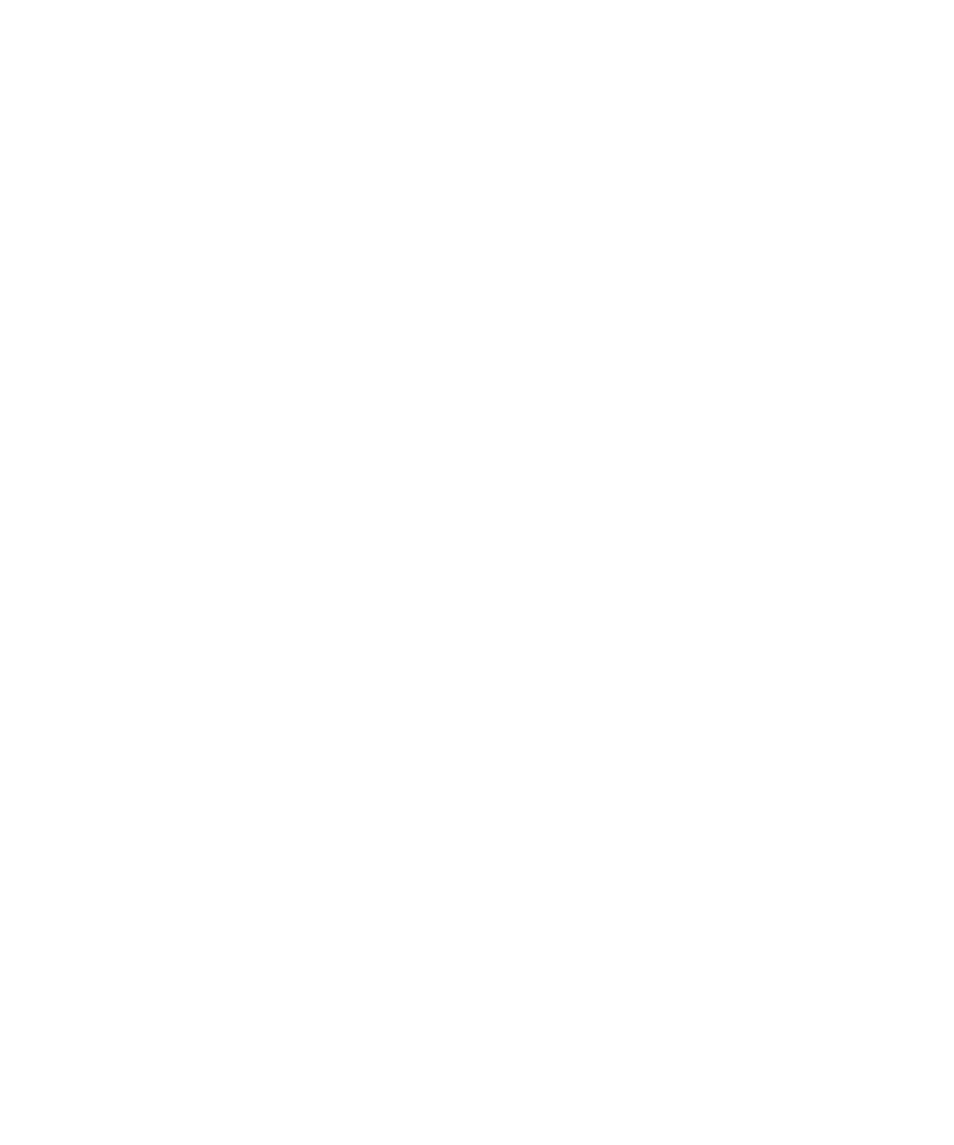
3. Type the text.
4. Press the Enter key.
To search for the next instance of the text, press the Menu key. Click Find Next.
View a list of saved searches
1.
In a message list, press the Menu key.
2. Click Search.
3. Press the Menu key.
4. Click Recall.
Change a saved search
1.
In the list of saved searches, highlight a search.
2. Press the Menu key.
3. Click Edit Search.
4. Edit the search criteria.
5. Press the Menu key.
6. Click Save.
Delete a saved search
1.
In the list of saved searches, highlight a search.
2. Press the Menu key.
3. Click Delete Search.
Organiser data
Search for organiser data
You can search for organiser data on your BlackBerry® device that contains specific information.
1.
In the search application, perform any of the following actions:
• In the Text field, type text or a phone number to search for.
• In the Name field, specify a contact name to search for.
2. Select the check box beside one or more applications.
3. Press the Menu key.
4. Click Search.
Note: If you type more than one word in the Text or Name field, only items that contain all the words appear.
To stop a search, press the Escape key.
User Guide
Search
171
