Manage data synchronisation conflicts, About backing up and restoring device data, Delete all device data – Blackberry Pearl 8220 User Manual
Page 177
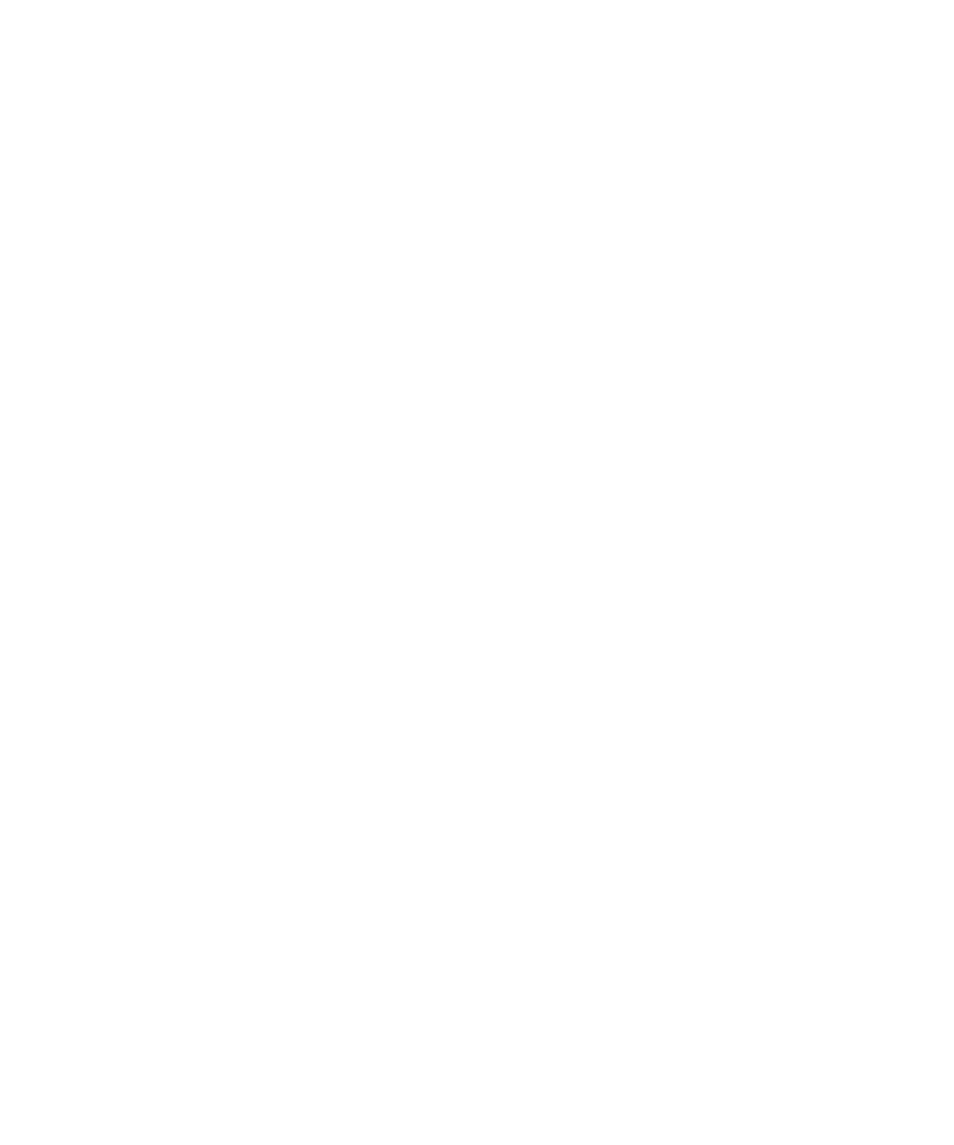
Manage data synchronisation conflicts
You can change how conflicts that occur during organiser data synchronisation are resolved by turning off wireless data synchronisation,
changing conflict resolution options, and synchronising organiser data using the BlackBerry® Desktop Manager synchronisation tool For
more information about managing conflicts that occur during organiser data synchronisation, see the BlackBerry Desktop Software online
help.
About backing up and restoring device data
If you have installed the BlackBerry® Desktop Software on your computer, you can back up and restore most of your BlackBerry® device
data, including messages, organiser data, fonts, saved searches and browser bookmarks using the backup and restore tool of the
BlackBerry® Desktop Manager. For more information, see the BlackBerry Desktop Software Online Help.
If your device is associated with an email account that uses a BlackBerry® Enterprise Server, you might be able to restore synchronised
organiser data to your device over the wireless network. To restore synchronised organiser data over the wireless network, you must have
an activation password. For more information, contact your administrator.
Prerequisites: Restoring data over the wireless network
•
Your BlackBerry® device must be associated with an email account that uses a BlackBerry® Enterprise Server that supports this
feature. For more information, contact your administrator.
•
Your device must be connected to the wireless network.
•
Your administrator must provide you with an enterprise activation password.
Delete all device data
Before you delete your BlackBerry® device data, consider backing up the data so that you have a copy on your computer before you delete
it from your device.
CAUTION: If you have turned on content protection, the process for deleting all device data can take up to an hour to complete. You
cannot stop the process after you start it. If you reset your device, the process continues after the device restarts.
1.
In the device options, click Security Options.
2. Click General Settings.
3. Press the Menu key.
4. Click Wipe Handheld.
5. To delete all third-party applications from your device, select the Include third-party applications tick box.
6. Click Continue.
7. Type blackberry.
Empty the deleted items folder on your computer from your device
To perform this task, your BlackBerry® device must be associated with an email account that uses a BlackBerry® Enterprise Server that
supports this feature. For more information, contact your administrator.
User Guide
Synchronisation
175
