Display and keyboard, Backlighting, Display options – Blackberry Pearl 8220 User Manual
Page 165: About backlighting, Set the brightness of the backlighting, Set how long backlighting remains on, Stop backlighting from dimming automatically, Use a picture as the home screen background
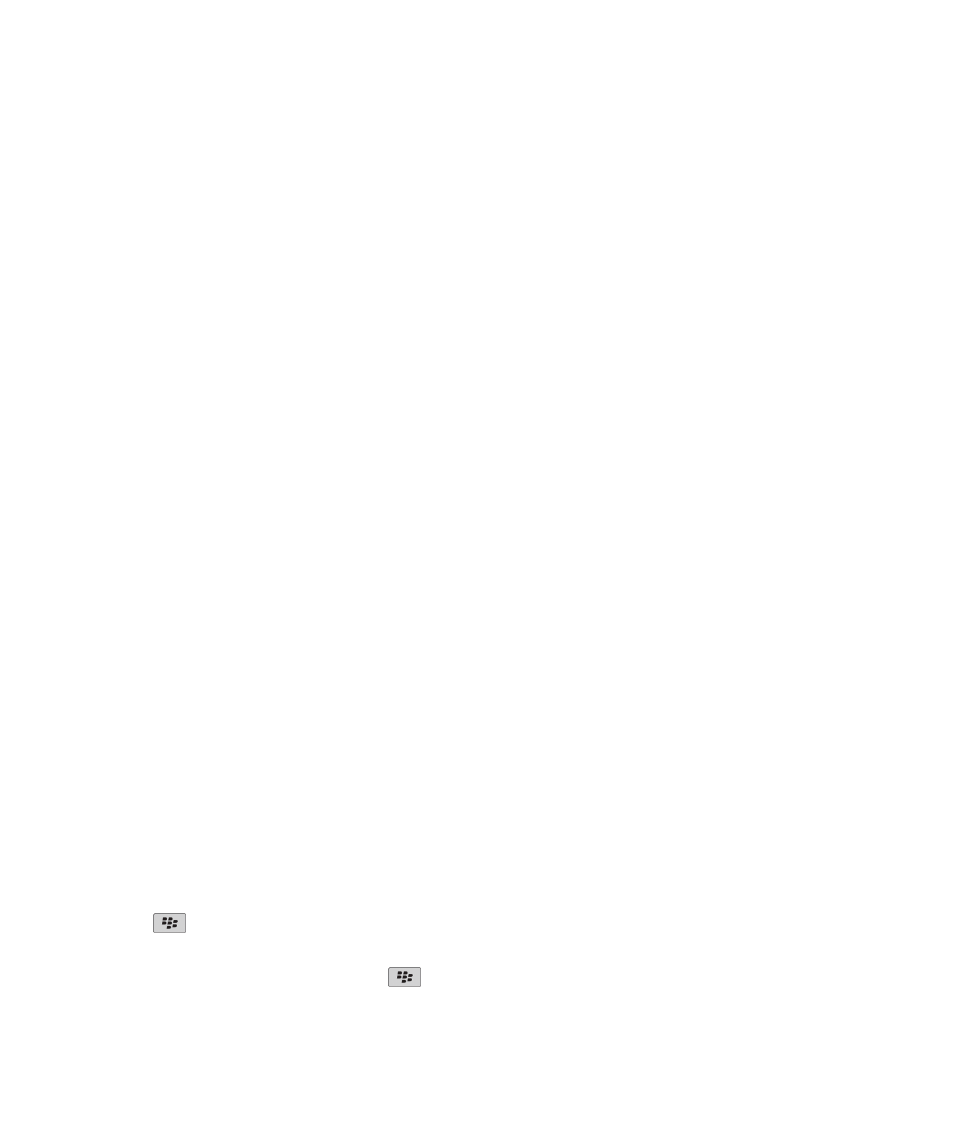
Display and keyboard
Backlighting
About backlighting
The backlighting for the screen and keyboard is designed to adjust automatically so that you can use your device in various lighting
conditions.
Set the brightness of the backlighting
1.
In the device options, click Screen/Keyboard.
2. Set the Backlight Brightness field.
3. Press the Menu key.
4. Click Save.
Set how long backlighting remains on
1.
In the device options, click Screen/Keyboard.
2. Set the Backlight Timeout field.
3. Press the Menu key.
4. Click Save.
Stop backlighting from dimming automatically
1.
In the device options, click Screen/Keyboard.
2. Change the Automatically Dim Backlight field to Off.
3. Press the Menu key.
4. Click Save.
Display options
Use a picture as the Home screen background
1.
In the media application, click Pictures.
2. Click a category.
3. Highlight a picture.
4. Press the
key.
5. Click Set As Home Screen Image.
To clear the picture from the Home screen, press the
key. Click Reset Home Screen Image.
User Guide
Display and keyboard
163
