Mailing lists, 124, Mailing lists – Blackberry Pearl 8220 User Manual
Page 126
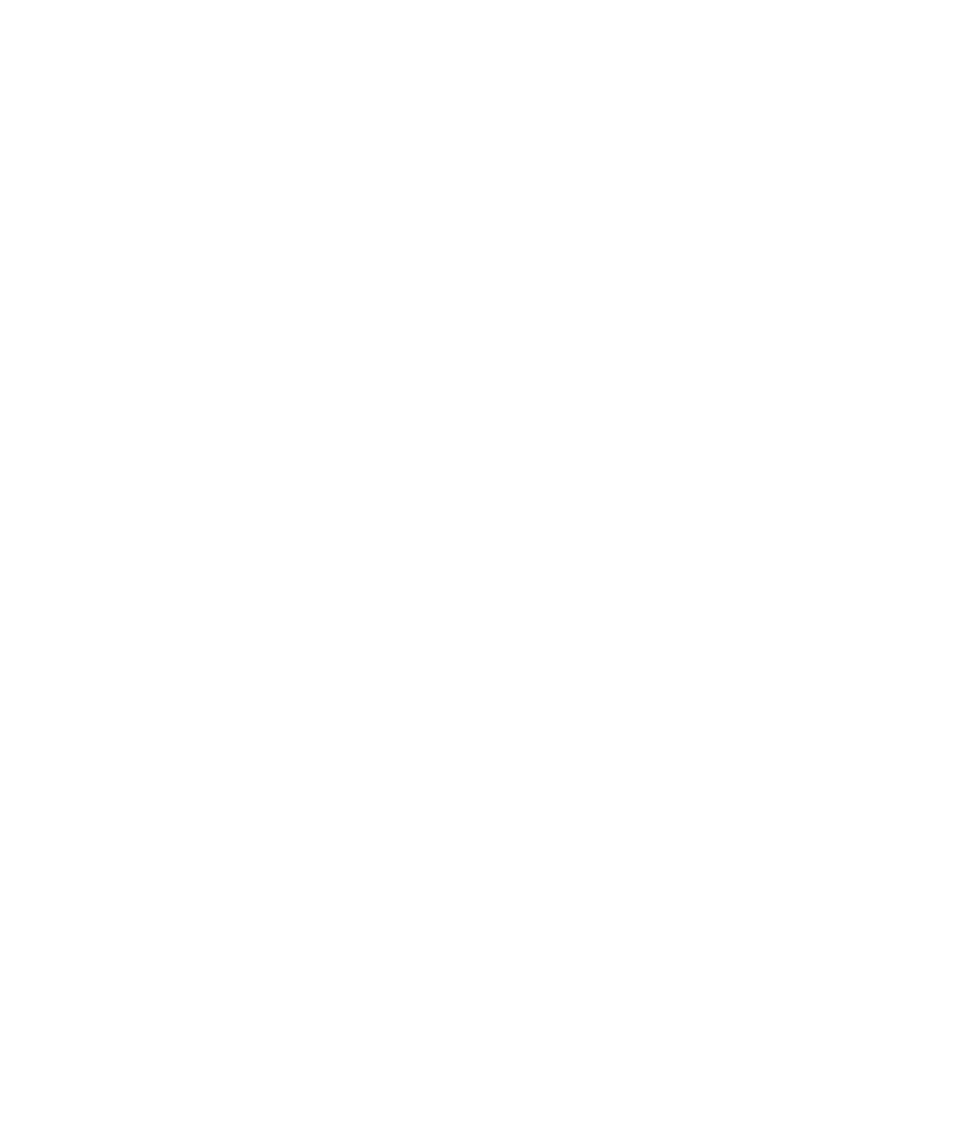
8. Press the Menu key.
9. Click Select.
10. Centre the picture in the box.
11. Press the Menu key.
12. Click Crop and Save.
Delete the caller ID picture for a contact
1.
In the contact list, highlight a contact.
2. Press the Menu key.
3. Click Edit.
4. Click the caller ID picture.
5. Click Delete Picture.
6. Press the Menu key.
7. Click Save.
Mailing lists
About mailing lists
You can use mailing lists when you send email, PIN, SMS text or MMS messages.
Mailing lists that you create on your BlackBerry® device do not appear in the email application on your computer.
Create a mailing list
1.
In the contact list, press the Menu key.
2. Click New Group.
3. Type a name for the mailing list.
4. Press the Menu key.
5. Click Add Member.
6. Click a contact.
7. To add another contact, repeat steps 4 to 6.
8. Press the Menu key.
9. Click Save Group.
Change a mailing list
1.
In the contact list, highlight a mailing list.
2. Press the Menu key.
3. Click Edit Group.
4. Click a contact.
5. Click one of the following menu items:
• Add Member
User Guide
Personal organiser
124
