Personal organiser, Contacts, Contact basics – Blackberry Pearl 8220 User Manual
Page 123
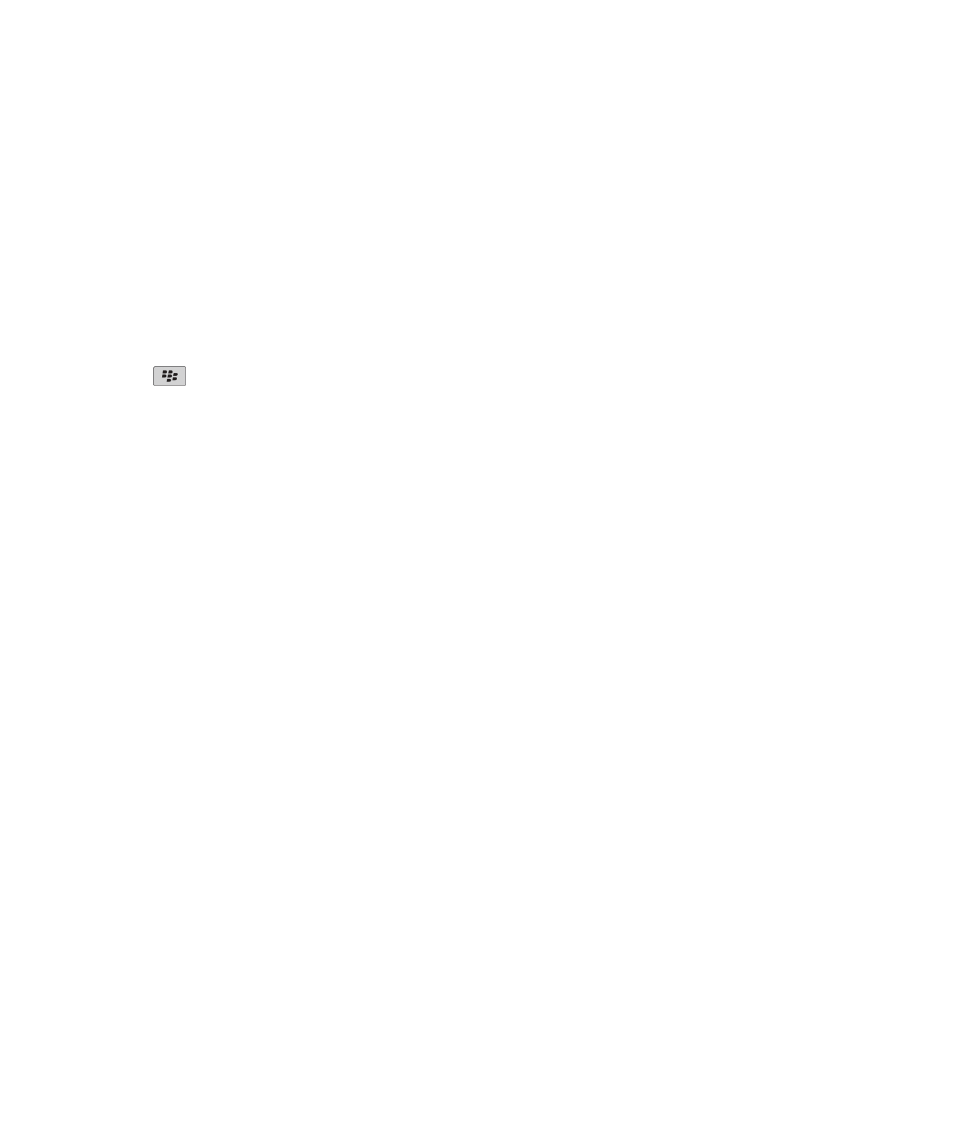
Personal organiser
Contacts
Contact basics
Add a contact
1.
In the contact list, click Add Contact.
2. Type the contact information.
3. Press the
key.
4. Click Save.
Add a contact from a message, call log or web page
1.
In a message, a call log or on a web page, highlight a contact.
2. Press the Menu key.
3. Click Add to Contacts.
4. Type the contact information.
5. Press the Menu key.
6. Click Save.
Name a custom contact list field
If you change the name of a custom contact list field, it changes for all contacts.
1.
When adding or changing a contact, click the User1, User2, User3 or User4 field.
2. Click Change Field Name.
3. Type a name for the custom contact list field.
4. Press the Enter key.
You can synchronise custom contact list fields on your BlackBerry® device with the email application on your computer. For more
information about synchronising custom contact list fields, see the BlackBerry Desktop Software Online Help.
About pauses and waits
Use a pause or a wait to separate additional numbers, for example a password or extension, from a main phone number. After dialling the
main phone number, your BlackBerry® device either pauses before dialling the additional numbers (pause) or prompts you to type them
(wait).
Add a pause or a wait to a phone number
1.
After typing the main part of a phone number in a phone number field, press the Menu key.
2. Click Add Pause or Add Wait.
User Guide
Personal organiser
121
