View a list of points of interest near a location, View points of interest on a map, Track your movement – Blackberry Pearl 8220 User Manual
Page 192: Show or hide a layer on a map, Set a home or work address
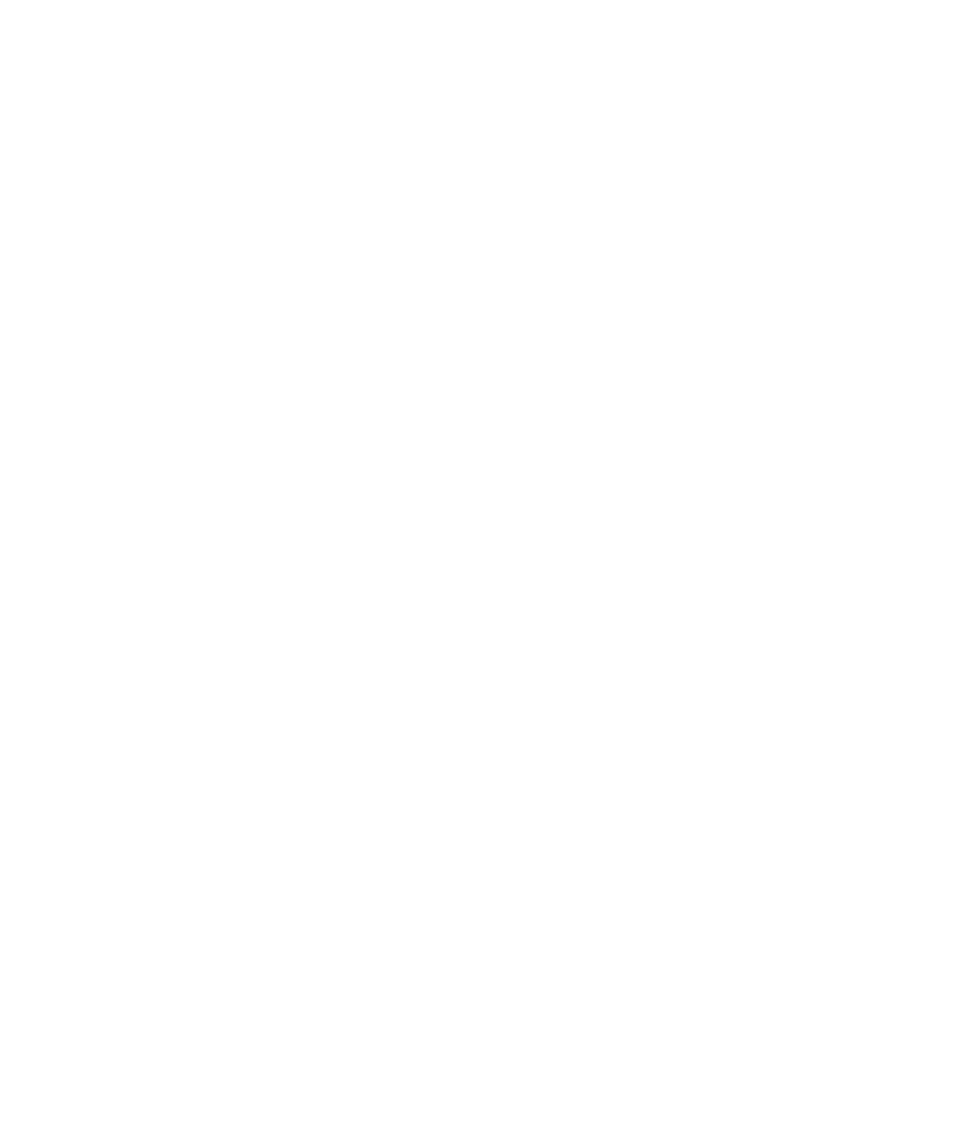
View a list of points of interest near a location
You can search for points of interest such as businesses, airports, schools, parks or landmarks.
1.
On a map, press the Menu key.
2. Click Local Search.
3. Type the point of interest information.
4. Click the trackball.
View points of interest on a map
When viewing a list of points of interest, click View On Map.
To view a list of points of interest again, press the Menu key. Click View Businesses.
Track your movement
To perform this task, you must set a GPS receiver to use when you track your movement.
1.
On a map, click the trackball.
2. Click Start GPS Navigation.
To stop tracking your movement, press the Menu key. Click Stop GPS Navigation.
Related topics
Show or hide a layer on a map
1.
On a map, press the Menu key.
2. Click Layers.
3. Highlight a layer.
4. Press the Menu key.
5. Click Show or Hide.
Set a home or work address
1.
On a map, press the Menu key.
2. Click Layers.
3. If necessary, expand the Favorites folder and the Locations folder.
4. Highlight Home or Work.
5. Press the Menu key.
6. Click Edit.
7. Edit the address information.
8. Click Lookup Address.
User Guide
Maps
190
