Reinstalling the driver” (p. 80) – Roland cakewalk A-800PRO User Manual
Page 80
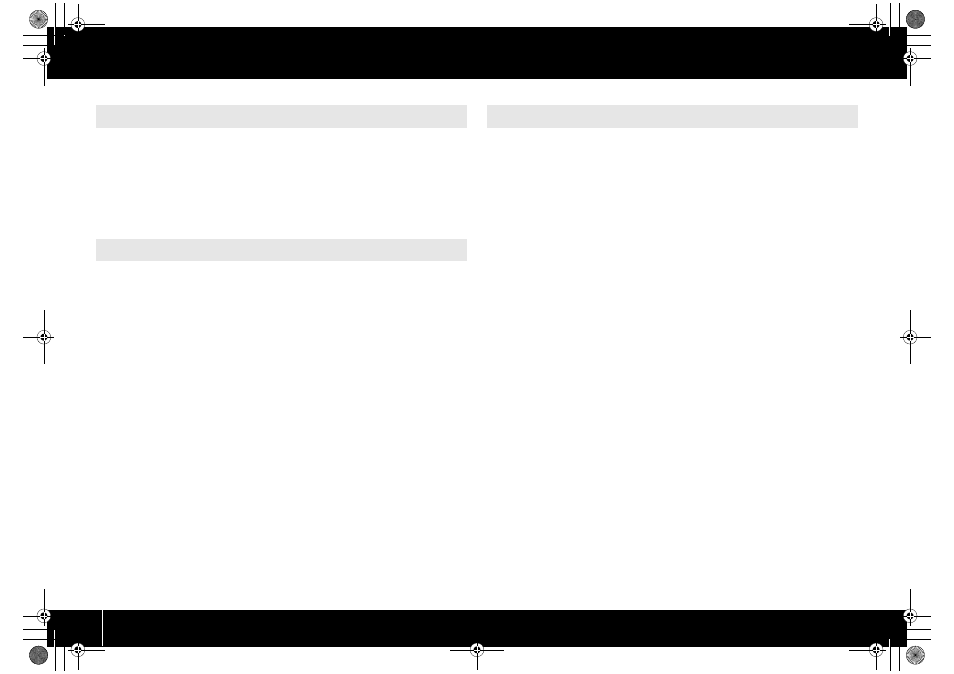
80
Troubleshooting
If a problem occurred while installing the driver, use the following procedure to
reinstall it.
1
Uninstall the A-PRO driver as described in “Removing the driver” (p.
79).
2
Install the driver once again as described in “Installing the Driver”
(p. 12).
The A-PRO’s dedicated driver allows you to check or verify the settings.
The standard MIDI driver provided by the operating system (p. 73) does not allow you
to change the settings.
1
Open the “Control Panel,” and then double-click the [A-PRO] icon.
If you’re using Windows 7, switch “View by:” to the icon display ([Large icons] or
[Small icons]).
If you’re using Windows Vista/XP, and you don’t see the [A-PRO] icon, switch to
[Classic view].
2
The “A-PRO Driver Settings” dialog box will appear. To modify the
settings, make the changes and click [OK]. To simply check the
settings, be sure to click [Cancel] after viewing the settings.
About the items in the Settings dialog box
The [Light Load] check box
Normally, you should leave this check box cleared.
If you change this setting, it will take effect after you’ve turned the A-PRO’s power off,
then on again.
[Show README] button
This displays the online manual for the driver.
Information
This displays the version of the currently installed driver.
Driver installation may not be possible due to your settings for “Driver Signing
Options.” Refer to the following, and make the appropriate settings.
1
Open the “Control Panel,” click [Performance and Maintenance],
and then click the [System] icon.
If you’re using the Classic view, double-click [System].
2
Click the [Hardware] tab, and then click [Driver Signing].
The “Driver Signing Options” dialog box will appear.
3
In the “Driver Signing Options” dialog box, choose [Warn] or
[Ignore], and click [OK].
4
Click [OK] to close the “System Properties” dialog box.
5
Install the driver as described in the procedure for “Windows XP
Users” (p. 15).
Once you’ve finished installing the driver, change the driver signing options back
to their original settings.
Reinstalling the driver
Changing or verifying the driver settings (Windows)
Driver signing option settings (Windows XP)
A-300_500_800C_e.book 80 ページ 2010年2月22日 月曜日 午後9時13分
