Checking in garageband (mac os x) – Roland cakewalk A-800PRO User Manual
Page 20
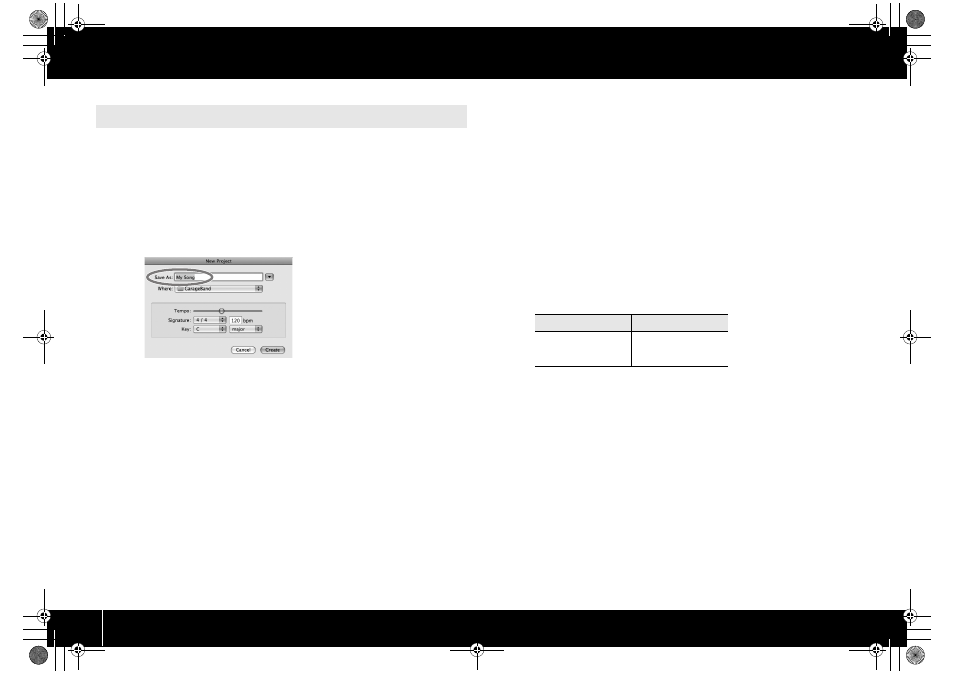
20
Installing the Driver
GarageBand is software that is included with Apple’s iLife.
Here, the explanation assumes that you’re using GarageBand ‘09. The steps or screens
may be different if you’re using a different version.
1
In the [Applications] folder, double-click [GarageBand].
2
When GarageBand has started up, click the [File] menu item [New].
3
In the “New Project” screen, assign a name and click [Create].
fig.garageband_e.eps
4
Play the A-PRO’s keyboard.
If you hear the Grand Piano sound that’s assigned to the GarageBand track, the A-PRO
is correctly connected to your computer.
If you don’t hear sound, check the following points.
• From the [GarageBand] menu, click [Preferences]. If MIDI input is not detected in
the [Audio/MIDI] tab’s “MIDI Status” field, it may be that a problem has occurred.
Please refer to “Problems with setup” in the Troubleshooting section (p. 76).
• In “System Preferences,” choose the [Sound]-[Output] tab. Make sure that your
computer’s main volume is not turned down or muted. Also make sure that internal
audio is selected.
• If you’re using headphones, make sure that they are correctly connected to your
computer’s headphone jack.
• If you have an audio interface that’s connected to your computer, refer to the
owner’s manual of your device to make sure that your audio interface is connected
correctly.
If you don’t hear sound in software other than GarageBand, you’ll need to make MIDI
and audio input/output settings. Make the following settings for MIDI input/output.
Checking in GarageBand (Mac OS X)
Input device
Output device
A-PRO MIDI IN
A-PRO 1
A-PRO 2
A-PRO
A-PRO MIDI OUT
A-300_500_800C_e.book 20 ページ 2010年2月22日 月曜日 午後9時13分
