Saving the insert effect settings (write) – Roland BR-800 User Manual
Page 55
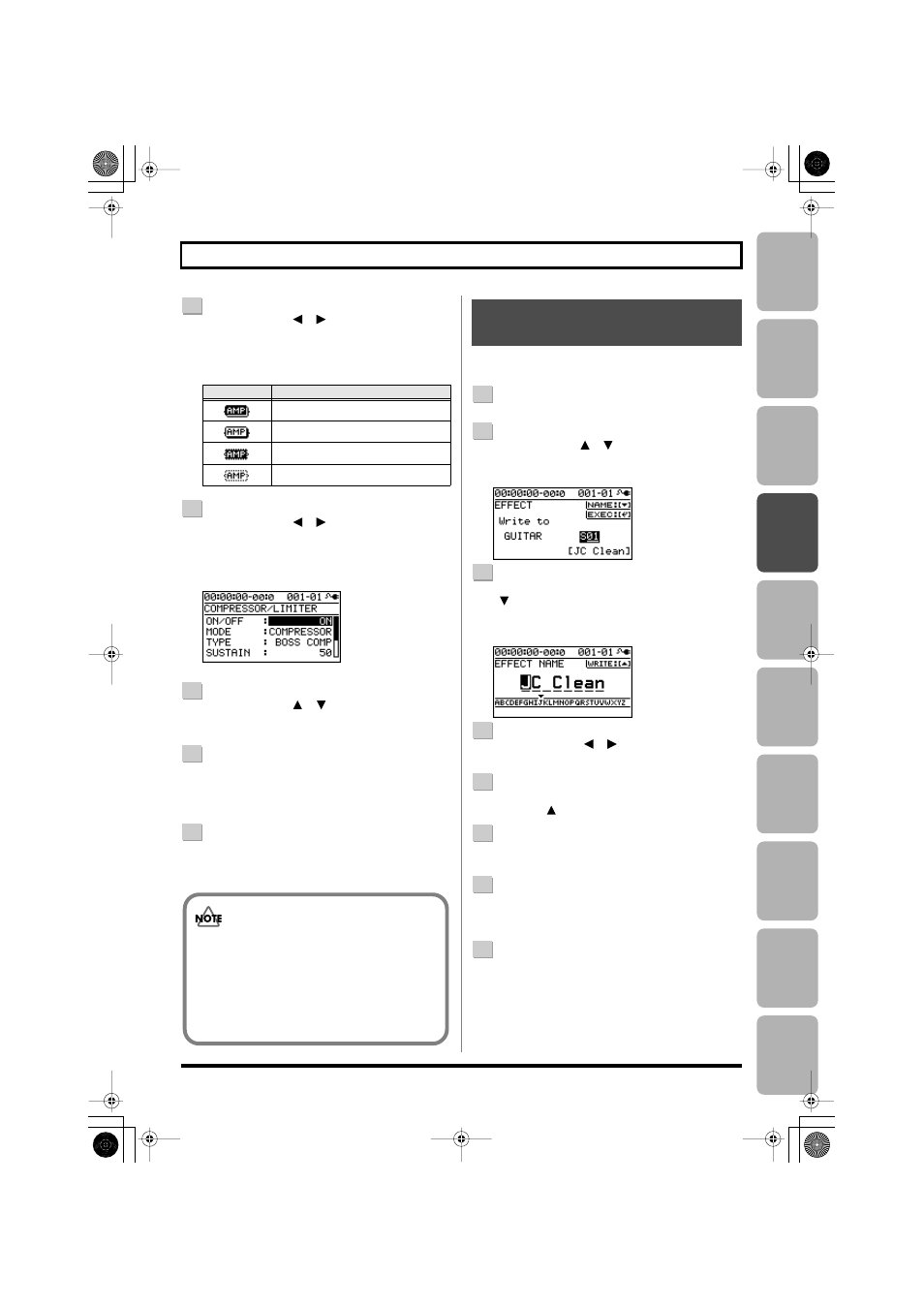
Editing
Mastering
Using USB
Con
venient
Functions
Appendix
es
Quic
k Star
t
Getting Read
y
to Recor
d
Recor
ding/
Pla
ybac
k
Using
Eff
ects
Using
Rh
ythm
57
Using Insert Effects
4
Use the CURSOR [
] [
] buttons to move the
cursor to each effect, and use the dial to specify the
on/off status of each effect.
The icons show the status of each effect as follows.
5
Use the CURSOR [
] [
] buttons to move the
cursor to the effect whose parameters you want to
edit, and press the [ENTER] button.
The parameter edit screen for that effect will appear.
D_Effect_Comp.eps
6
Use the CURSOR [
] [
] buttons to select a
parameter, and use the dial to edit its value.
7
If there are other effects that you want to edit, press
the [EXIT] button to return to the previous screen,
and repeat steps 5–6.
8
If you want to save the current effect settings, proceed
as described in “Saving the insert effect settings” (the
following section).
Here’s how to assign a name (patch name) to the effect
settings you edited, and save them as a new effect patch.
1
Press the [EFFECTS] button.
2
Use the CURSOR [
] [
] buttons to move the cursor
to “NAME/WRITE,” and press the [ENTER] button.
The write screen will appear.
D_Effect_Write.eps
3
If you want to enter a patch name, press the CURSOR
[
] button.
If you don’t need to change the patch name, proceed to
step 6.
D_Effect_Name.eps
4
Use the CURSOR [
] [
] buttons and the dial to
enter the desired patch name.
5
When you’ve finished entering the patch name, press
CURSOR [
].
6
Using the CURSOR buttons and the dial, choose the
Effect Patch that is to become the destination of the write.
7
Once you’ve specified the destination at which to
write the effect patch, press the [ENTER] button.
The confirmation message “Are you sure?” will appear.
8
If you’re sure you want to save the settings, press the
[ENTER] button. If you decide to cancel without
saving, press the [EXIT] button.
When the data has been written, you will return to the
EFFECT screen.
* The display will indicate “Keep power on!” while the data is being
updated. Do not turn off the power while this message is shown.
Indication
Explanation
Effect on (selected)
Effect on
Effect off (selected)
Effect off
The effect settings you edit are temporary. If you
exit the effect edit screen without saving the edited
effect patch, an “*” is displayed in front of the patch
name. If you select a different effect patch when this
“*” indication is shown, the edited effect patch will
revert to its original state, and the changes you
made will be lost.
Saving the Insert Effect
Settings (Write)
BR800_e.book 57 ページ 2010年3月2日 火曜日 午後6時40分
