Auto punch-in/out – Roland BR-800 User Manual
Page 44
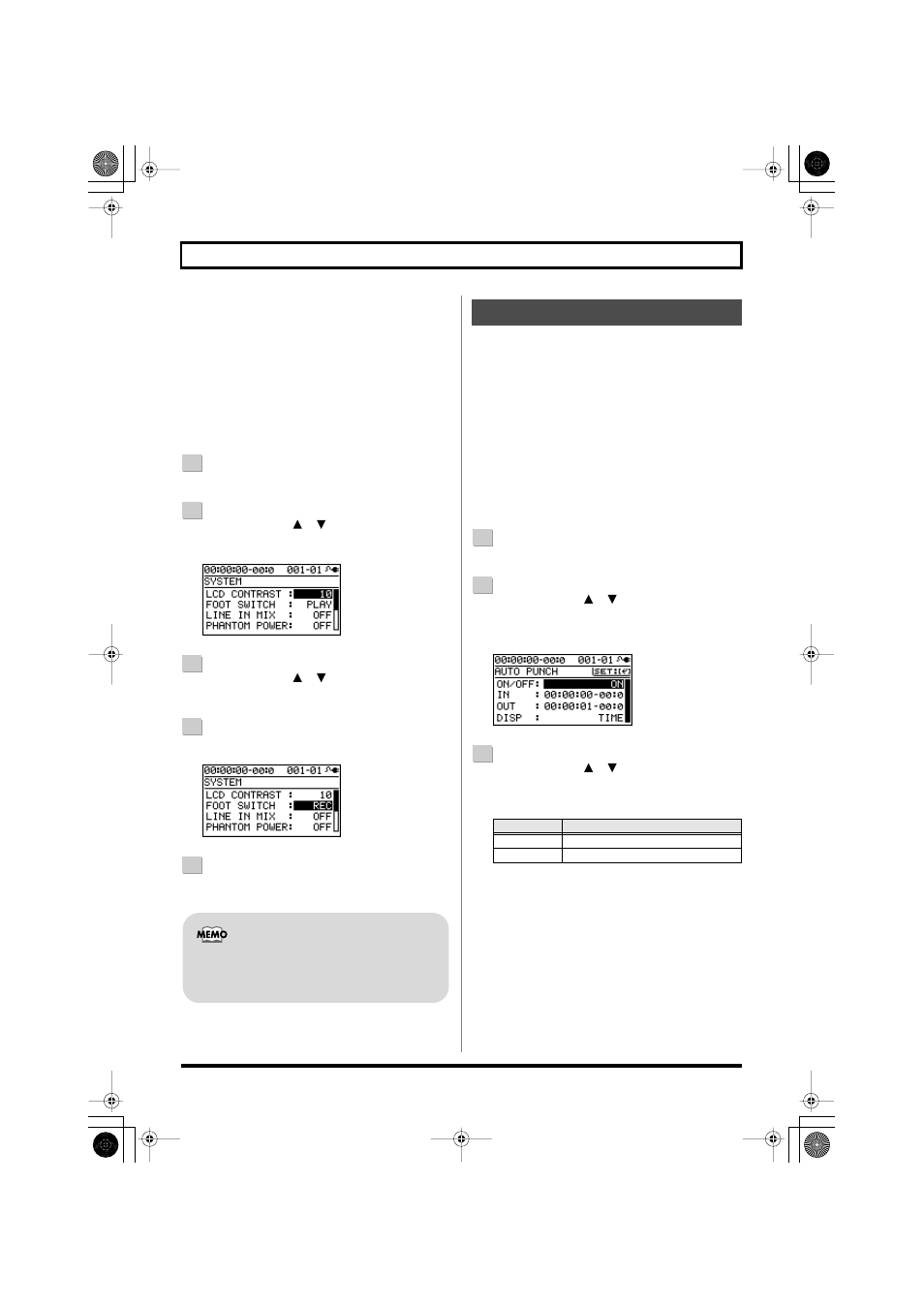
46
Re-Recording Only Over a Mistake (Punch-In/Out)
■
Using a foot switch
If you’re recording an instrumental performance by
yourself and simultaneously operating the recording
system, it’s convenient to use a separately sold foot switch
(e.g., BOSS FS-5U or Roland DP-2) so that operations can be
performed using your foot.
Connect your foot switch to the FOOT SW/EXP PEDAL
jack, and change the function of the FOOT SW/EXP PEDAL
jack as follows.
1
Press the [MENU] button.
2
Use the CURSOR [
] [
] buttons to move the
cursor to “SYSTEM,” and press the [ENTER] button.
D_System_LCD.eps
3
Use the CURSOR [
] [
] buttons to select “FOOT
SWITCH.”
4
Use the dial to select “REC.”
D_System_FS_Rec.eps
5
Press the [EXIT] button a number of times to return to
the play screen.
“Auto punch-in/out” is the operation of automatically
punching-in/out at the locations you specify beforehand.
This is useful when you want to punch-in/out at precise
locations, or when you want punch-in/out to occur
automatically so that you can concentrate on your playing.
* When using auto punch-in/out, there must be more than 1.0
seconds between the punch-in and punch-out points.
■
Specifying the locations
You’ll need to specify the punch-in and punch-out locations
before you begin recording.
1
Press the [MENU] button.
2
Use the CURSOR [
] [
] buttons to move the
cursor to “AUTO PUNCH IN/OUT,” and press the
[ENTER] button.
D_Punch_On.eps
3
Use the CURSOR [
] [
] buttons to move the
cursor to “ON/OFF,” and turn the dial to choose
“ON.”
You can punch-in by pressing the foot switch
during song playback, and punch-out by pressing
the foot switch once again.
Auto Punch-In/Out
Setting
Explanation
ON
Auto punch-in/out will be on.
OFF
Auto punch-in/out will be off.
BR800_e.book 46 ページ 2010年3月2日 火曜日 午後6時40分
