Using the br-800 as a control surface, Using sonar le – Roland BR-800 User Manual
Page 118
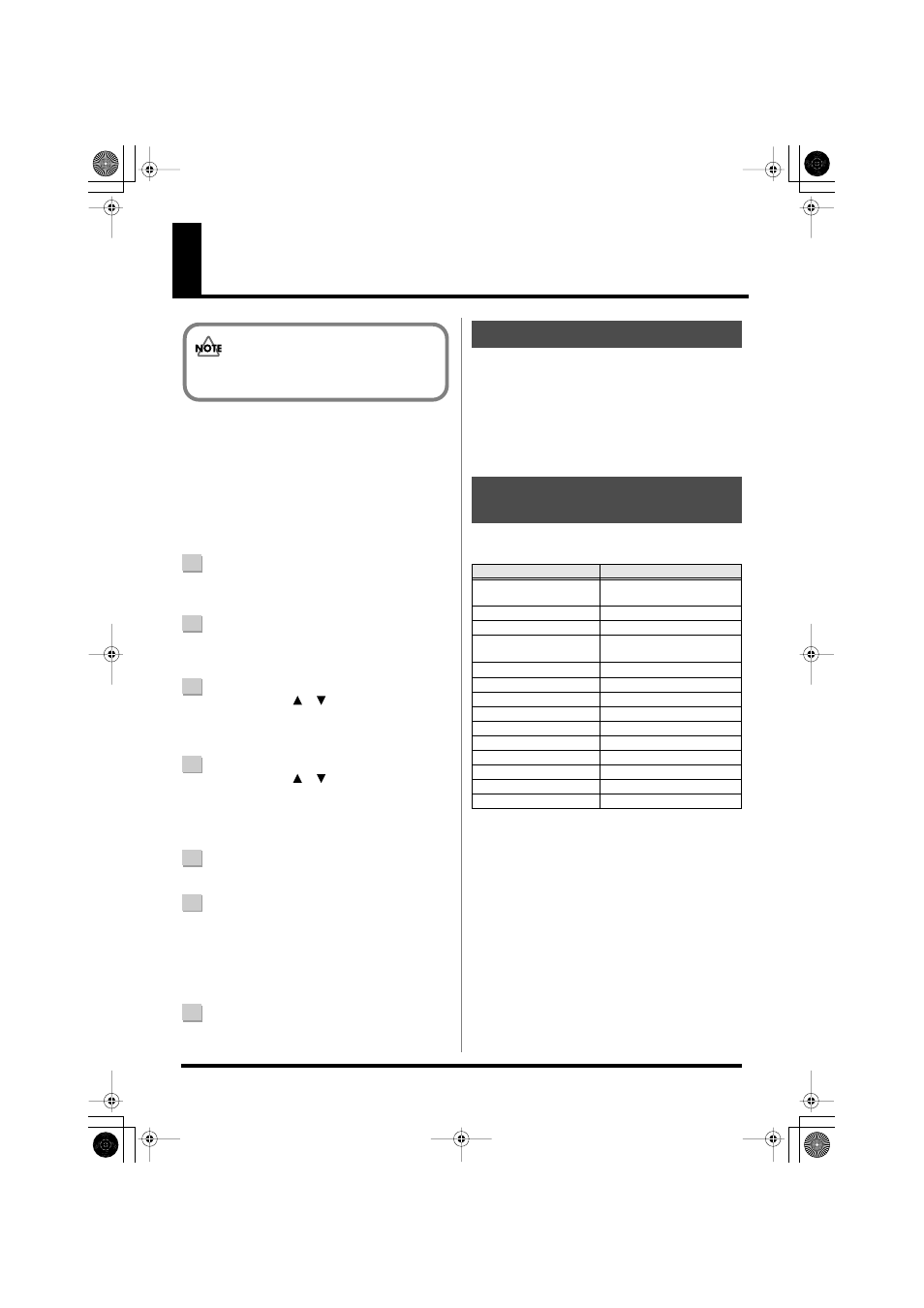
120
Using the BR-800 as a Control Surface
The BR-800 can operate via USB as a controller for your
music production software (DAW software).
* The unit can be used as an audio interface even while it is in
Control Surface mode.
* Put the BR-800 in control surface mode before you start up
your DAW software. If you start up your DAW software
before entering control surface mode, the state of the various
indicators might not be displayed correctly.
1
Use a USB cable to connect the BR-800 to your
computer.
2
Press the [MENU] button.
The MENU screen will appear.
3
Use the CURSOR [
] [
] buttons to move the
cursor to “USB,” and press the [ENTER] button.
The USB screen will appear.
4
Use the CURSOR [
] [
] buttons to move the
cursor to “CONTROL SURFACE,” and press the
[ENTER] button.
The BR-800 is now in Control Surface mode.
5
Start up your DAW software.
6
Make the appropriate control surface settings in your
DAW software.
Specify “Mackie control” as the type of control surface.
For details on how to make control surface settings,
refer to the owner’s manual of your software.
7
To exit Control Surface mode, press the [EXIT] button
a number of times to return to the play screen.
SONAR LE can be found on the “BR-800 DVD-ROM.” For
details on the location of SONAR LE, refer to
“ReadmeEN.txt” in the “BR-800 DVD-ROM.”
For details on installation and settings, refer to the SONAR
LE Startup Guide in the “BR-800 DVD-ROM.”
* The included SONAR LE is software for Windows. Please be
aware that it is not compatible with Mac OS.
You can use the following controllers to control your DAW
software.
* The track 1–7/8 track faders, track [PLAY] buttons, and
track [REC] buttons correspond to track groups 1–6 in your
DAW software. To control other tracks, use the [TAP
TEMPO] button or [MASTER FX] button to shift the
selected group.
* The following controllers have no function in Control
Surface mode.
• [RHYTHM] fader
• [RHYTHM] button
• [SONG SKETCH] button
• [EZ REC] button
• [TRACK] button
• [RETRY] button
• [REPEAT] button
• [ZERO] button
You must install the USB driver before connecting
the BR-800 to your computer (p. 118).
Using SONAR LE
Controllers that Can Be Used
in Control Surface Mode
Controller
Function
Track faders
Control the fader of the se-
lected track
[MASTER] fader
Control the MASTER fader
Track [PLAY] buttons
Mute the selected track
Track [REC] buttons
Put the selected track in re-
cording-standby mode
[TAP TEMPO] button
Shift the track group (-)
[MASTER FX] button
Shift the track group (+)
[ENTER] button
Confirm a selection or entry
Dial
Edit a value
[CURSOR] buttons
Move the cursor
[REW] button
Rewind
[STOP] button
Stop recording/playback
[PLAY] button
Play
[FF] button
Fast-forward
[REC] button
Record
BR800_e.book 120 ページ 2010年3月2日 火曜日 午後6時40分
