Saving data on your computer (backup/recover), Back up br-800 data (p. 123) – Roland BR-800 User Manual
Page 121
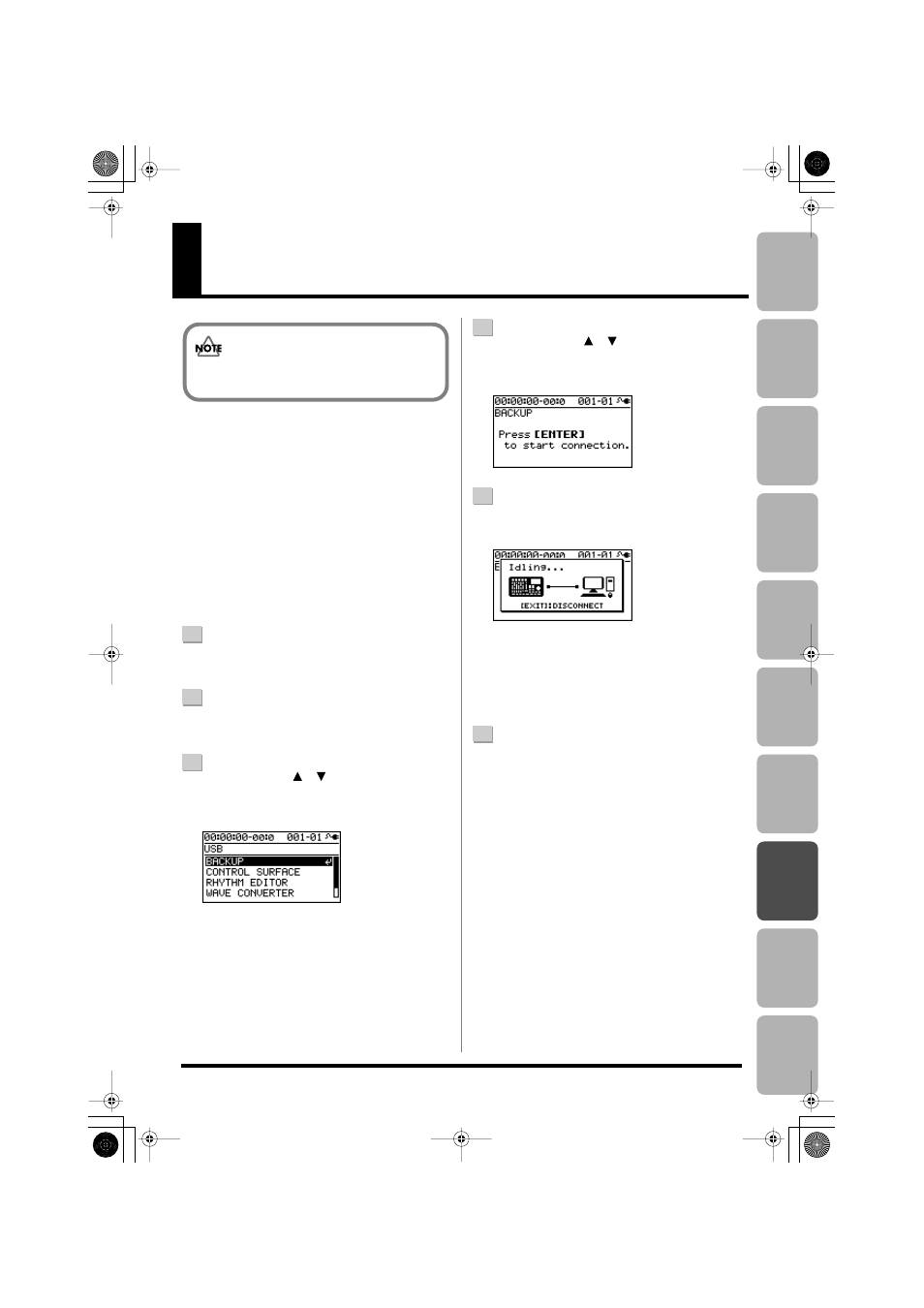
123
Editing
Mastering
Using USB
Con
venient
Functions
Appendix
es
Quic
k Star
t
Getting Read
y
to Recor
d
Recor
ding/
Pla
ybac
k
Using
Eff
ects
Using
Rh
ythm
Saving Data on Your Computer
(Backup/Recover)
When your SD card has filled up, or if you want to save
important data on your computer, you can create a backup.
It’s a good idea to make regular backups as a safeguard
against unexpected failure of your SD card.
The following types of song data will be backed up.
• Recorded data
• Mixer status (pan, track EQ, etc.)
• Insert effect song patches
• Mastering effect song patches
• Patterns (song)
• Arrangements (song)
• Loop effect
1
Use a USB cable to connect the BR-800 to your
computer.
2
Press the [MENU] button.
The MENU screen will appear.
3
Use the CURSOR [
] [
] buttons to move the
cursor to “USB,” and press the [ENTER] button.
The USB screen will appear.
D_USB.eps
4
Use the CURSOR [
] [
] buttons to move the
cursor to “BACKUP,” and press the [ENTER] button.
The BACKUP screen will appear.
D_USB_Backup.eps
5
Press [ENTER].
The Idling screen will appear.
D_USB_Idling.eps
A “BOSS_BR-800” icon (or a “removable disk (*:)”
icon) will appear on your computer.
* If the Idling screen does not appear, you won’t be able to
proceed with the following steps. Please check the
connection.
6
Back up or recover your data.
To back up
1) Double-click the “BOSS_BR-800” icon (or the
“removable disk (*:)” icon).
2) Drag and drop the “ROLAND” folder into a folder
on your computer.
When the backup is completed, the Idling screen
will reappear.
To recover
Drag and drop the “ROLAND” folder onto the
“BOSS_BR-800” icon (or the “removable disk (*:)”
icon).
When the recover operation is completed, the Idling
screen will reappear.
You must install the USB driver before connecting
the BR-800 to your computer (p. 118).
BR800_e.book 123 ページ 2010年3月2日 火曜日 午後6時40分
