RAD Data comm BLW-04EX User Manual
Page 53
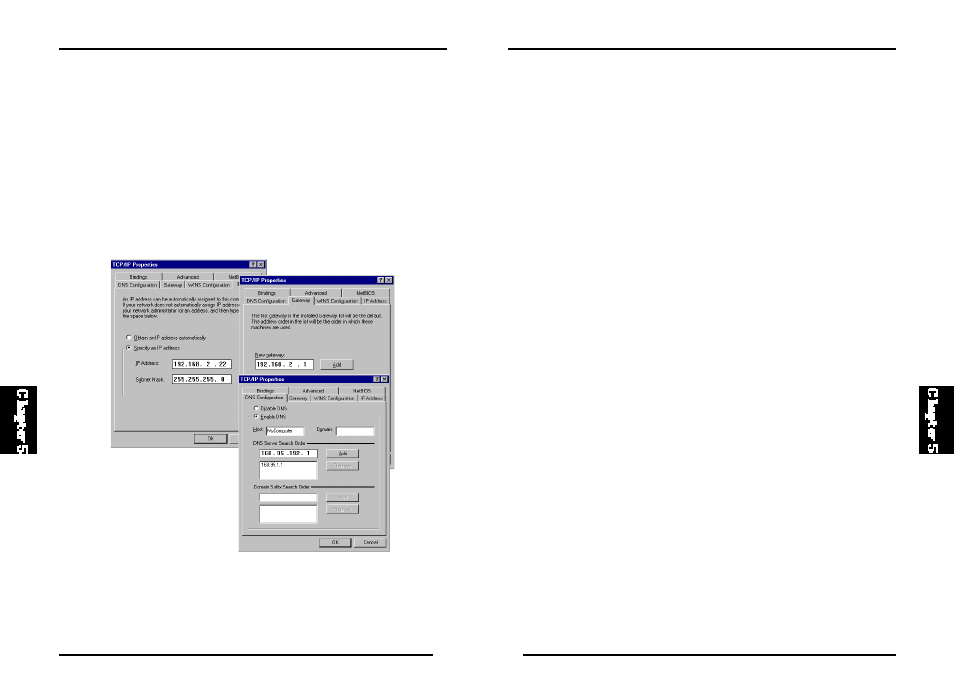
98
BLW-04EX
97
BLW-04EX
Verifying Your TCP/IP Connection
After installing the TCP/IP communication protocols and configuring an IP
address in the same network as the BLW-04EX, use the “Ping” command to
check if your computer has successfully connected to the BLW-04EX. The
foll owing example shows how the Ping procedure can be execut ed in an
MS-DOS window. First, execute the “Ping” command:
ping 192.168.1.1
If a message similar to the following appears:
Pinging 192.168.1.1 with 32 bytes of data:
Reply from 192.168.1.1: bytes=32 time=2ms TTL=64
a communication link between your computer and the BLW-04EX has been
successfully established.
If you get the following message,
Pinging 192.168.1.1 with 32 bytes of data:
Request timed out.
t here may be something wrong in your installation procedure. Check the
following items in sequence:
1. Is the Ethernet cable correctly connected between the BLW-04EX and the
computer?
The LAN LED on the BLW-04EX and the Link LED of the network card
on your computer must be on.
2. Is TCP/IP properly configured on your computer?
If the IP address of the BLW-04EX is 192.168.1.1, the IP address of your
PC m us t be from 192.168.1.2 - 192.168.1.254 and the default gateway
must be 192.168.1.1.
I f y ou can s uccess ful l y Pin g th e BLW-0 4EX yo u are now r ead y t o
connect to the Internet!
Manual IP Configuration
1. Check “Specify an IP address” on the IP Address tab. Enter an IP address
based on the default network 192.168.1.x (where x is between 2 and 254),
and use 255.255.255.0 for the subnet mask.
2. On the “Gat eway” tab, add the IP address of the BLW-04EX (default :
192.168.1.1) in the “New gateway” field and click “Add.”
3. On the “DNS Configuration” tab, add the IP address for the BLW-04EX
and click “Add.” This automati cally rel ays DNS requests to t he DNS
server(s) provided by your ISP. Otherwise, add specific DNS servers into
the “DNS Server Search Order” field and click “Add.”
4. After finishing TCP/IP setup, click “OK,” and then reboot the computer.
After that , set up other PCs on the LAN accordi ng to the procedures
described above.
