RAD Data comm BLW-04EX User Manual
Page 44
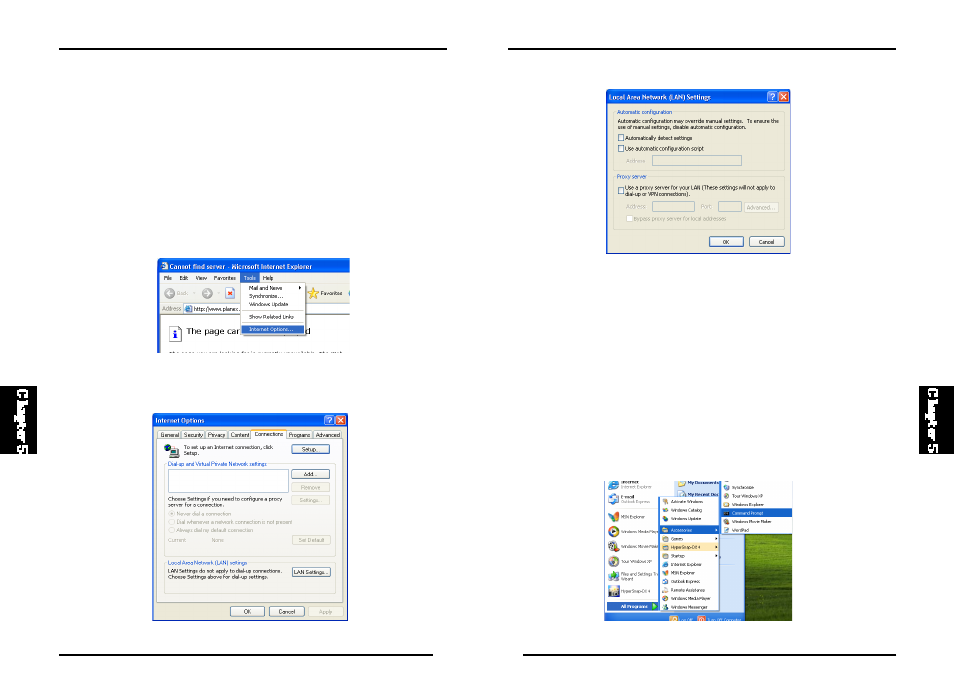
80
BLW-04EX
79
BLW-04EX
3. Clear all the checkboxes.
4. Click “OK,” and then click “OK” again to close the “Internet Options”
Windows.
Step 3. Obtain IP Settings From Your BLW-04EX
Now that you have confi gured your compu ter to connect t o you r BLW-
04 EX, it needs to obtain new network set tings. B y releasi ng any old IP
s ettings and renewi ng t hem wi th setti ngs from your BLW-04EX, you will
also verify that you have configured your computer correctly.
1. From the Windows desktop, cli ck the “Start ” button, then “Programs,”
then “Accessories,” and then click “Command Prompt.”
Step 2. Disable HTTP Proxy
You wi ll need to v eri fy th at the “HTTP Prox y” feat ure o f your We b
browser is disabled. This is so that your Web browser will be able to view
t he con fi gu rat io n pa ges i n si de y ou r B LW- 04 EX. T he fol l ow in g
st eps are fo r Int ernet E xpl orer and for Nets cape. Det ermi ne whi ch
browser you use and follow the appropriate steps.
Internet Explorer
1. Open Internet Explorer and click the s top button. Cl ick “Tools ,” then
“Internet Options.”
2. In the “Internet Options” window click the “Connections” tab. Next, click
the “LAN Settings...” button.
