RAD Data comm BLW-04EX User Manual
Page 42
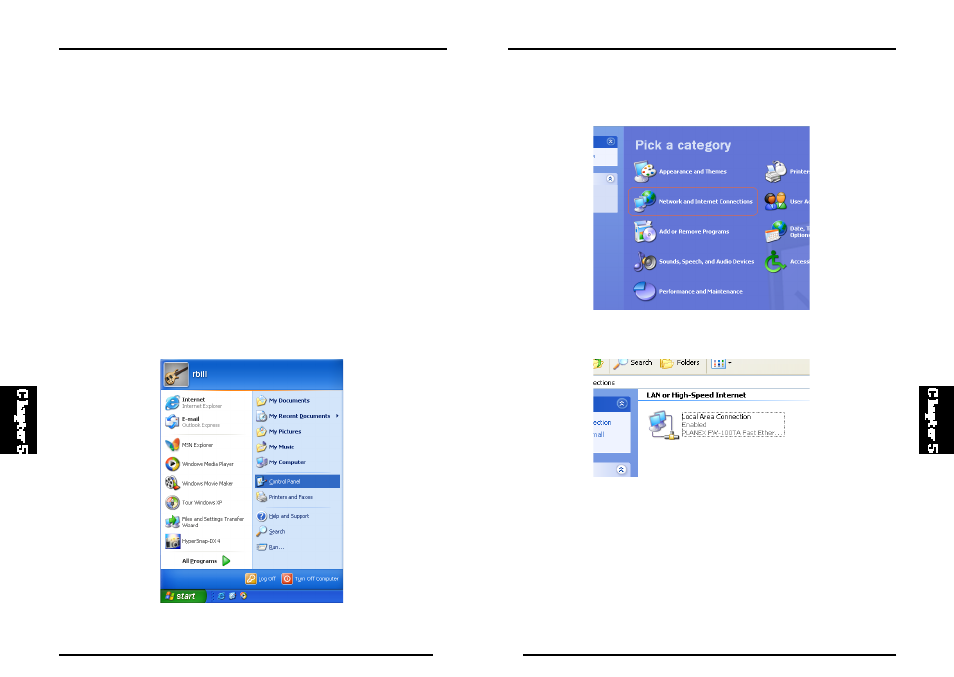
76
BLW-04EX
75
BLW-04EX
2 . Select th e “Net work and Int ernet C onnectio ns” icon, th en cli ck t he
“Network Connections” icon.
3. Double click on the “LAN or High-Speed Internet.”
Configuring Your Computer with Windows XP
Step 1. Configure TCP/IP Settings
After you have completed the hardware setup, you need to configure your
computer to connect to your BLW-04EX. You also need to determine how
yo ur ISP i ss ues yo ur I P ad dres s . Man y ISPs is s ue t hes e nu mb ers
a u t o m a t i c a l l y, usi ng a networki ng technol ogy known as Dynam ic Hos t
Configuration Protocol, or DHCP. Other ISPs will specify your IP address
and associated numbers, which you must enter manually. This is also known
as a static IP address. How your ISP assigns your IP address determines
how you will configure your computer.
Here is what to do:
1. From the Windows desktop, click the “start ” button. C hoos e “Control
Panel.”
