RAD Data comm BLW-04EX User Manual
Page 49
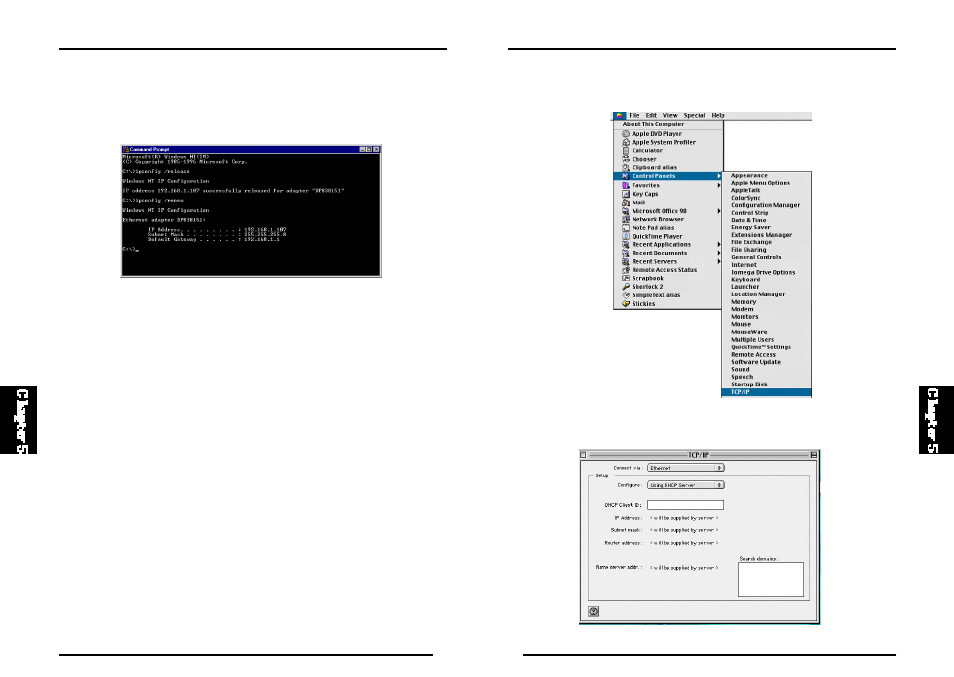
90
BLW-04EX
89
BLW-04EX
Here is what to do:
1. Pull down the Apple Menu. Click “Control Panels” and select TCP/IP.
2. In the TCP/IP dial og box, make sure that “Ethernet” i s selected in the
“Connect Via:” field.
3. Type “IPCONFIG /RENEW” and press t he
y ou r IP Add res s is n ow 19 2. 16 8. 1. xx x, y ou r Su bn et Ma sk i s
255.255.255.0 and your Default Gat eway is 192.168.1.1. These values
confirm that the BLW-04EX is functioning.
4. Type “EXIT” and press
window.
Configuring Your Macintosh Computer
You may find that the instructions here do not exactly match your screen.
This is because these steps and screenshots were created using Mac OS 8.5.
Mac OS 7.x and above are all very similar, but may not be identical to Mac
OS 8.5.
Step 1. Configure TCP/IP Settings
After you have completed the hardware setup, you need to configure your
computer to connect t o t he BLW-04EX. You need to det ermine how your
ISP issues your IP address. Many ISPs issue these numbers automatically
usin g a networking t echnol ogy known as Dy nam ic Hos t Confi gurati on
Protocol, or DHCP. Other ISPs will specify your IP address and associated
numbers, which you must enter manually. This is also known as a static IP
address. How your ISP assigns your IP address determines how you wil l
configure your computer.
