RAD Data comm BLW-04EX User Manual
Page 47
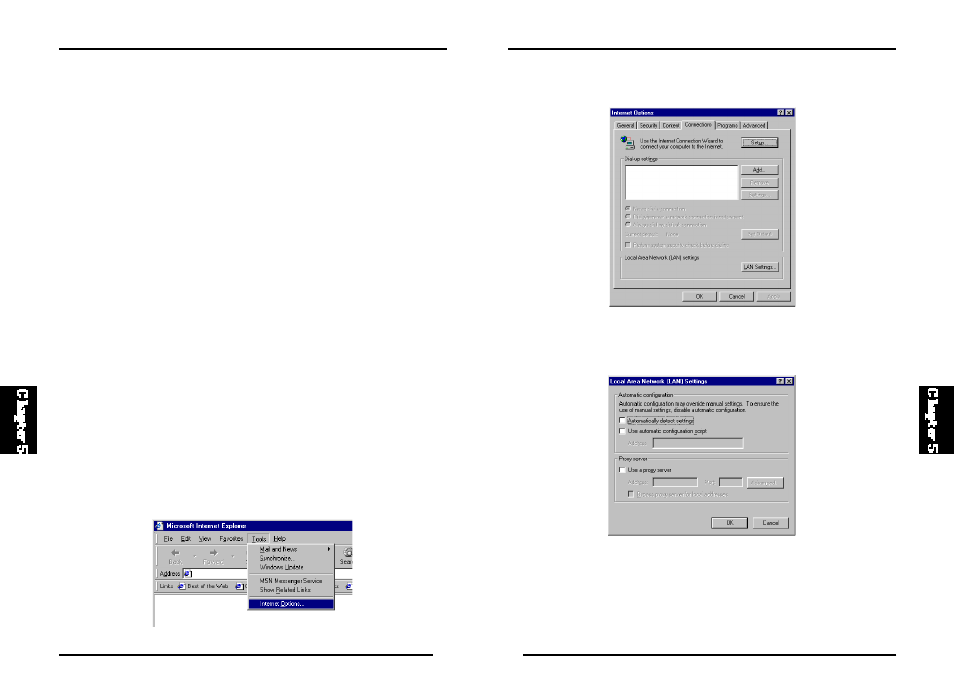
86
BLW-04EX
85
BLW-04EX
2. In the “Internet Opti ons” window, cli ck the “C onnections ” tab. Next,
click “LAN Settings.”
3. Clear all the checkboxes.
4. Click “OK,” and then click “OK” again to close the “Internet Options”
window.
8. Cli ck t he “DNS” tab to see the prim ary and s econdary DNS servers.
Record these values in the appropriate spaces below.
9. After wri ting down your IP settings, click t he “IP address” tab. Check
“Obtain IP address automatically” and click “OK.” Click “OK” again to
close the “Network” window.
1 0 . Wind ows may copy fil es and wil l th en p ro mpt y ou to rest art your
system. Click “Yes” and your computer will shut down and restart.
TCP/IP Configuration Setting
IP Address ____.____.____.____
Subnet Mask ____.____.____.____
Primary DNS Server ____.____.____.____
Secondary DNS Server ____.____.____.____
Default Gateway ____.____.____.____
Step 2. Disable HTTP Proxy
You wi ll need to verify t hat t he “HTTP Proxy ” featu re o f your web
browser is disabled. This is so that your web browser will be able to view
t he B LW-0 4E X con fi gu rat io n p ages . The f ol lo wi ng st ep s ar e for
Internet Explorer and for Net scape. Det ermi ne whi ch b rowser you use
and follow the appropriate steps.
Internet Explorer
1. Open Internet Explorer. Click “Tools/Internet Options.”
