RAD Data comm BLW-04EX User Manual
Page 45
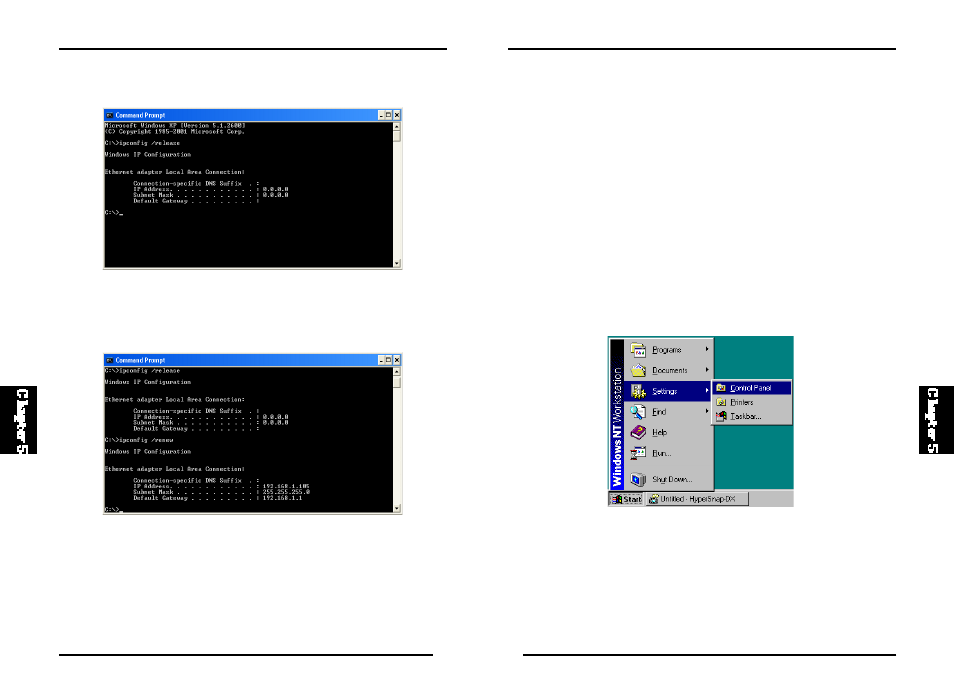
82
BLW-04EX
81
BLW-04EX
Configuring Your Computer with Windows NT 4.0
Step 1. Configure TCP/IP Settings
After you have completed the hardware setup, you need to configure your
computer to connect to your BLW-04EX. You need to determine how your
ISP issues your IP address. Many ISPs issue these numbers automatically
u sing a networking technology k nown as Dynami c Host C onfiguratio n
Protocol, or DHCP. Other ISPs will specify your IP address and associated
numbers, which you must enter manually. This is known as a static or fixed
IP address. How your ISP assigns your IP address determines how you will
configure your computer.
Here is what to do:
1. From the Windows desktop click “Start/ Settings/Control Panel.”
2. In the “Command Prompt” window, type “IPCONFIG /RELEASE” and
press the
3. Type “IPCONFIG /RENEW” and press t he
your IP address i s now 192. 168.1.xxx (2-255), your Subnet Mas k i s
255.255.255.0 and your Default Gateway is 192.168.1.1. These values
confirm that your BLW-04EX is functioning.
4. Type “EXIT” and press
window.
