RAD Data comm BLW-04EX User Manual
Page 37
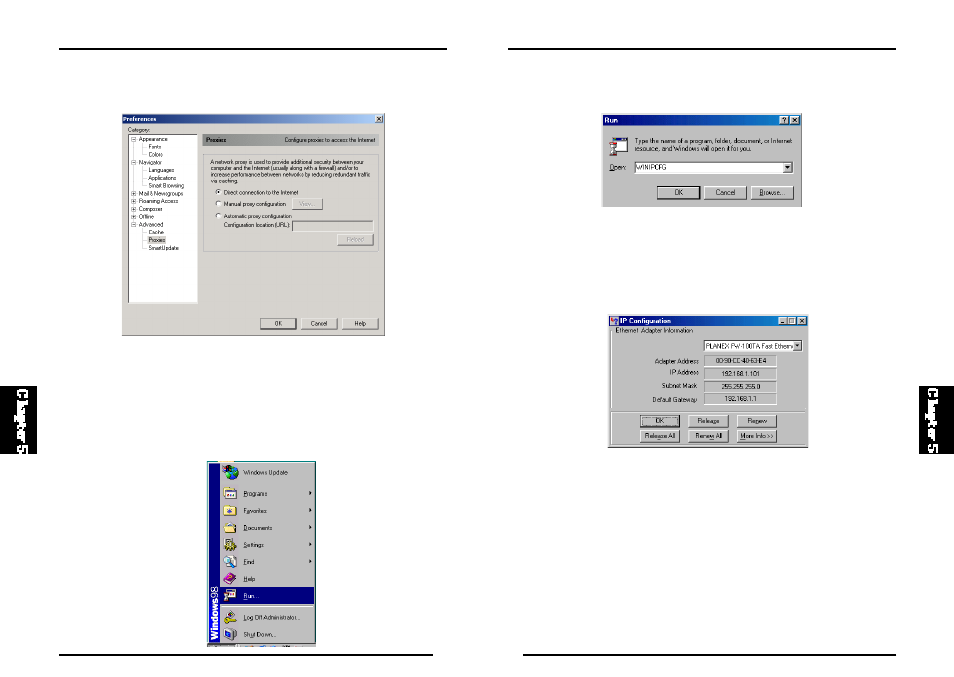
66
BLW-04EX
65
BLW-04EX
1. Click “Start/Run.”
2. Type “WINIPCFG” and click “OK.” It may take a minute or two for the
“IP Configuration” window to appear.
3. From the dropdown menu, select your network card. Click “Release” and
then “Renew.” Verify that your IP address is now 192.168.1.xxx, your
Subnet Mask is 255.255.255.0 and your Default Gateway is 192.168. 2.1.
These values confirm that your BLW-04EX is functioning. Click “OK” to
Internet.” Click “OK”.
3. Repeat these steps for each Windows 95/98/ME computer connected to
your BLW-04EX.
Step 3. Obtain IP Settings from Your BLW-04EX
Now that you have configured your computer to connect to your Wireless
Barri cade, i t needs t o obtain new network settin gs. By rel easing ol d IP
se tt i ng s an d ren ewi ng t hem wi th set t i ng s fro m yo ur B LW- 0 4 E X ,
you will also verify that you have configured your computer correctly.
