RAD Data comm BLW-04EX User Manual
Page 33
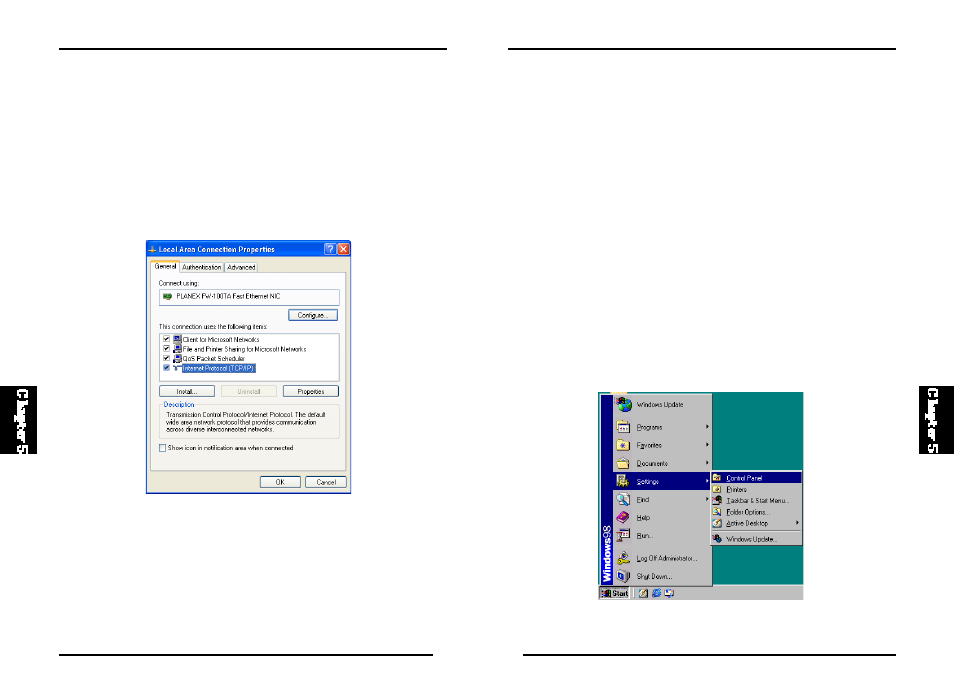
58
BLW-04EX
57
BLW-04EX
Configuring Your Computer with Windows 95/98/ME
You may find that the instructions here do not exactly match your version
of Windows. This is because thes e steps and screenshots were created i n
Windo ws 98. Wi ndows 95 and Wi ndows Mi ll enn ium Edi ti on are very
similar, but not identical, to Windows 98.
Step 1. Configure TCP/IP Settings
After you have completed the hardware setup by connecting your devices,
you need to configure the computer to connect to the BLW-04EX. You need
to determine how your ISP issues your IP address. Many ISPs issue these
numbers automatically using a networking technology known as Dynamic
Host Control Protocol, or DHCP. Other ISPs will s peci fy your IP address
and associated numbers, which you must enter manually. This is also known
as a s tati c IP address. How your ISP ass igns your IP address determines
how you will configure your computer.
1. From the Windows desktop,click “Start/Settings/Control Panel.”
Windows XP
1. Click the “start” button and choose “Control Panel.”
2. Sel ect t he “Network and Internet Con necti ons” icon, t hen cl ick the
“Net work Connections” icon, and double click on the “LAN or High-
Speed Internet.”
3. Press the “Properties” button in the “General” tab.
4. Select the TCP/IP line that has been assigned to your network card in the
“Local Area Connection Properties” window.
5. Click the “Properties” button to set the TCP/IP protocol for the BLW- 0 4 E X .
6. You can dynamically assign TCP/IP address settings to a client, or you
can manual ly config ure a cl ient wi th address s et ti ngs t o meet your
specifi c net work requirement s. (Note t hat the default IP address of the
BLW-04EX is 192.168.1.1.)
