Various other settings, Adjusting how the instrument responds, Turning aftertouch on/off – Roland AT900C User Manual
Page 211: Adjusting the depth of aftertouch
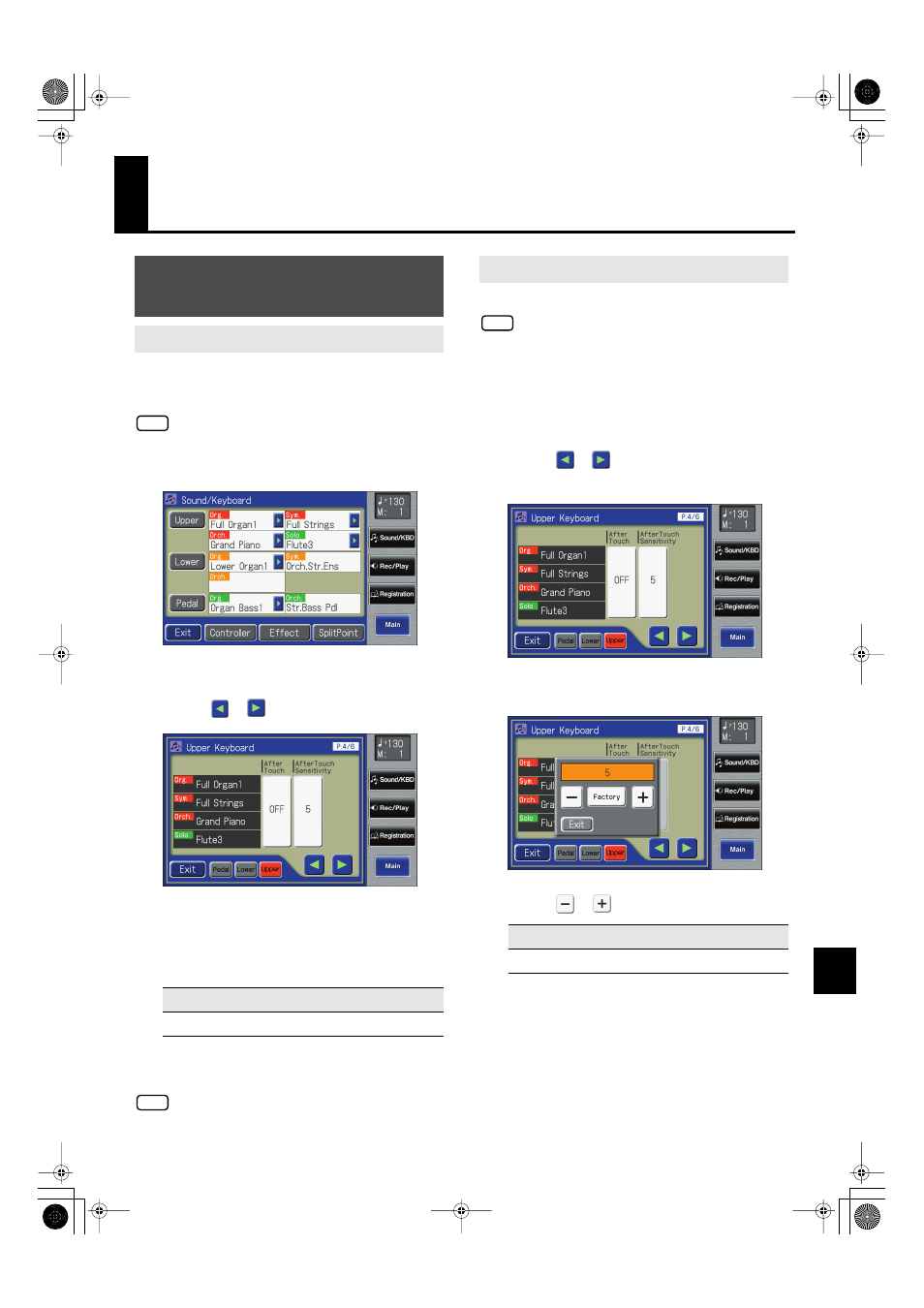
209
Various Other Settings
Various Other Settings
This switches the aftertouch setting for the Upper keyboard.
Aftertouch applies vibrato when additional pressure is placed
on the keys that are being played.
Aftertouch can only be enabled for the Upper keyboard.
1.
Touch
The Sound/Keyboard screen appears.
fig.VoiceList.eps
2.
Touch
3.
Touch <
><
> to display the After Touch.
fig.09-01.eps
4.
Touch the After Touch setting to switch
between “ON” and “OFF.”
Each time you touch the After Touch setting, it will
alternate between “ON” and “OFF.”
5.
Touch
Please note that not all the voices on the Upper keyboard are
responsive to Aftertouch, even if the feature is set to ON. For
details, refer to the Voice List (Appendix: separate booklet).
This adjusts the depth of the Aftertouch effect.
Aftertouch can only be enabled for the Upper keyboard.
1.
Touch
The Sound/Keyboard screen appears.
2.
Touch
The Upper Keyboard screen appears.
3.
Touch <
><
> to display the After Touch
Sensitivity.
fig.09-01.eps
4.
Touch the After Touch Sensitivity value (1–10).
fig.09-02.eps
5.
Touch <
><
> to edit the value.
Higher settings of this value will allow deeper vibrato to
be applied when you apply pressure to the keyboard.
6.
Touch
Adjusting How the Instrument
Responds
Turning Aftertouch On/Off
Setting
ON, OFF
NOTE
NOTE
Adjusting the Depth of Aftertouch
Setting
1–10
NOTE
AT-900_e.book 209 ページ 2007年9月7日 金曜日 午前8時43分
